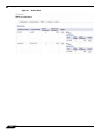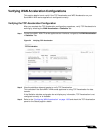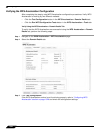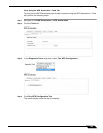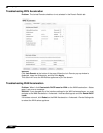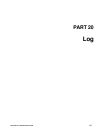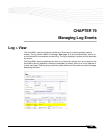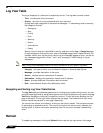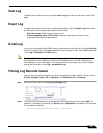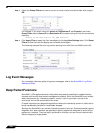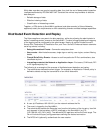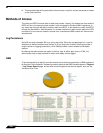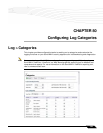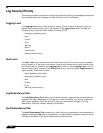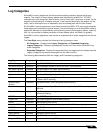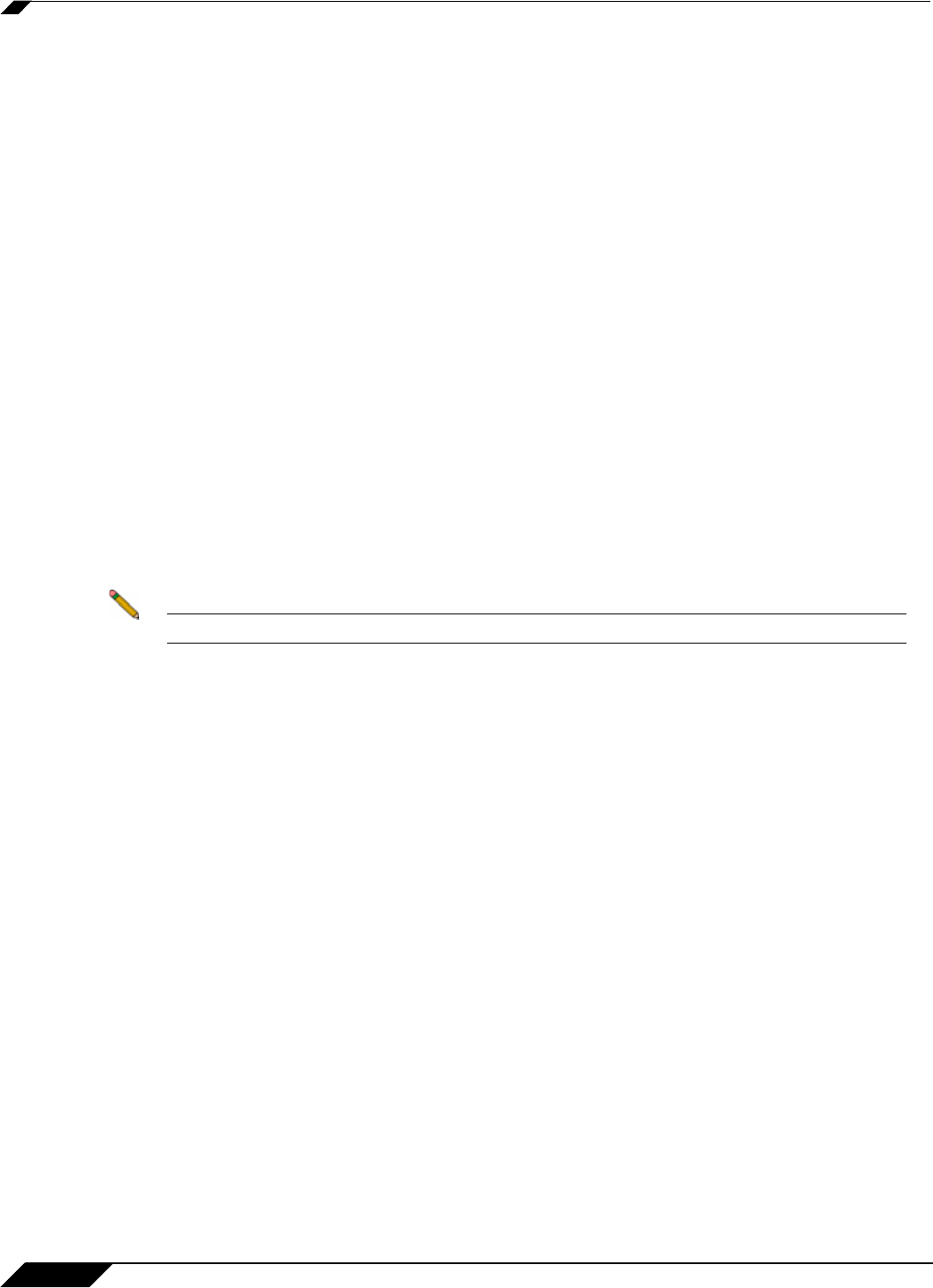
Log > View
1350
SonicOS 5.8.1 Administrator Guide
Log View Table
The log is displayed in a table and is sortable by column. The log table columns include:
• Time - the date and time of the event.
• Priority - the level of priority associated with your log event.
Syslog uses eight categories to characterize messages
– in descending order of severity,
the categories include:
–
Emergency
–
Alert
–
Critical
–
Error
–
Warning
–
Notice
–
Informational
–
Debug
Specify a priority level on a SonicW
ALL security appliance on the Log > Categories page
to log messages for that priority level, plus all messages tagged with a higher severity. For
example, select ‘error’ as the priority level to log all messages tagged as ‘error,’ as well as
any messages tagged with ‘critical,’ ‘alert,’ and ‘emergency.’ Select ‘debug’ to log all
messages.
Note Refer to Log Event Messages section for more information on your specific log event.
• Category - the type of traffic, such as Network Access or Authenticated Access.
• Message - provides description of the event.
• Source - displays source network and IP address.
• Destination - displays the destination network and IP address.
• Notes - provides additional information about the event.
• Rule - notes Network Access Rule affected by event.
Navigating and Sorting Log View Table Entries
The Log View table provides easy pagination for viewing large numbers of log events. You can
navigate these log events by using the navigation control bar located at the top right of the Log
View table. Navigation control bar includes four buttons. The far left button displays the first
page of the table. The far right button displays the last page. The inside left and right arrow
buttons moved the previous or next page respectively.
You can sort the entries in the table by clicking on the column header. The entries are sorted
by ascending or descending order. The arrow to the right of the column entry indicates the
sorting status. A down arrow means ascending order. An up arrow indicates a descending
order.
Refresh
To update log messages, clicking the Refresh button near the top right corner of the page.