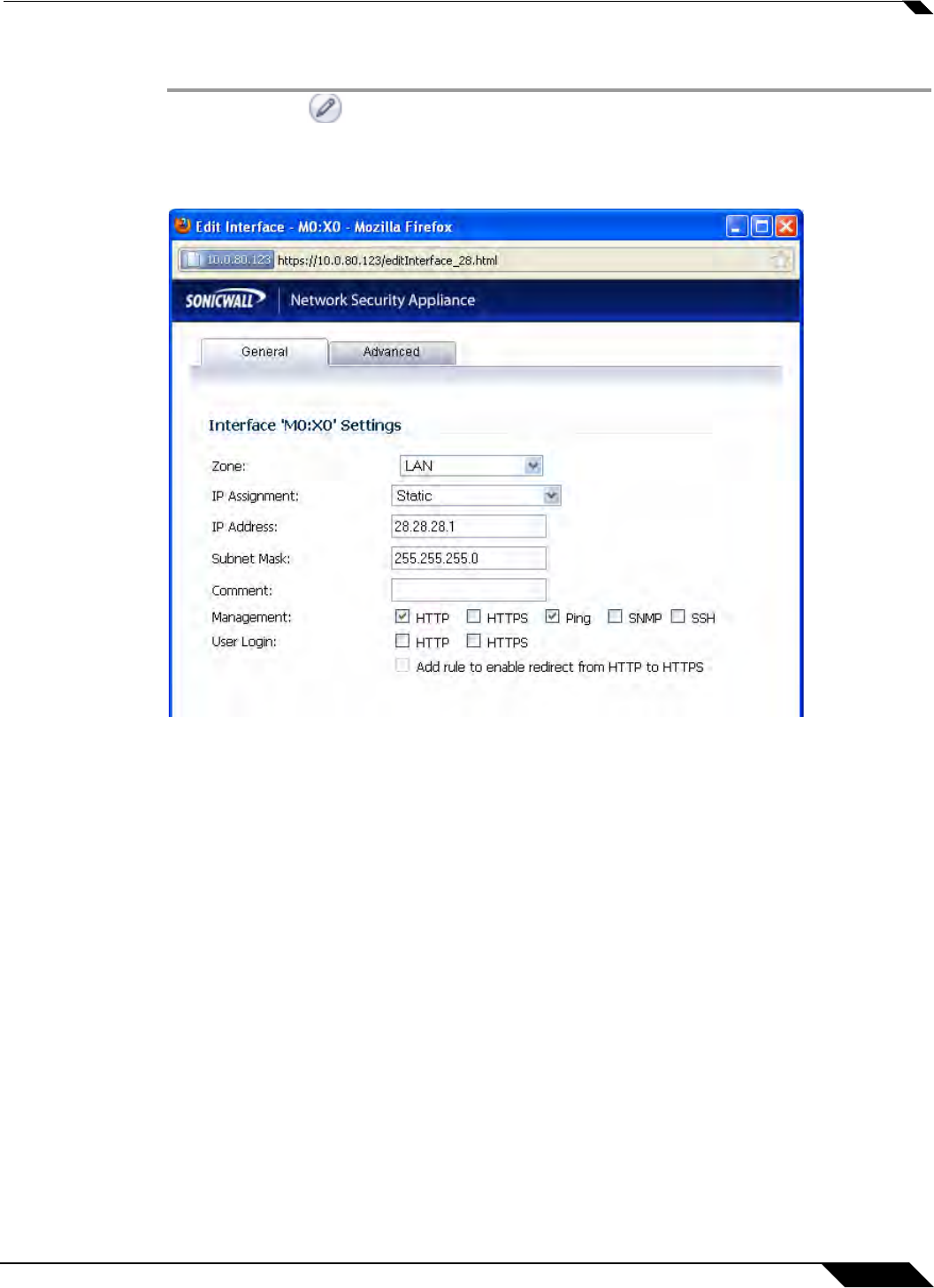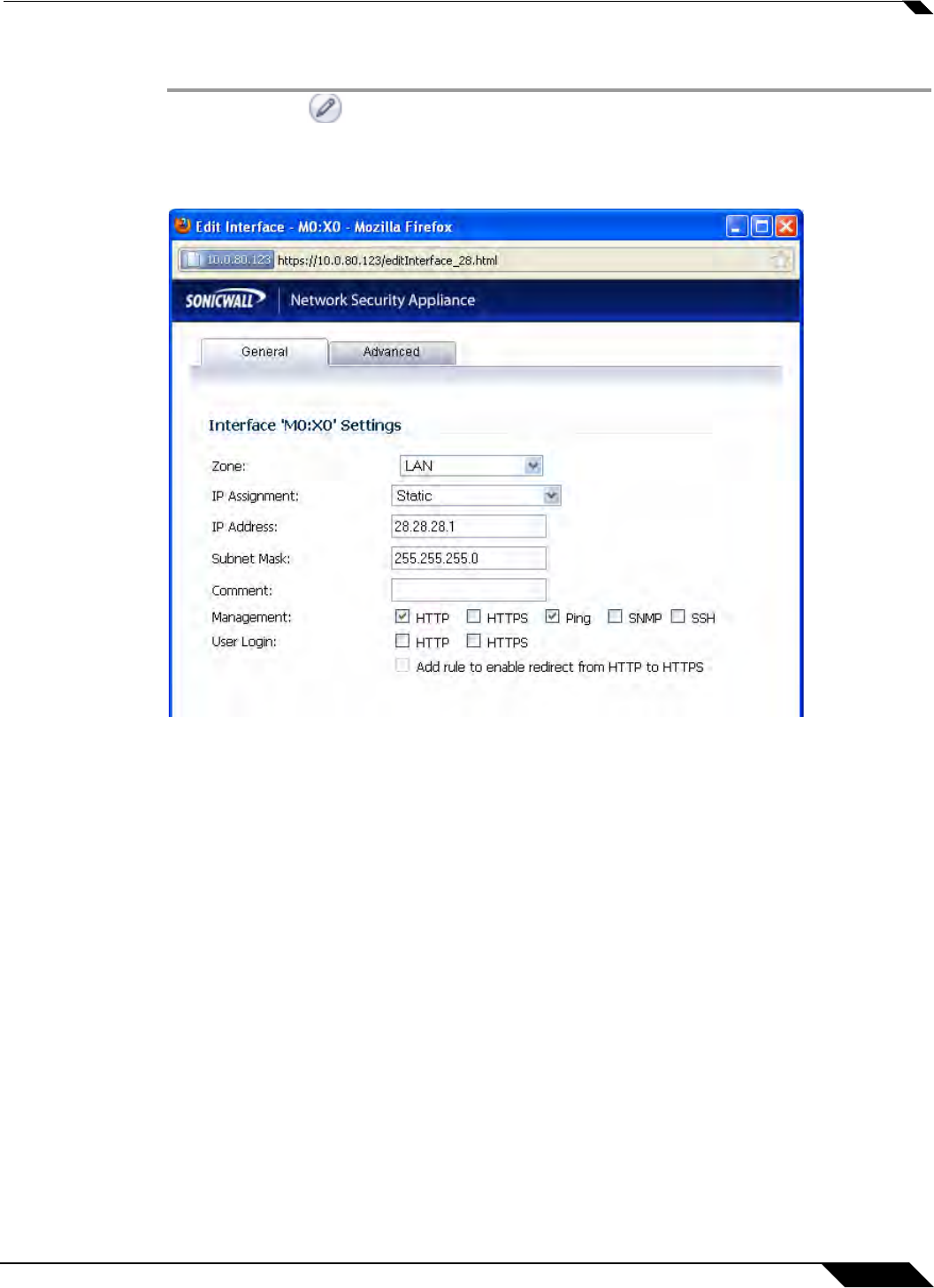
Network > Interfaces
237
SonicOS 5.8.1 Administrator Guide
Configuring the 2 Port SFP or 4 Port Gigabit Ethernet Modules (NSA 2400MX and NSA 250M)
Step 1 Click on the Edit icon in the Configure column for the Interface of the expansion module
you want to configure. The E
dit Interface window is displayed.
Step 2 If you’re configuring an Unassigned Interface, you can select any zone from the Zone menu.
LAN is already selected in the Zone menu.
Select one of the following LAN Network
Addressing Modes from the IP Assignment menu.
• Static - configures the interface for a network that uses static IP addresses.
• Transparent - configures the interface to use interfaces as the top level of the management
hierarchy and span multiple interfaces.
Depending on the option you choose from the
IP Assignment menu, complete the
corresponding fields that are displayed after selecting the option.
Step 3 Assign the IP address and subnet mask for the network mask assigned to the subnet.These are
auto-filled for you, but you can change them if desired.
Step 4 If you want to enable remote management of the SonicWALL security appliance from this
interface, select the supported management protocol(s): HTTP, HTTPS, SSH, Ping, SNMP,
and/or SSH. You can also select HTTP for management traffic. However, bear in mind that
HTTP traffic is less secure than HTTPS. You can also use a checkbox to add a rule to redirect
from HTTP to HTTPS to enforce security on the interface.
Step 5 Click OK to configure the interface.