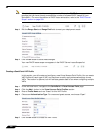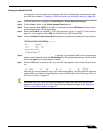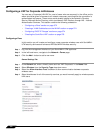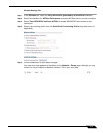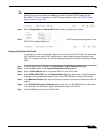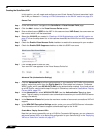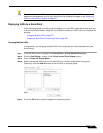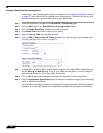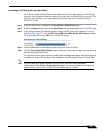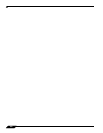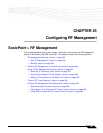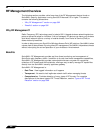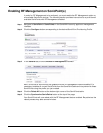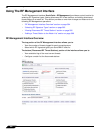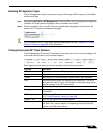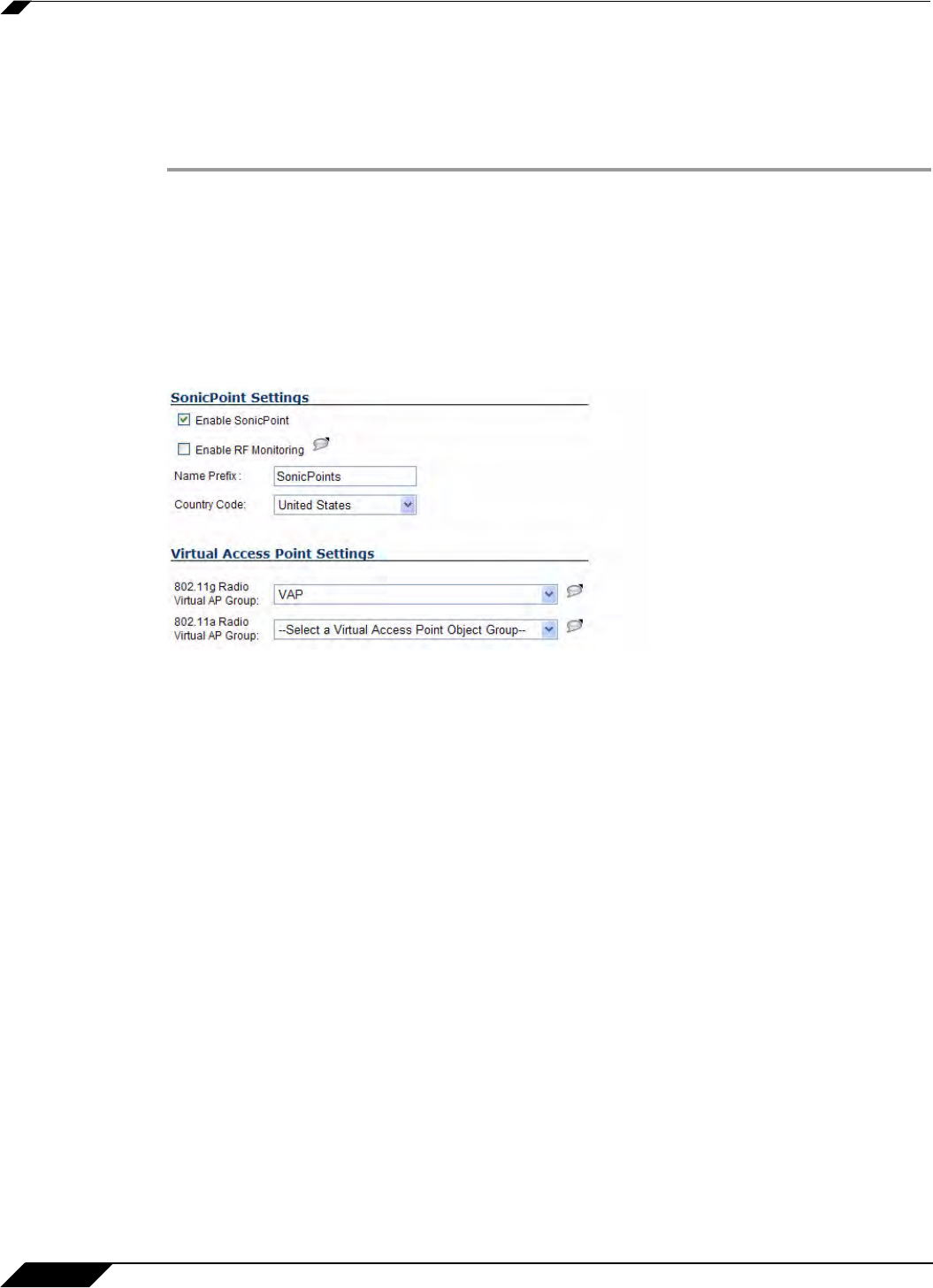
SonicPoint > Virtual Access Point
578
SonicOS 5.8.1 Administrator Guide
Creating a SonicPoint Provisioning Profile
In this section, you will associate the group you created in the “Grouping Multiple VAPs” section
on page 577 with a SonicPoint by creating a provisioning profile. This profile will allow you to
provision settings from a group of VAPs to all of your SonicPoints.
Step 1 In the left-hand menu, navigate to the SonicPoint > SonicPoints page.
Step 2 Click the Add button in the SonicPoint Provisioning Profiles section.
Step 3 Click the Enable SonicPoint checkbox to enable this profile.
Step 4 In the Name Prefix field, enter a name for this profile.
Step 5 Select a Country Code from the drop-down list.
Step 6 From the 802.11 Radio Virtual AP Group pull-down list, select the group you created in the
“Grouping Multiple VAPs” section on page 577.
Step 7 To setup 802.11g WEP or 802.11a WEP/WPA encryption, or to enable MAC address filtering,
use the 802.11g and 802.11a tabs. If any of your VAPs use encryption, you must configure
these settings before your SonicPoint VAPs will function.
Step 8 Click the OK button to save changes and create this SonicPoint Provisioning Profile.
Step 9 Click the Synchronize SonicPoints button at the top of the screen to apply your provisioning
profile to available SonicPoints.
Your SonicPoint may take a moment to reboot before changes take place. After this process is
complete, all of your VAP profiles will be available to wireless users through this SonicPoint.