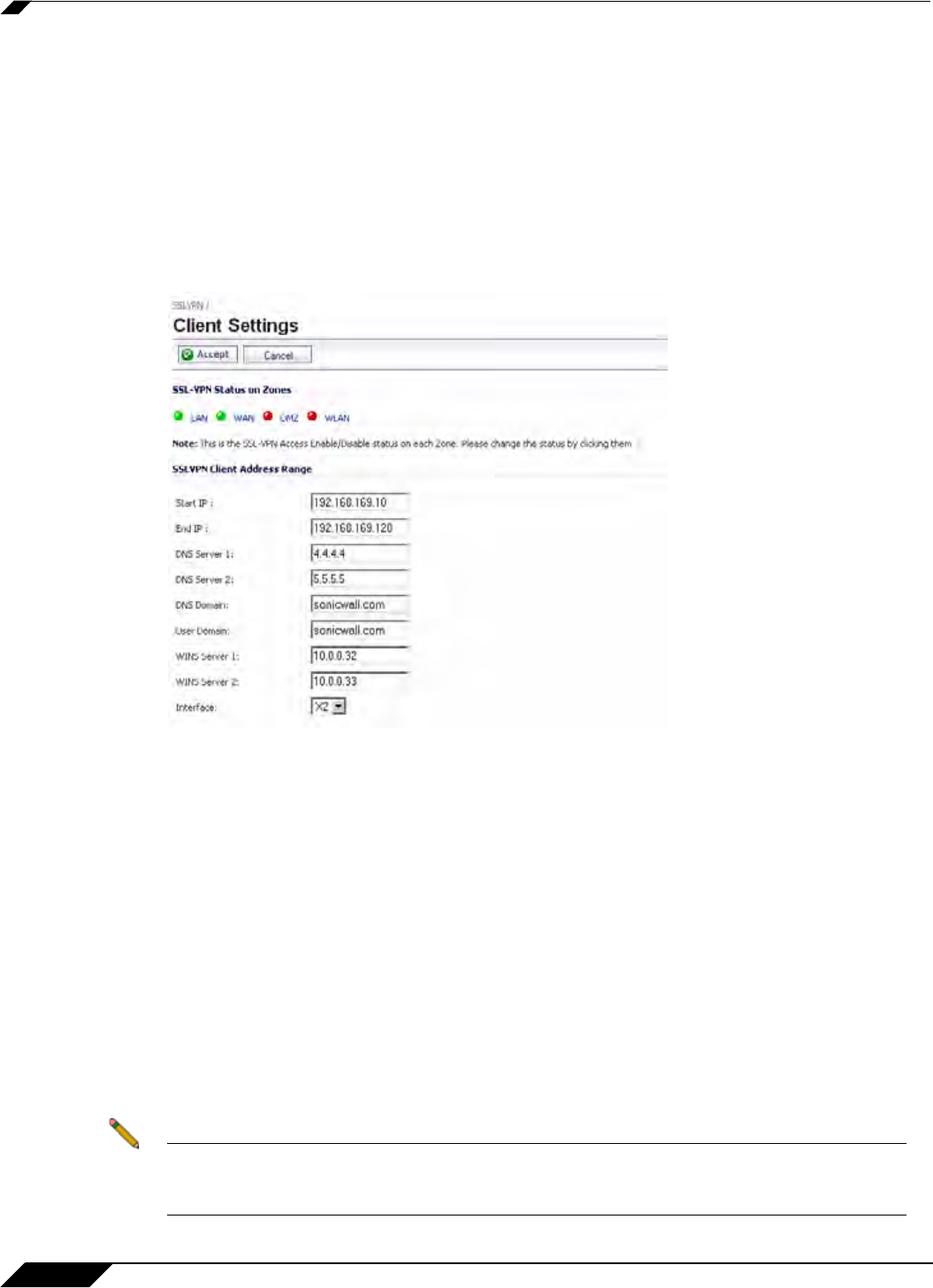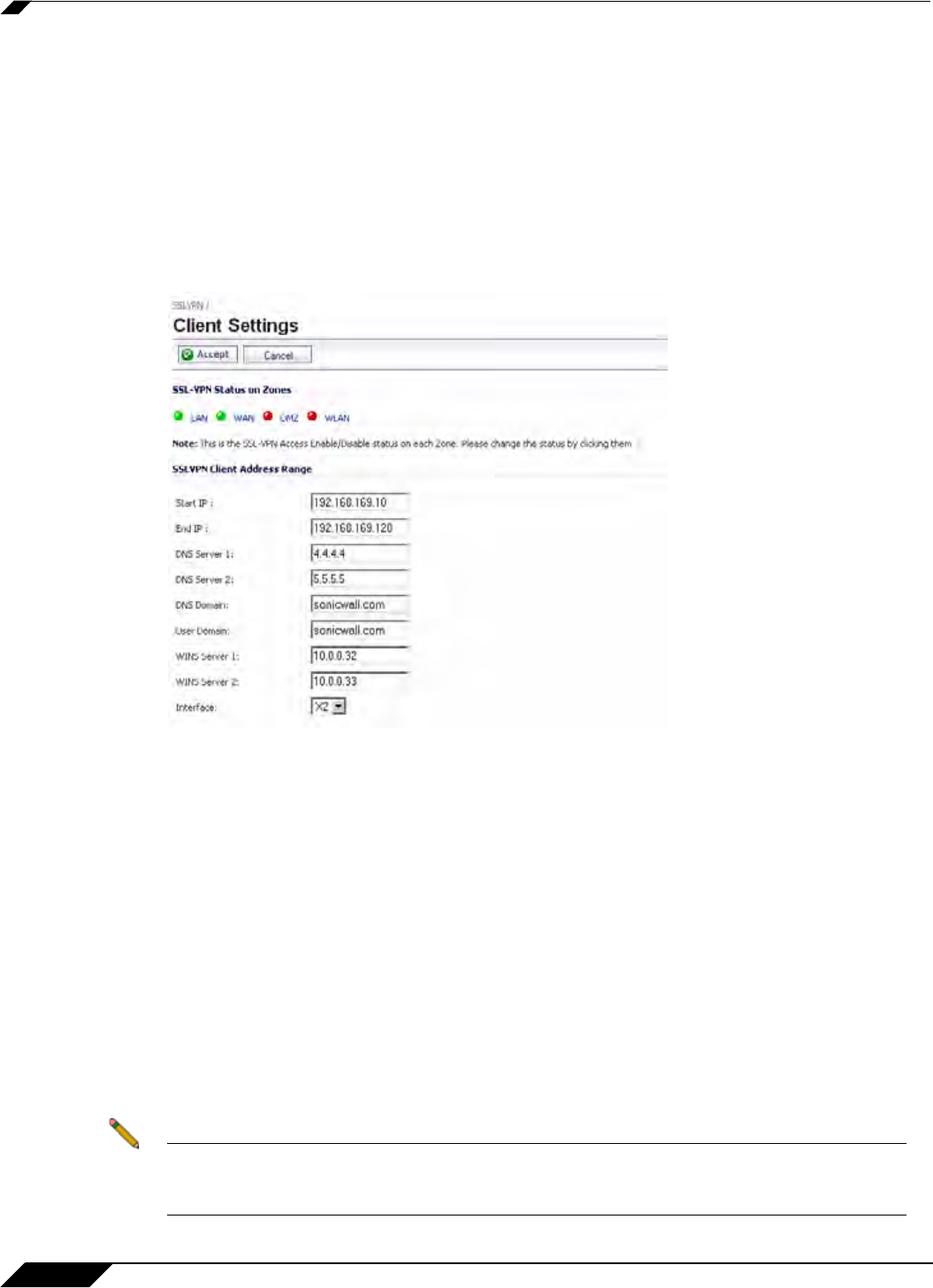
SSL VPN > Client Settings
940
SonicOS 5.8.1 Administrator Guide
The Customized Logo field is used to display a logo other than the SonicWALL logo at the top
of the Virtual Office portal. Enter the URL of the logo in the Customized Logo field. The logo
must be in GIF format of size 155 x 36, and a transparent or light background is recommended.
SSL VPN > Client Settings
The SSL VPN > Client Settings page allows the administrator to enable SSL VPN access on
zones and configure the client address range information and NetExtender client settings. It
also displays which zones have SSL VPN access enabled.
The following tasks are configured on the SSL VPN > Client Settings page:
• “Configuring Zones for SSL VPN Access” section on page 940
• “Configuring the SSL VPN Client Address Range” section on page 941
• “Configuring NetExtender Client Settings” section on page 942
Configuring Zones for SSL VPN Access
All of the zones on the SonicWALL security appliance are displayed in the SSL VPN Status on
Zones section of the SSL VPN > Client Settings page. SSL VPN access must be enabled on
a zone before users can access the Virtual Office web portal. A green button to the left of the
name of the zone indicates that SSL VPN access is enabled. A red button indicates that SSL
VPN access is disabled. To change the SSL VPN access for a zone, simply click the name of
the zone on the SSL VPN > Client Settings page.
SSL VPN Access can also be configured on the Network > Zones page by clicking the
configure icon for the zone.
Note WAN management must be enabled on the zone to terminate SSL VPN sessions. Even
though the zone has SSL VPN enabled, if the management interface is disabled, SSL VPN
will not work correctly.