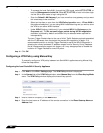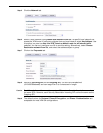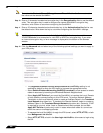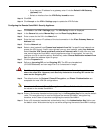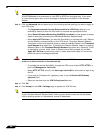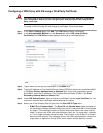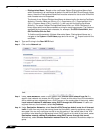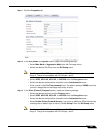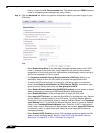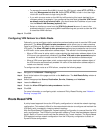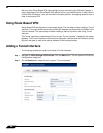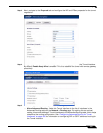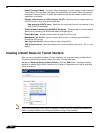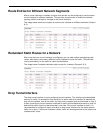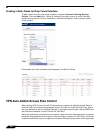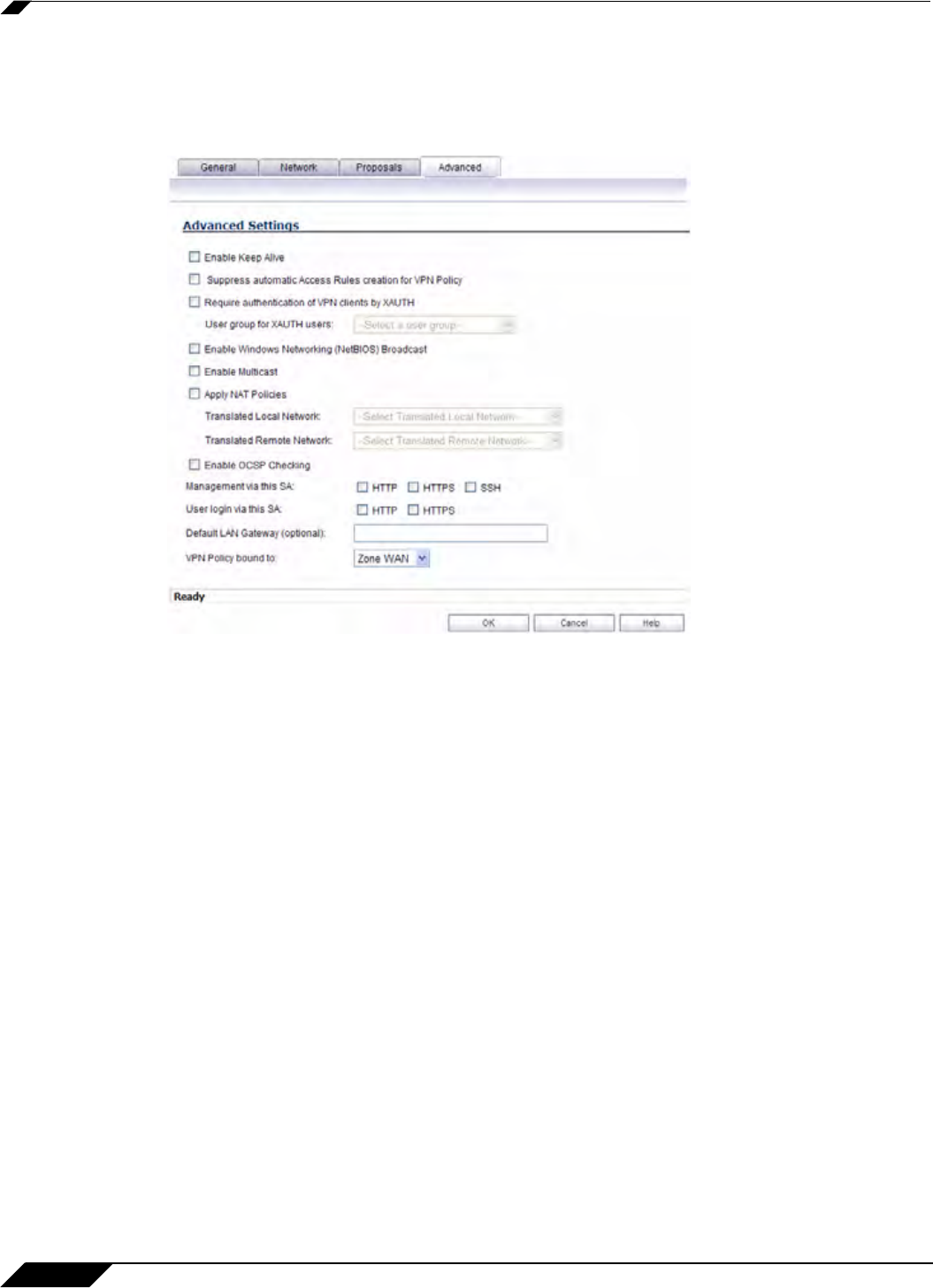
VPN > Settings
904
SonicOS 5.8.1 Administrator Guide
–
Enter a value in the Life Time (seconds) field. The default setting of 28800 forces the
tunnel to renegotiate and exchange keys every 8 hours.
Step 14 Click the Advanced tab. Select any optional configuration options you want to apply to your
VPN policy:
–
Select Enable Keep Alive to use heartbeat messages between peers on this VPN
tunnel. If one end of the tunnel fails, using Keepalives will allow for the automatic
renegotiation of the tunnel once both sides become available again without having to
wait for the proposed Life Time to expire.
–
The Suppress automatic Access Rules creation for VPN Policy setting is not
enabled by default to allow the VPN traffic to traverse the appropriate zones.
–
To require XAUTH authentication by users prior to allowing traffic to traverse this
tunnel, select Require authentication of VPN client by XAUTH, and select a User
group to specify allowed users from the User group for XAUTH.
–
Select Enable Windows Networking (NetBIOS) Broadcast to allow access to remote
network resources by browsing the Windows® Network Neighborhood.
–
Select Enable Multicast to allow multicast traffic through the VPN tunnel.
–
Select Apply NAT Policies if you want the SonicWALL to translate the Local, Remote
or both networks communicating via this VPN tunnel. To perform Network Address
Translation on the Local Network, select or create an Address Object in the Translated
Local Network menu. To translate the Remote Network, select or create an Address
Object in the Translated Remote Network menu. Generally, if NAT is required on a
tunnel, either Local or Remote should be translated, but not both. Apply NAT Policies
is particularly useful in cases where both sides of a tunnel use either the same or
overlapping subnets.
–
Select Enable OCSP Checking to check VPN certificate status and specify the URL
where to check certificate status. See the “Using OCSP with Son
icWALL Security
Appliances” on page 915 in “VPN > Advanced” on page 913.