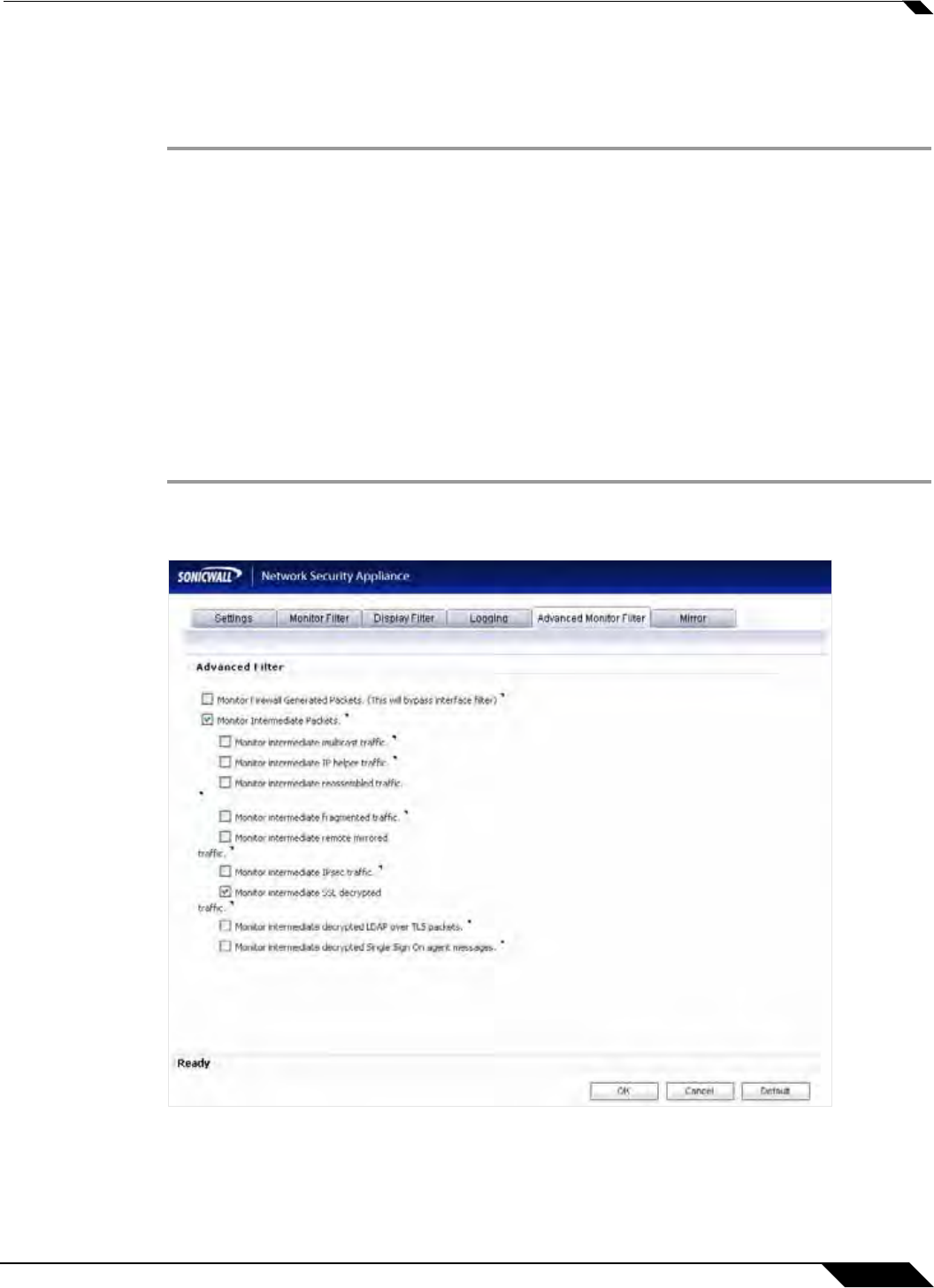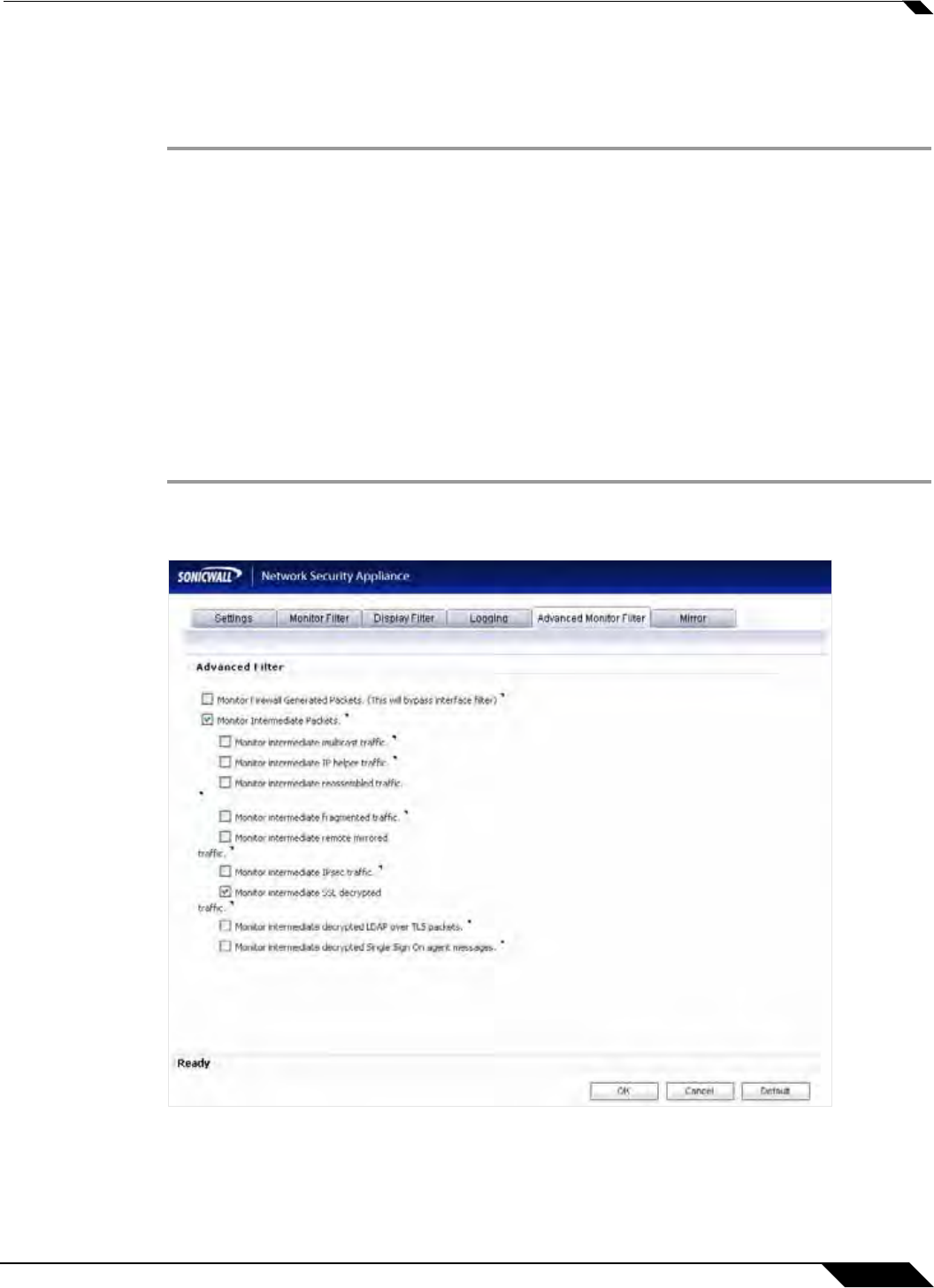
System > Packet Monitor
151
SonicOS 5.8.1 Administrator Guide
Restarting FTP Logging
If automatic FTP logging is off, either because of a failed connection or simply disabled, you
can restart it in Configure > Logging.
Step 1 Navigate to the Dashboard > Packet Monitor page and click Configure.
Step 2 In the Packet Monitor Configuration window, click the Logging tab.
Step 3 Verify that the settings are correct for each item on the page. See “Configuring Logging
Settings” on page 149.
Step 4 To change the FTP logging status on the main packet monitor page to “active”, select the Log
To FTP Server Automatically checkbox.
Step 5 To save your settings and exit the configuration window, click OK.
Configuring Advanced Monitor Filter Settings
This section describes how to configure monitoring for packets generated by the SonicWALL
appliance and for intermediate traffic.
Step 1 Navigate to the Dashboard > Packet Monitor page and click Configure.
Step 2 In the Packet Monitor Configuration window, click the Advanced Monitor Filter tab.
Step 3 To monitor packets generated by the SonicWALL appliance, select the Monitor Firewall
Generated Packets checkbox.