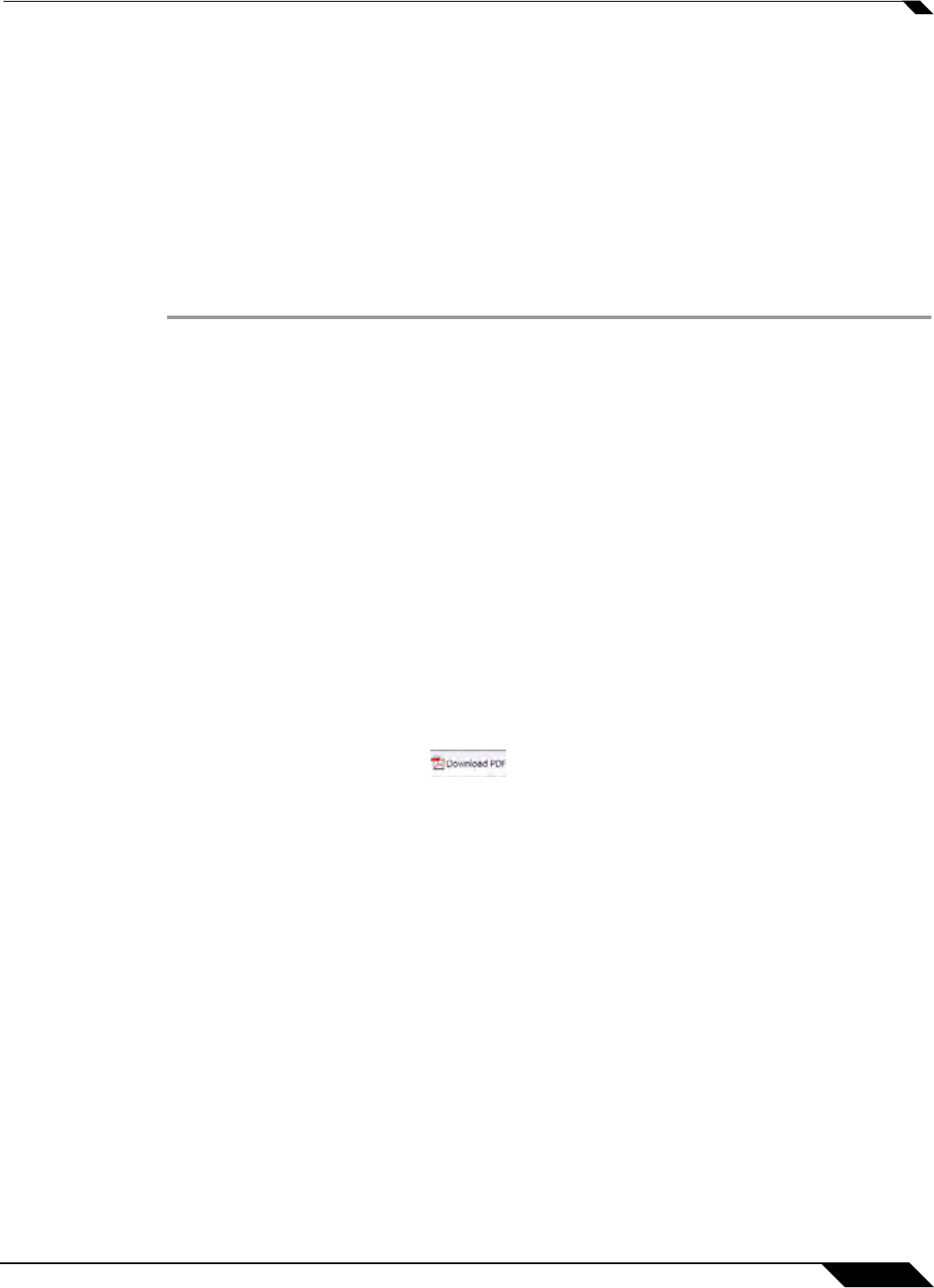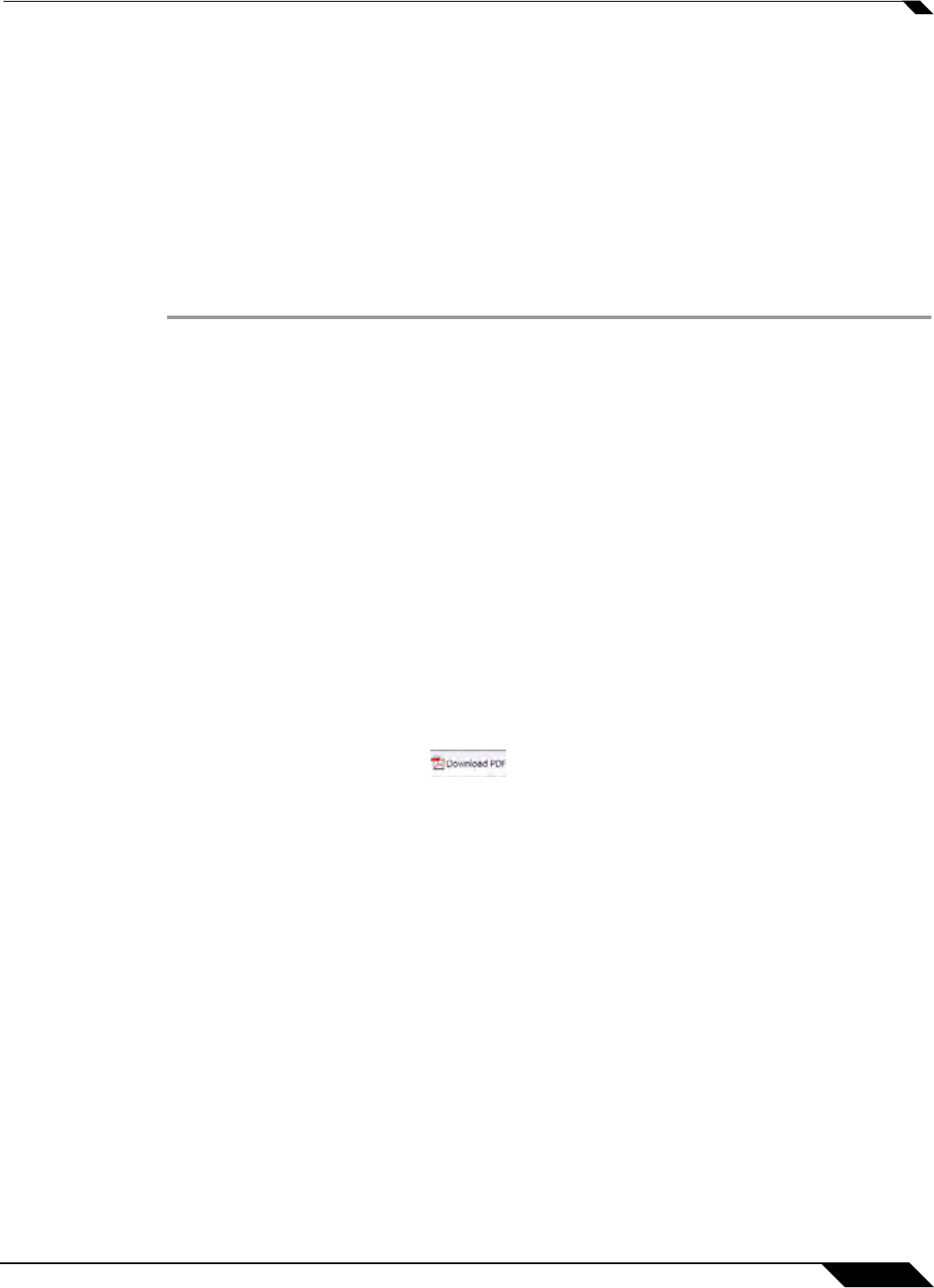
Dashboard > Threat Reports
83
SonicOS 5.8.1 Administrator Guide
Switching to Global or Appliance-Level View
To view SonicWALL Threat Reports global reports, select the radio button next to Global in the
top of the Dashboard > Threat Reports screen. To view appliance-level reports, select the
radio button next to the appliance serial number.
Selecting Custom Time Interval
The SonicWALL Threat Reports reports default to a view of reports from the “Last 14 Days,”
providing an aggregate view of threats blocked during that time period. You can configure each
report to one of four optional time periods. Each report can be configured to reflect a different
time period. To change a report to reflect a different time period, perform the following steps:
Step 1 Select the report you want to change:
–
Viruses Blocked
–
Intrusions Prevented
–
Spyware Blocked
–
Multimedia (IM/P2P) Detected/Blocked
Step 2 Next to the title of the selected report, click the pull-down menu and select one of the following
options:
–
Last 12 Hours - Displays threat information from the last 12 hours
–
Last 14 Days - Displays threat information from the last 14 days
–
Last 21 Days - Displays threat information from the last 21 days
–
Last 6 Months - Displays threat information from the last 6 months
Generating a Threat Reports PDF
To create a PDF version of the SonicWALL Threat Reports, first select the desired view (global
or appliance-level) and the desired time period for each report (the last 12 hours, 14 days,
21 days, or 6 months). Click the button at the top of the page.