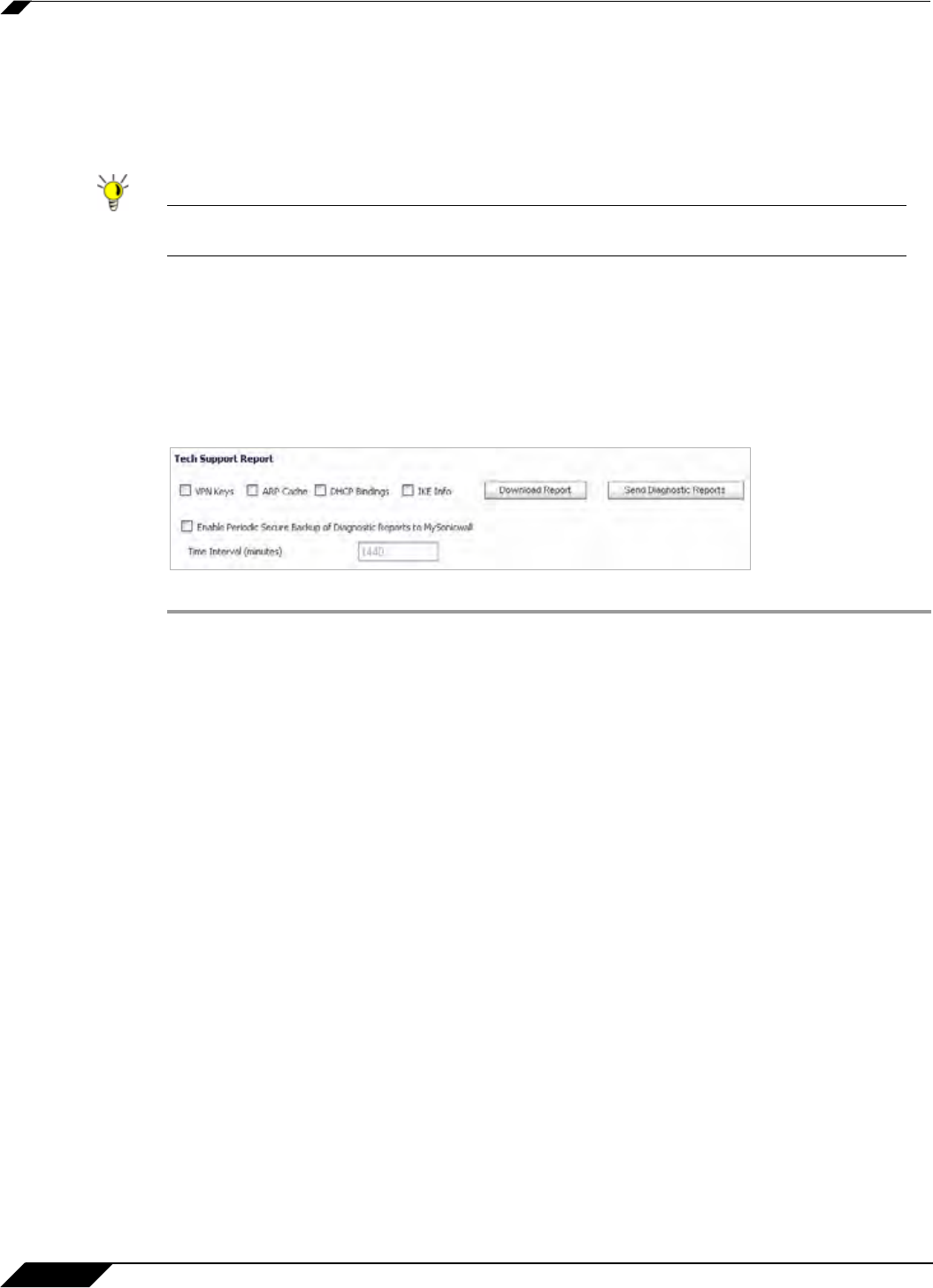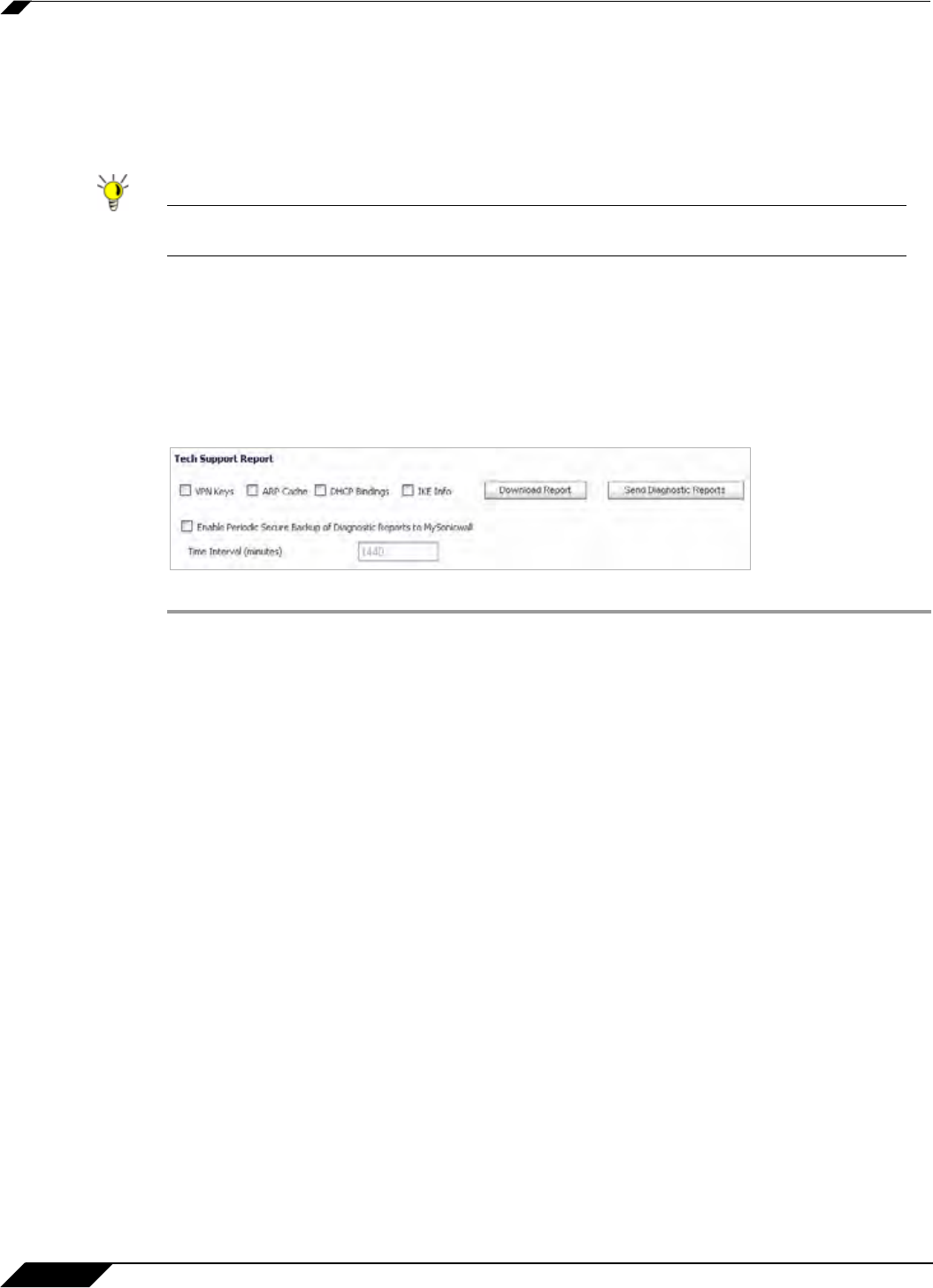
System > Diagnostics
166
SonicOS 5.8.1 Administrator Guide
Tech Support Report
The Tech Support Report generates a detailed report of the SonicWALL security appliance
configuration and status, and saves it to the local hard disk using the Download Report button.
This file can then be e-mailed to SonicWALL Technical Support to help assist with a problem.
Tip You must register your SonicWALL security appliance on mysonicwall.com to receive
technical support.
Before e-mailing the Tech Support Report to the SonicWALL Technical Support team, complete
a Tech Support Request Form at https://www.mysonicwall.com. After the form is submitted, a
unique case number is returned. Include this case number in all correspondence, as it allows
SonicWALL Technical Support to provide you with better service.
Generating a Tech Support Report
Step 1 In the Tech Support Report section, select any of the following four report options:
• VPN Keys – saves shared secrets, encryption, and authentication keys to the report.
• ARP Cache – saves a table relating IP addresses to the corresponding MAC or physical
addresses.
• DHCP Bindings – saves entries from the SonicWALL security appliance DHCP server.
• IKE Info – saves current information about active IKE configurations.
• SonicPointN Diagnostics – save information on SonicPointN sessions.
• Current users – saves basic information on user sessions
• Detail of users – saves additional details of user sessions
Step 2 Click Download Report to save the file to your system. When you click Download Report, a
warning message is displayed.
Step 3 Click OK to save the file. Attach the report to your Tech Support Request e-mail.
Step 4 To send the TSR, system preferences, and trace log to SonicWALL Engineering (not to
SonicWALL Technical Support), click Send Diagnostic Reports. The Status indicator at the
bottom of the page displays “Please wait!” while the report is sent, and then displays
“Diagnostic reports sent successfully.” You would normally do this after talking to Technical
Support.
Step 5 To periodically send the TSR, system preferences, and trace log to MySonicWALL for
SonicWALL Engineering, select the Enable Periodic Secure Backup of Diagnostic Reports
to MySonicwall checkbox and enter the interval in minutes between the periodic reports in the
Time Interval (minutes) field.