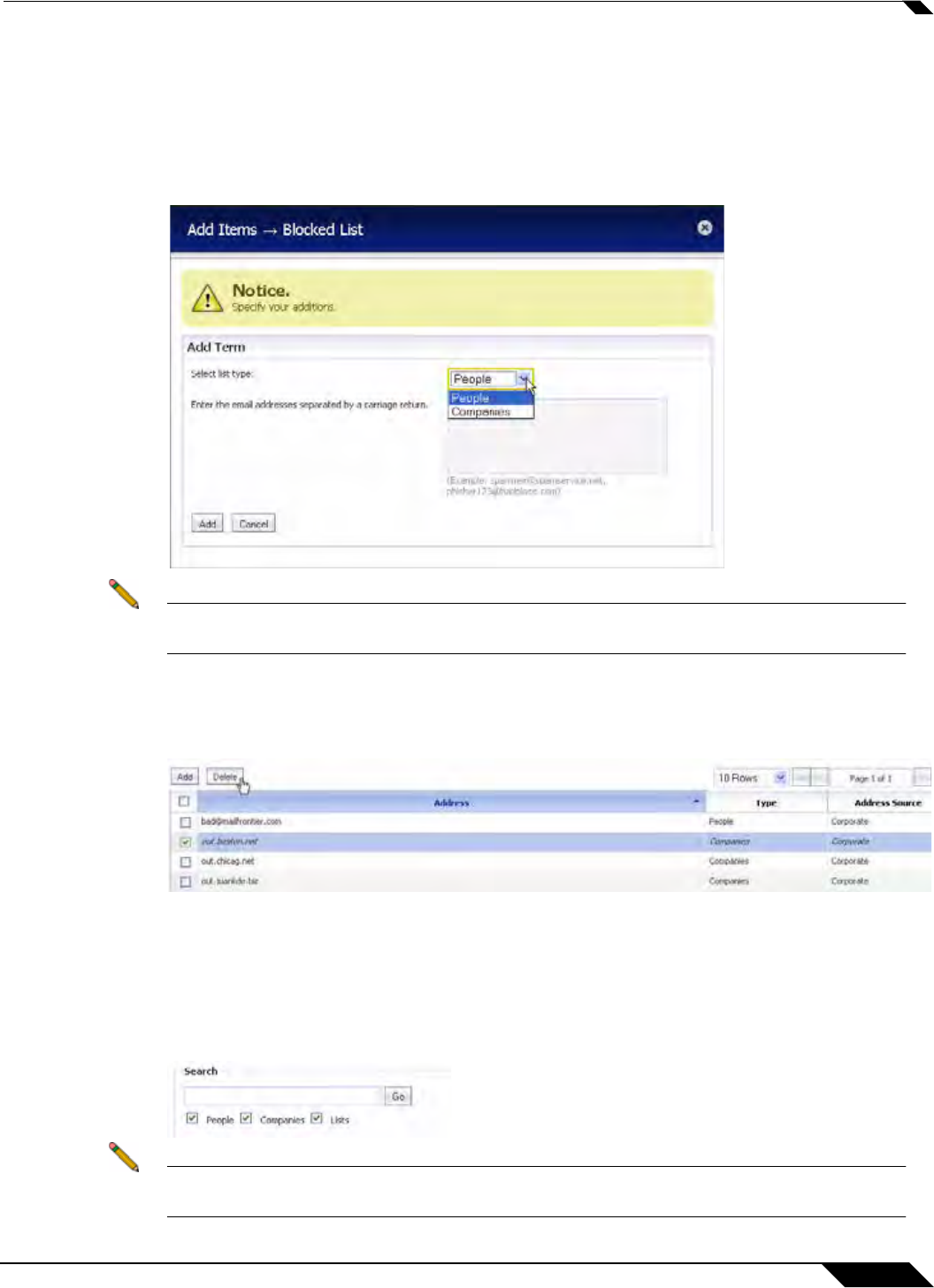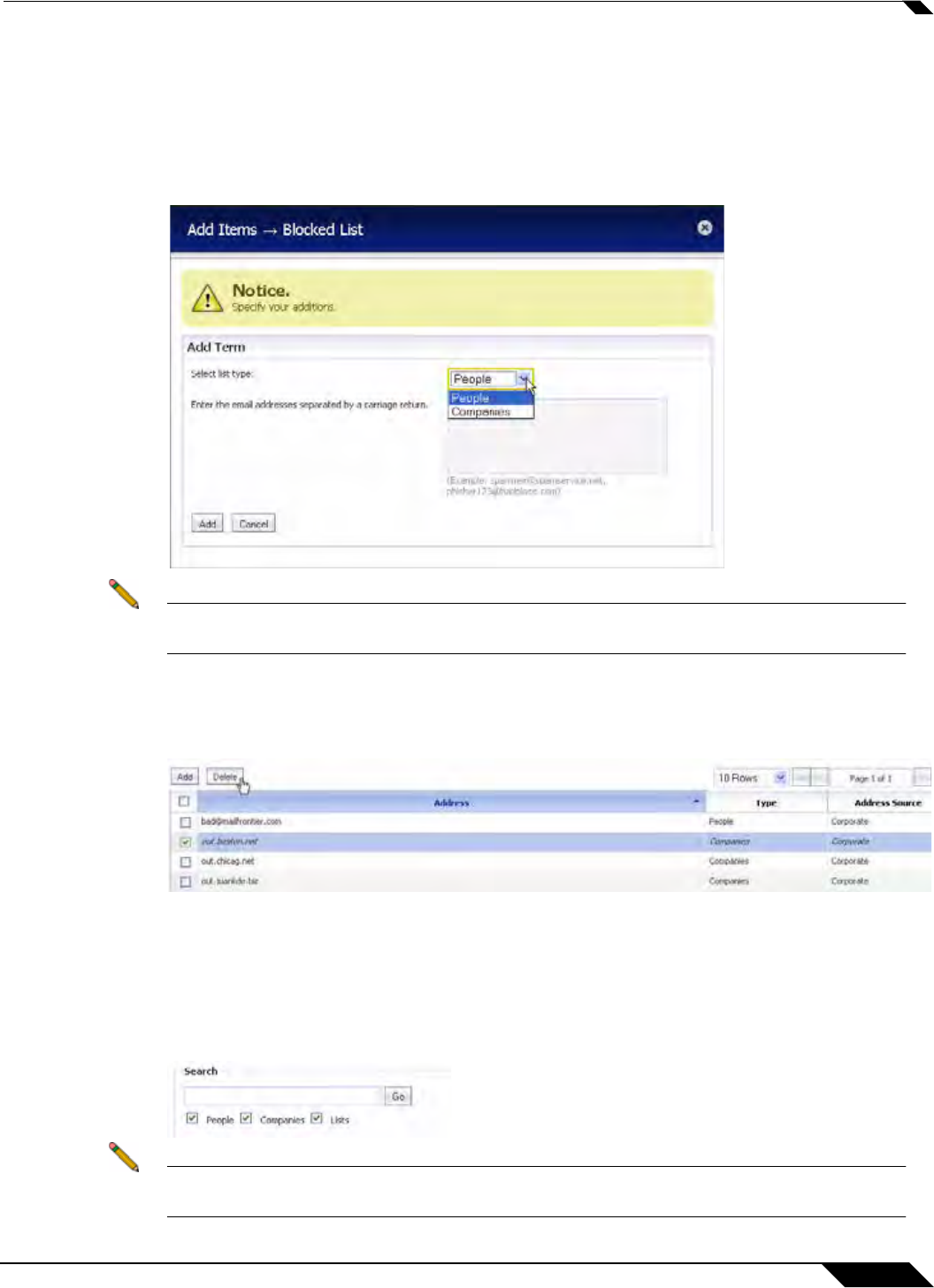
Anti-Spam > Address Books
855
SonicOS 5.8.1 Administrator Guide
Blocked Lists
To add a sender to the Corporate Blocked List, navigate to the Blocked tab, then click the Add
button. A dialog box will display where you will need to select the list type between People and
Companies. After selecting one of these, you can then enter the email address(es) in the
space provided. Click Add to finish. The email address(es) will be added to the list on the
Blocked Address Books page.
Note Senders added on the Corporate Blocked List by the Administrator will automatically be
blocked for all users and can only be deleted by the Administrator.
To delete a sender from the Corporate Blocked List, navigate to the Blocked tab, then select
the checkbox next to the email address(es) you wish to delete. A success message appears
confirming the delete.
Search Field
A search field is available to quickly find Allowed and Blocked email addresses. You are able
to access this field by navigating to either the Allowed tab or the Blocked tab. Also, you can
filter the search between the Type of addresses (People, Companies, or Lists) by selecting the
checkboxes below the search bar. Enter in the address you wish to search for, and then click
the Go button to begin the search.
Note The Blocked tab only filters addresses by People and Companies, while the Allowed tab
filters addresses by People, Companies, and Lists.