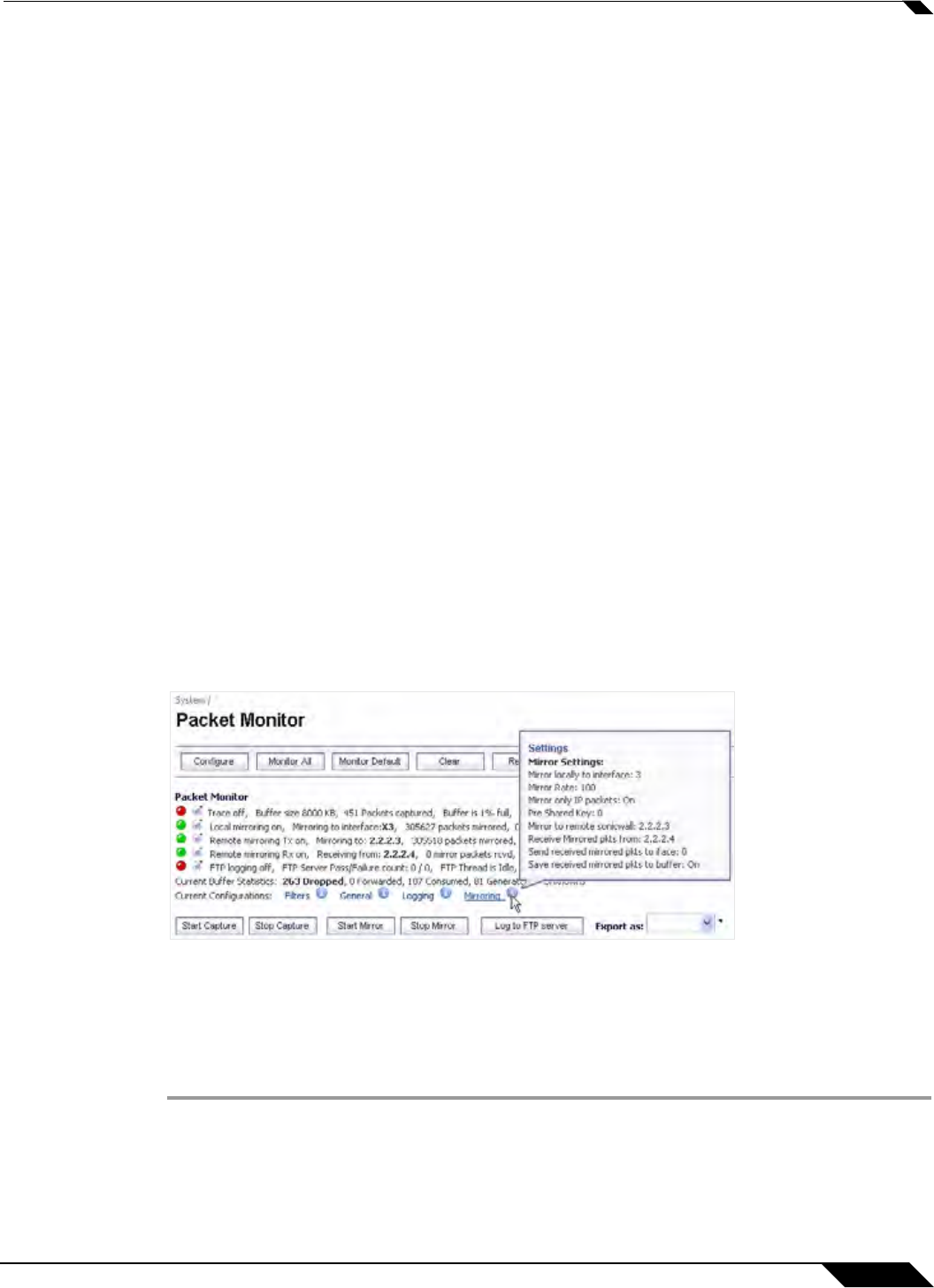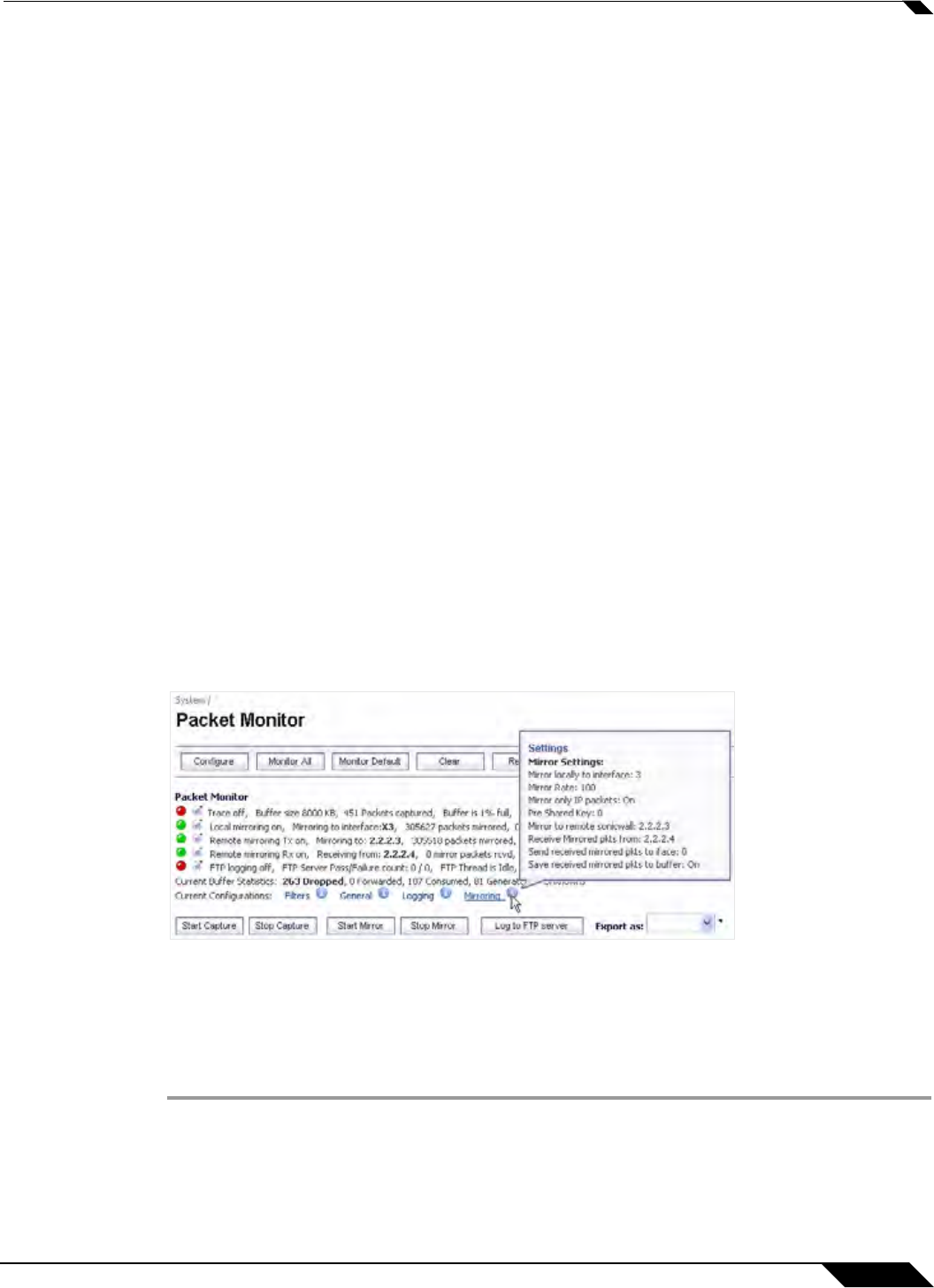
System > Packet Monitor
161
SonicOS 5.8.1 Administrator Guide
FTP Logging Status
The FTP logging status indicator shows one of the following three conditions:
• Red – Automatic FTP logging is off
• Green – Automatic FTP logging is on
• Yellow – The last attempt to contact the FTP server failed, and logging is now off
To restart automatic FTP logging, see “Rest
arting FTP Logging” on page 151.
Next to the FTP logging indicator, the management interface
also displays the number of
successful and failed attempts to transfer the buffer contents to the FTP server, the current
state of the FTP process thread, and the status of the capture buffer.
Under the FTP logging indicator, on the Current Buffer Statistics line, the management interface
displays the number of packets dropped, forwarded, consumed, generated, or unknown.
On the Current Configurations line, you can hover your mouse pointer over Filters, General, or
Logging to view the currently configured value for each setting in that category. The Filters
display includes the capture filter and display filter settings. The display for General includes
both the general and advanced settings. The Logging display shows the FTP logging settings.
Current Buffer Statistics
The Current Buffer Statistics row summarizes the current contents of the local capture buffer.
It shows the number of dropped, forwarded, consumed, generated, and unknown packets.
Current Configurations
The Current Configurations row provides dynamic information displays for the configured filter,
general, logging, and mirror settings. When you hover your mouse pointer over one of the
information icons or its label, a popup tooltip displays the current settings for that selection.
Clearing the Status Information
You can clear the packet monitor queue and the displayed statistics for the capture buffer,
mirroring, and FTP logging.
Step 1 Navigate to the Dashboard > Packet Monitor page.
Step 2 Click Clear.
Step 3 Click OK in the confirmation dialog box.