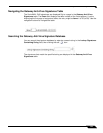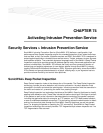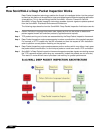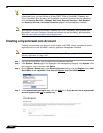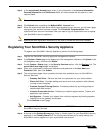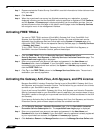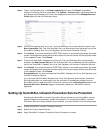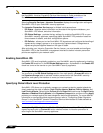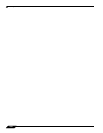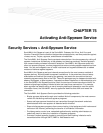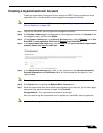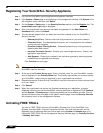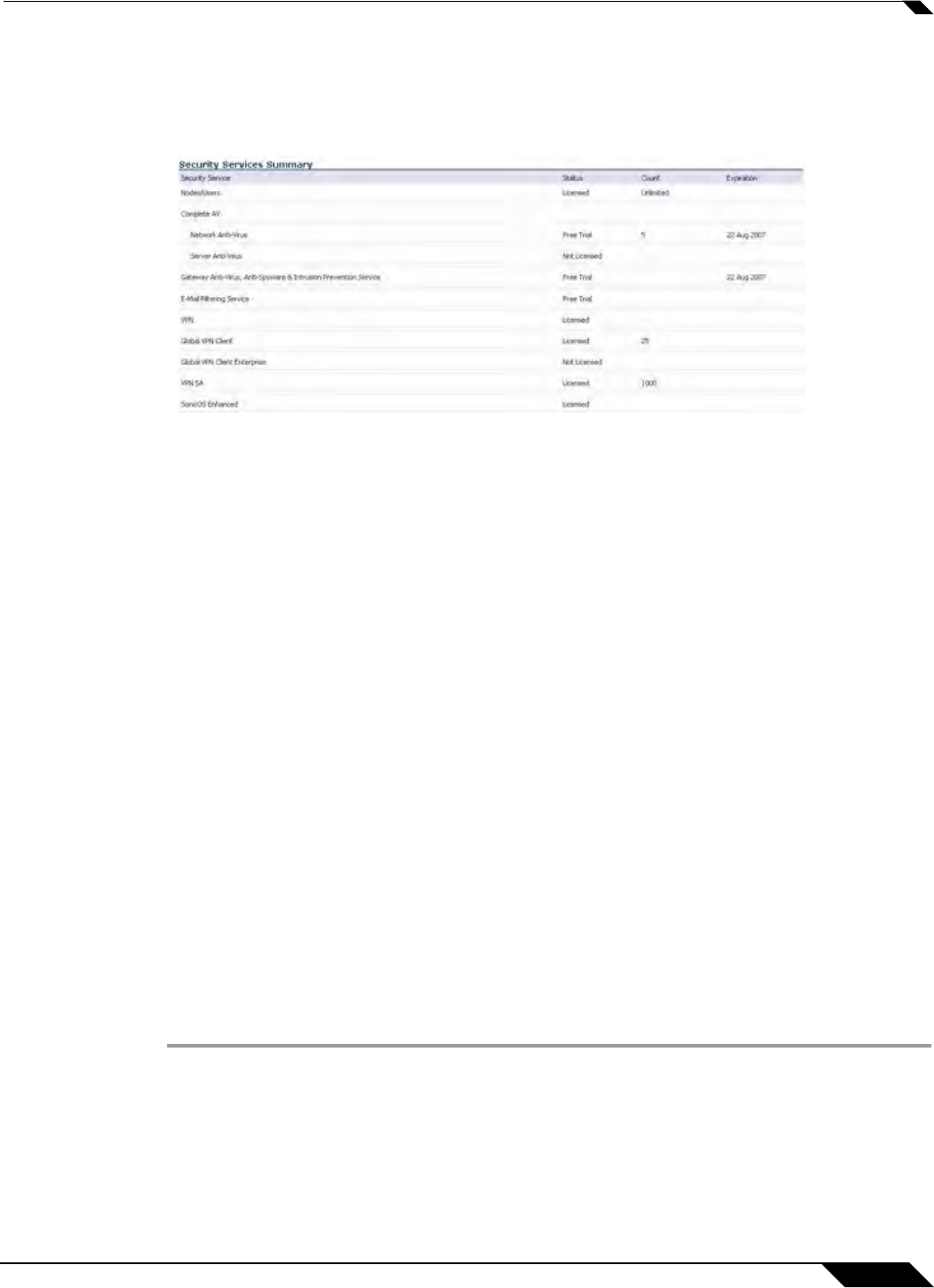
Security Services > Intrusion Prevention Service
1249
SonicOS 5.8.1 Administrator Guide
Step 4 Type in the Activation Key in the New License Key field and click Submit. SonicWALL
Intrusion Prevention Service is activated. The System > Licenses page is displayed with the
Anti-Spyware and Gateway Anti-Virus links displayed at the bottom of the Manage Services
Online table with the child Activation Keys.
Step 5 Click on the Gateway Anti-Virus link. The child Activation Key is automatically entered in the
New License Key field. The child Activation Key is a different key than the parent key for the
SonicWALL Gateway Anti-Virus, Anti-Spyware, and Intrusion Prevention Service.
Step 6 Click Submit. If you have activated a FREE TRIAL version or are renewing a license, the renew
screen is displayed that shows the expiration date of the current license and the expiration date
of the updated license. Click Renew.
Step 7 Click on the SonicWALL Gateway Anti-Virus link. The child Activation Key is automatically
entered in the New License Key field. The child Activation Key is a different key than the parent
key for the SonicWALL Gateway Anti-Virus, Anti-Spyware, and Intrusion Prevention Service.
Step 8 Click Submit. If you have activated a FREE TRIAL version or are renewing a license, the renew
screen is displayed that shows the expiration date of the current license and the expiration date
of the updated license. Click Renew.
Congratulations! Y
ou have activated the SonicWALL Gateway Anti-Virus, Anti-Spyware, and
Intrusion Prevention Service.
If you activate the SonicWALL Gateway Anti-Virus, Anti-Spyware, and Intrusion Prevention
Service subscription on mysonicwall.com, the activation is automatically enabled on your
SonicWALL security appliance within 24-hours or you can click the Synchronize button on the
Security Services > Summary page to immediately update your SonicWALL security
appliance.
Setting Up SonicWALL Intrusion Prevention Service Protection
Activating the SonicWALL Intrusion Prevention Service license on your SonicWALL security
appliance does not automatically enable the protection. To configure SonicWALL Intrusion
Prevention Service to begin protecting your network, you need to perform the following steps:
Step 1 Enable SonicWALL Intrusion Prevention Service.
Step 2 Specify the Priority attack Groups.
Step 3 Apply SonicWALL Intrusion Prevention Service Protection to zones.