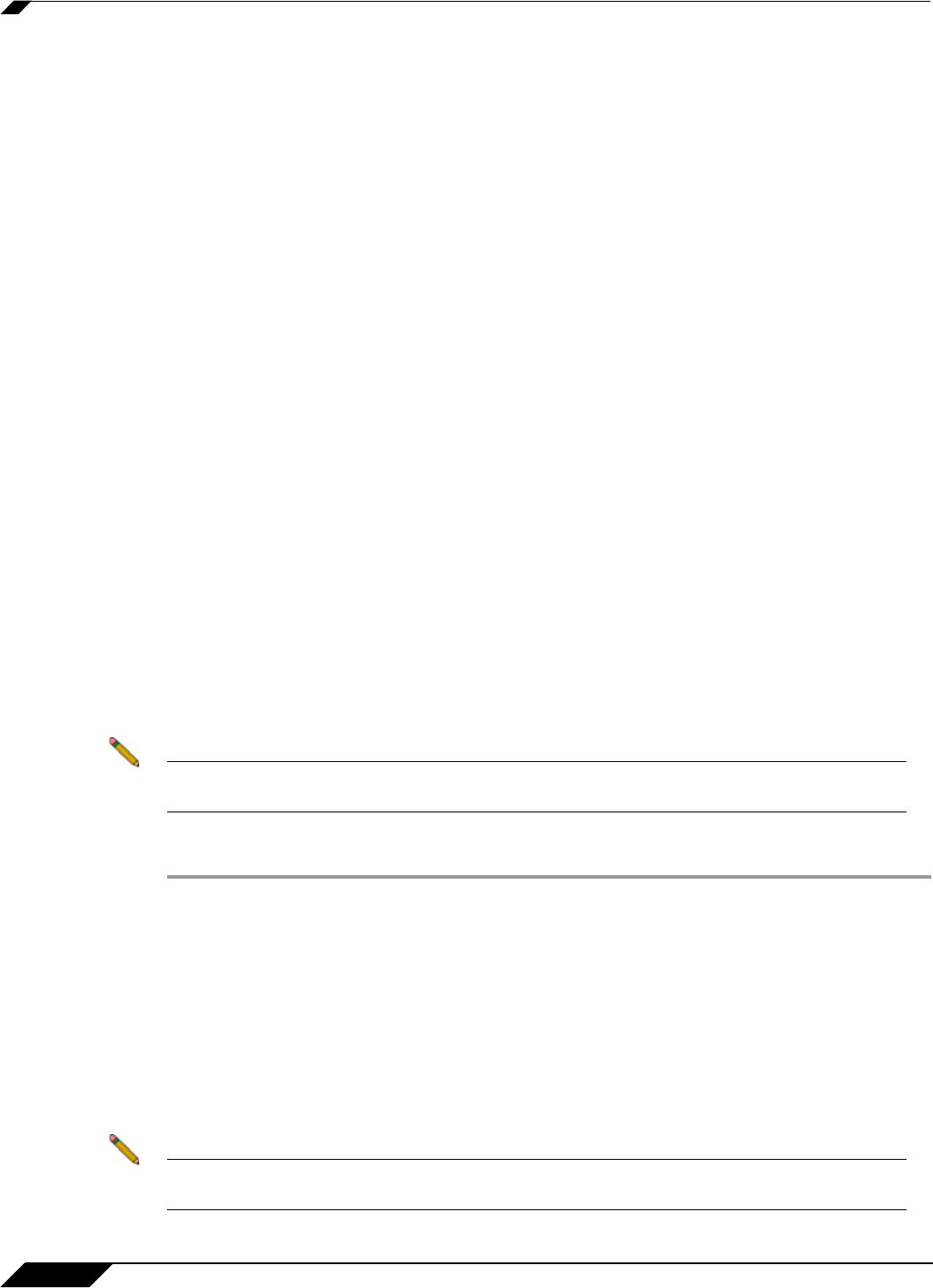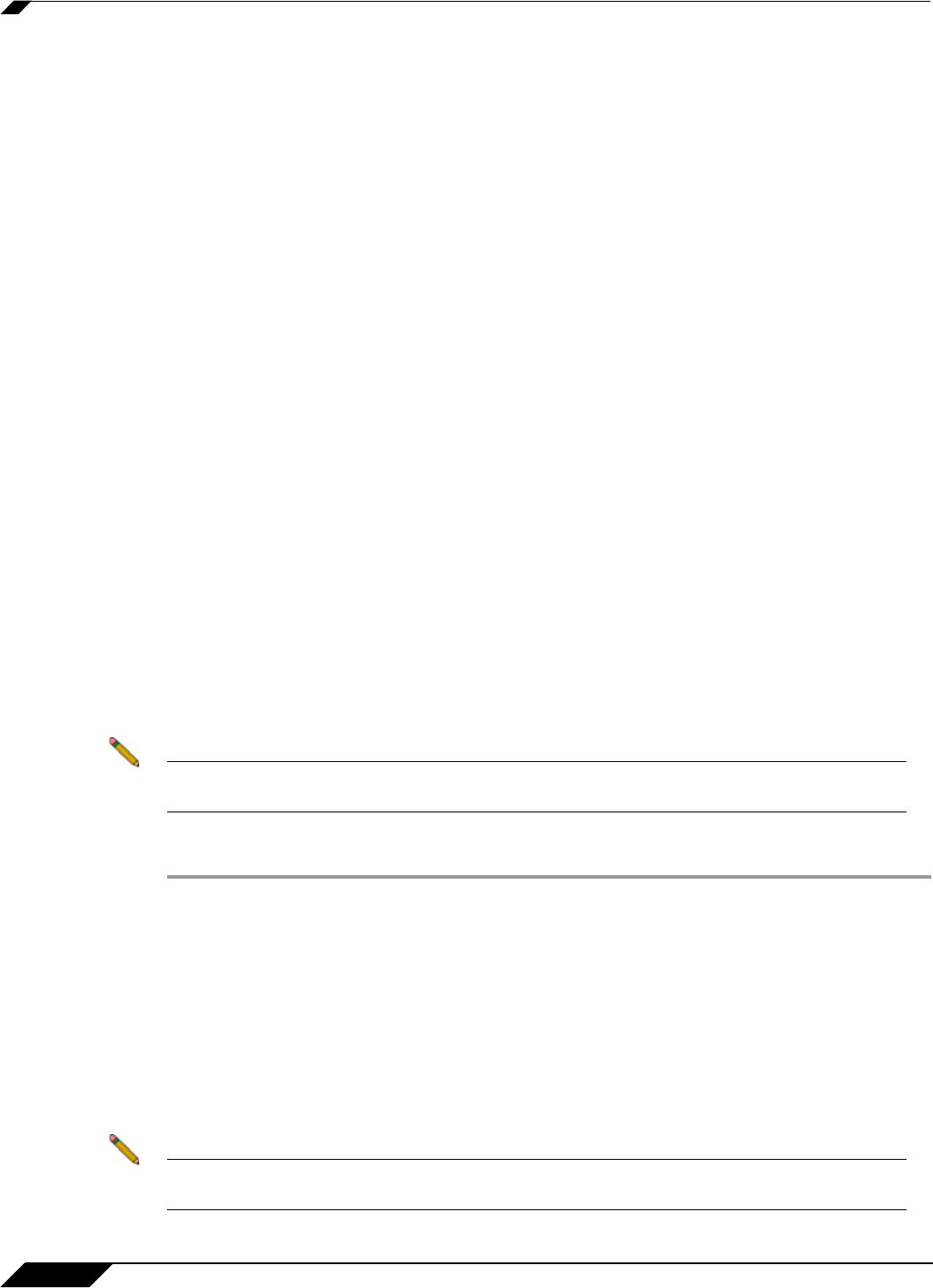
SSL VPN > Virtual Office
974
SonicOS 5.8.1 Administrator Guide
the RDP Java client on Windows is a native RDP client that supports Plugin DLLs by
default. The Enable plugin DLLs option is not available for RDP - Java. See “Enabling
Plugin DLLs” section on page 974.
–
Optionally select Automatically log in and select Use SSL VPN account credentials
to forward credentials from the current SSL VPN session for login to the RDP server.
Select Use custom credentials to enter a custom username, password, and domain
for this bookmark. For more information about custom credentials, see “Creating
Bookmarks with Custom SSO Credentials” section on page 975.
Virtual Network Computing (VNC)
–
No additional fields
Telnet
–
No additional fields
Secure Shell version 1 (SSHv1)
–
No additional fields
Secure Shell version 2 (SSHv2)
–
Optionally select the Automatically accept host key checkbox.
–
If using an SSHv2 server without authentication, such as a SonicWALL firewall, you can
select the Bypass username checkbox.
Step 4 Click Add to update the configuration.
Enabling Plugin DLLs
The plugin DLLs feature is available for RDP (ActiveX or Java), and allows for the use of certain
third party programs such as print drivers, on a remote machine. This feature requires RDP
Client Control version 5 or higher.
Note The RDP Java client on Windows is a native RDP client that supports Plugin DLLs by
default. No action (or checkbox) is needed.
To enable plugin DLLs for the RDP ActiveX client:
Step 1 Navigate to Users > Local Users.
Step 2 Click the configure icon corresponding to the user bookmark you wish to edit.
Step 3 In the Bookmarks tab, click Add Bookmark.
Step 4 Select Terminal Services (RDP - ActiveX) as the Service and configure as described in the
section “Configuring SSL VPN Bookmarks” on page 971.
Step 5 Enter the name(s) of client DLLs which need to be accessed by the remote desktop or terminal
service. Multiple entries are separated by a comma with no spaces.
Step 6 Ensure that any necessary DLLs are located on the individual client systems in
%SYSTEMROOT% (for example: C:\Windows\system32 ).
Note Ensure that your Windows system and RDP client are up to date prior to using the Plugin
DLLs feature. This feature requires RDP 5 Client Control or higher.