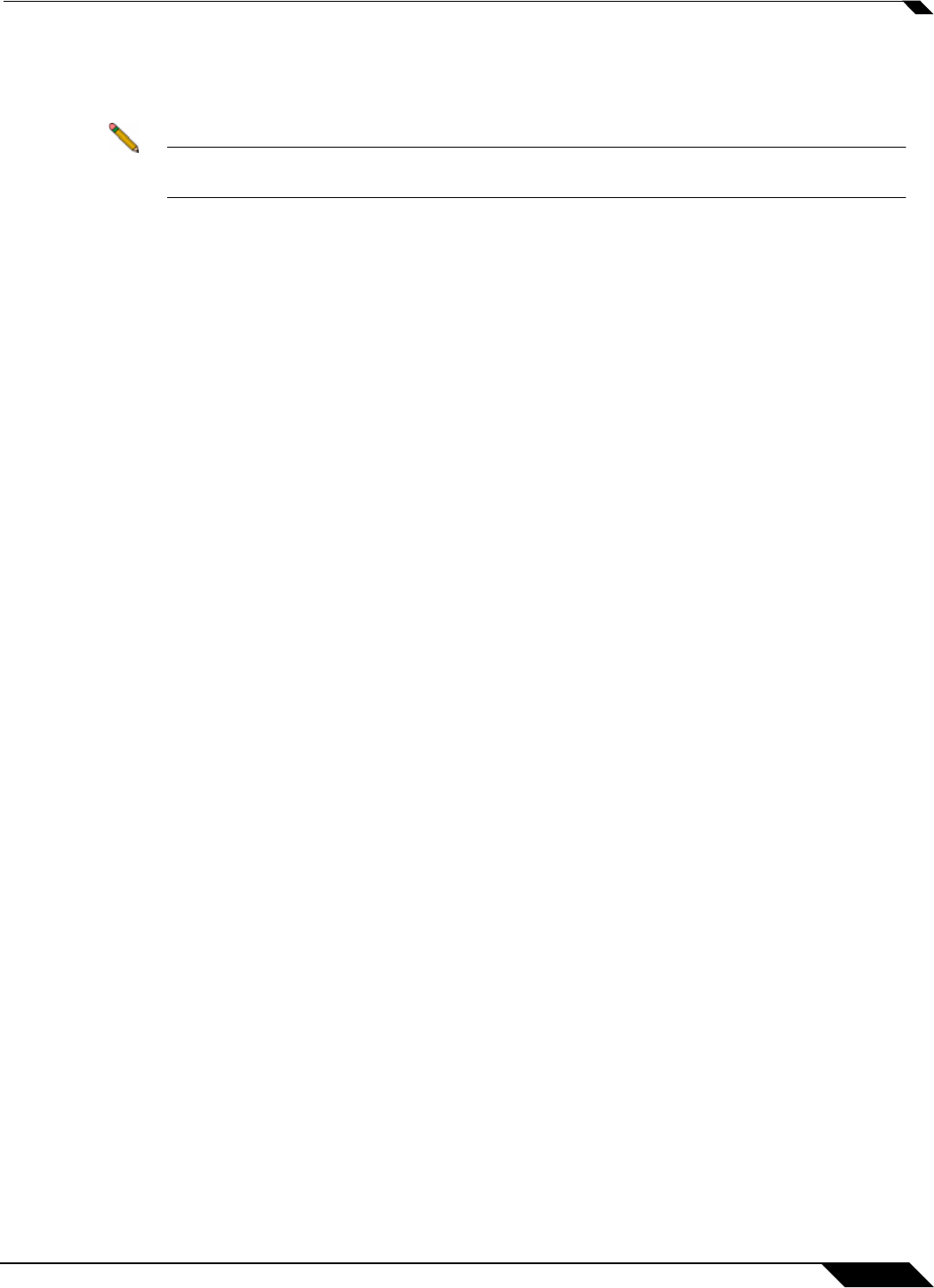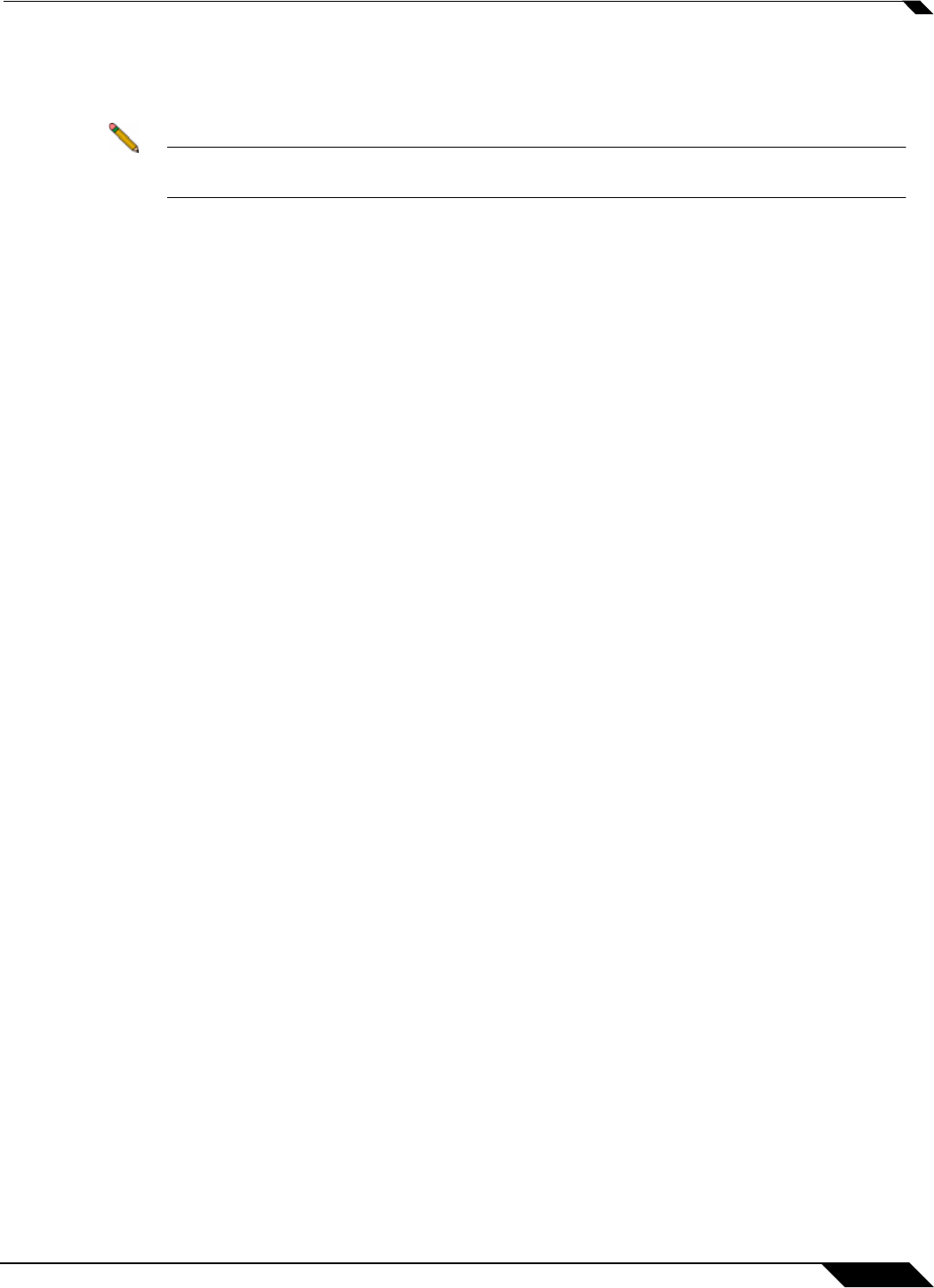
SSL VPN > Virtual Office
957
SonicOS 5.8.1 Administrator Guide
Step 5 To have NetExtender automatically connect when you start your computer, check the
Automatically connect with Connection Profile checkbox and select the appropriate
connection profile from the pulldown menu.
Note Only connection profiles that allow you to save your username and password can be set to
automatically connect.
Step 6 To have NetExtender launch when you log in to your computer, check the Automatically start
NetExtender UI. NetExtender will start, but will only be displayed in the system tray. To have
the NetExtender log-in window display, check the Display NetExtender UI checkbox.
Step 7 Select Minimize to the tray icon when NetExtender window is closed to have the
NetExtender icon display in the system tray. If this option is not checked, you will only be able
to access the NetExtender UI through Window’s program menu.
Step 8 Select Display Connect/Disconnect Tips from the System Tray to have NetExtender display tips
when you mouse over the NetExtender icon.
Step 9 Select Automatically reconnect when the connection is terminated to have NetExtender
attempt to reconnect when it loses connection.
Step 10 Select Uninstall NetExtender automatically to have NetExtender uninstall every time you end
a session.
Step 11 Select Disconnect an active connection to have NetExtender log out of all of your SSL VPN
sessions when you exit a NetExtender session
Step 12 Click Apply.