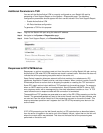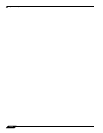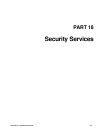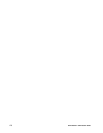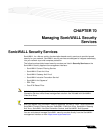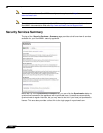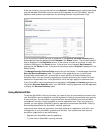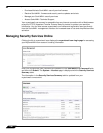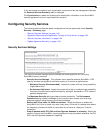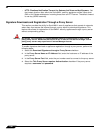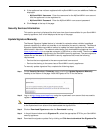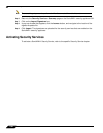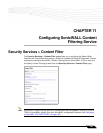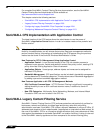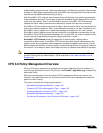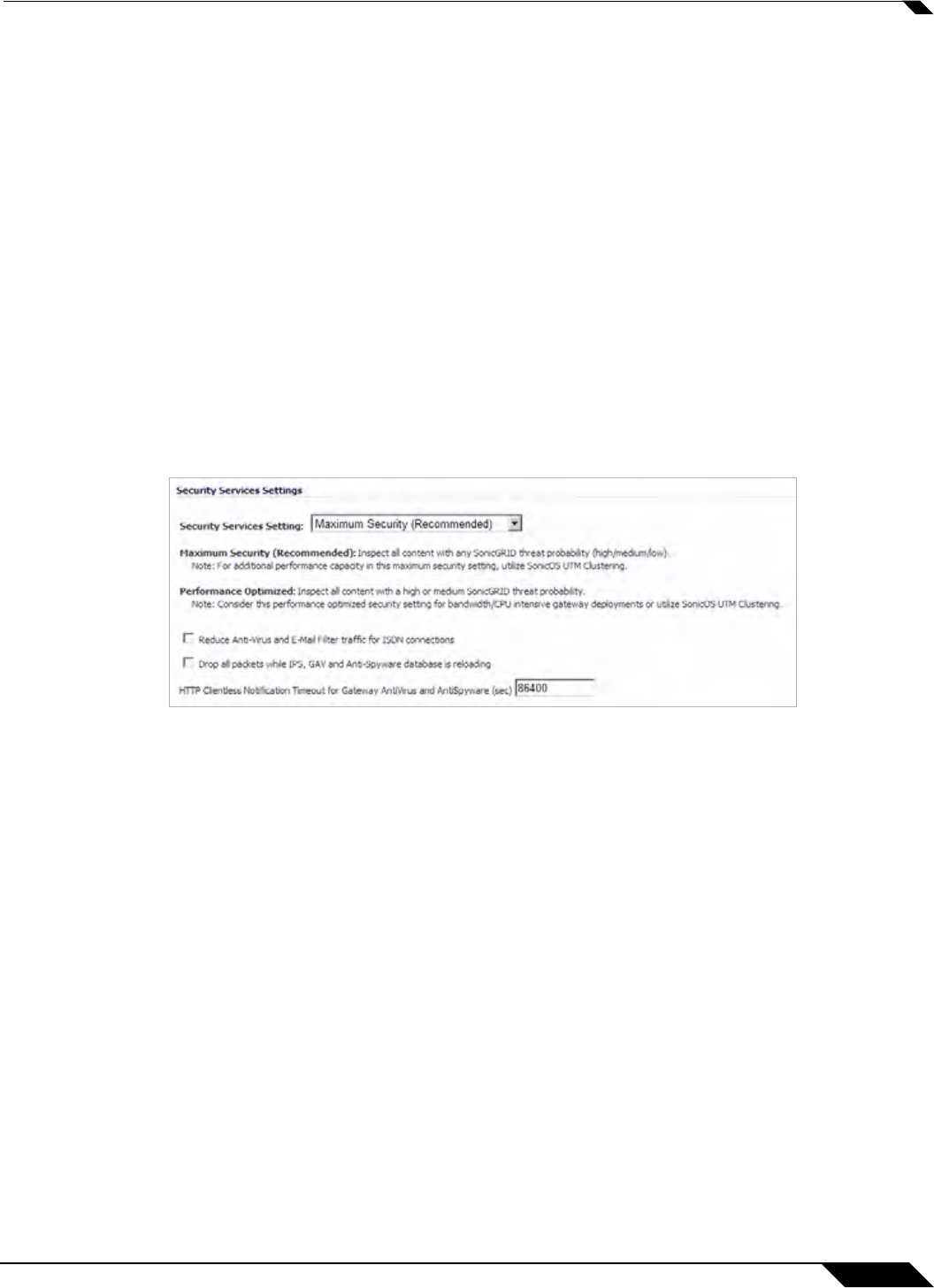
SonicWALL Security Services
1181
SonicOS 5.8.1 Administrator Guide
If you are already connected to your mysonicwall.com account from the management interface,
the Security Services Summary table is displayed.
Click Synchronize to update the licensing and subscription information on the SonicWALL
security appliance from your mysonicwall.com account.
Configuring Security Services
The following sections describe global configurations that are performed on the Security
Services > Summary page:
• “Security Services Settings” on page 1181
• “Signature Downloads and Registration Through a Proxy Server” on page 1182
• “Security Services Information” on page 1183
• “Update Signature Manually” on page 1183
Security Services Settings
The Security Services Settings section provides the following options for fine-tuning
SonicWALL security services:
• Security Services Settings - This pulldown menu specifies whether SonicWALL UTM
security services are applied to maximize security or to maximize performance:
–
Maximum Security (Recommended) - Inspect all content with any threat probability
(high/medium/low).
–
Performance Optimized - Inspect all content with a high or medium threat probability.
Consider this performance optimized security setting for bandwidth or CPU intensive
gateway deployments.
The Maximum Security
setting provides maximum protection. The Performance
Optimized setting utilizes knowledge of the currently known threats to provide high
protection against active threats in the threat landscape.
• Reduce Anti-Virus traffic for ISDN connections - Select this feature to enable the
SonicWALL Anti-Virus to check only once a day (every 24 hours) for updates and reduce
the frequency of outbound traffic for users who do not have an “always on” Internet
connection.
• Drop all packets while IPS, GAV and Anti-Spyware database is reloading - Select this
option to instruct the SonicWALL security appliance to drop all packets whenever the IPS,
GAV, and Anti-Sypware database is updating.