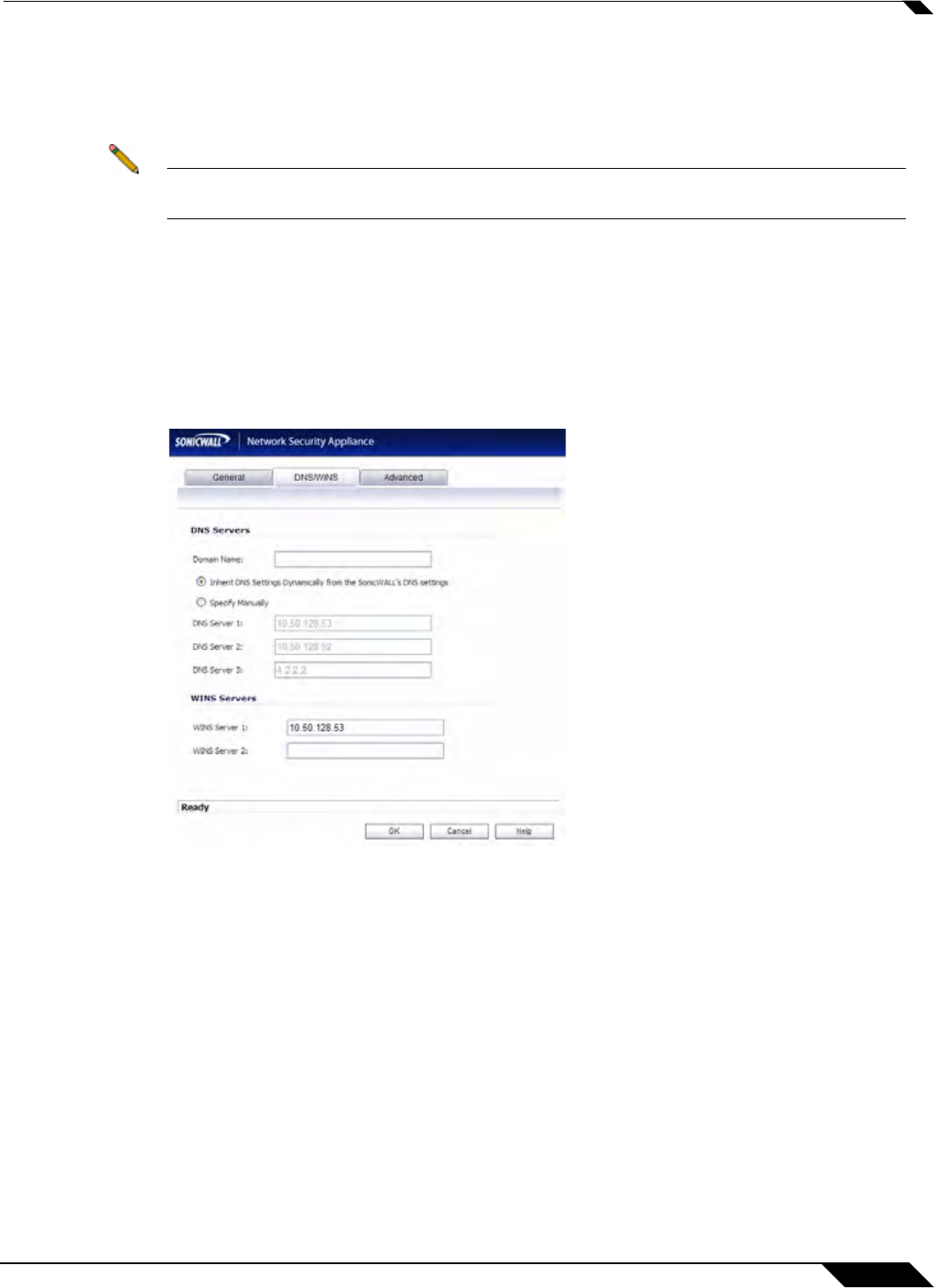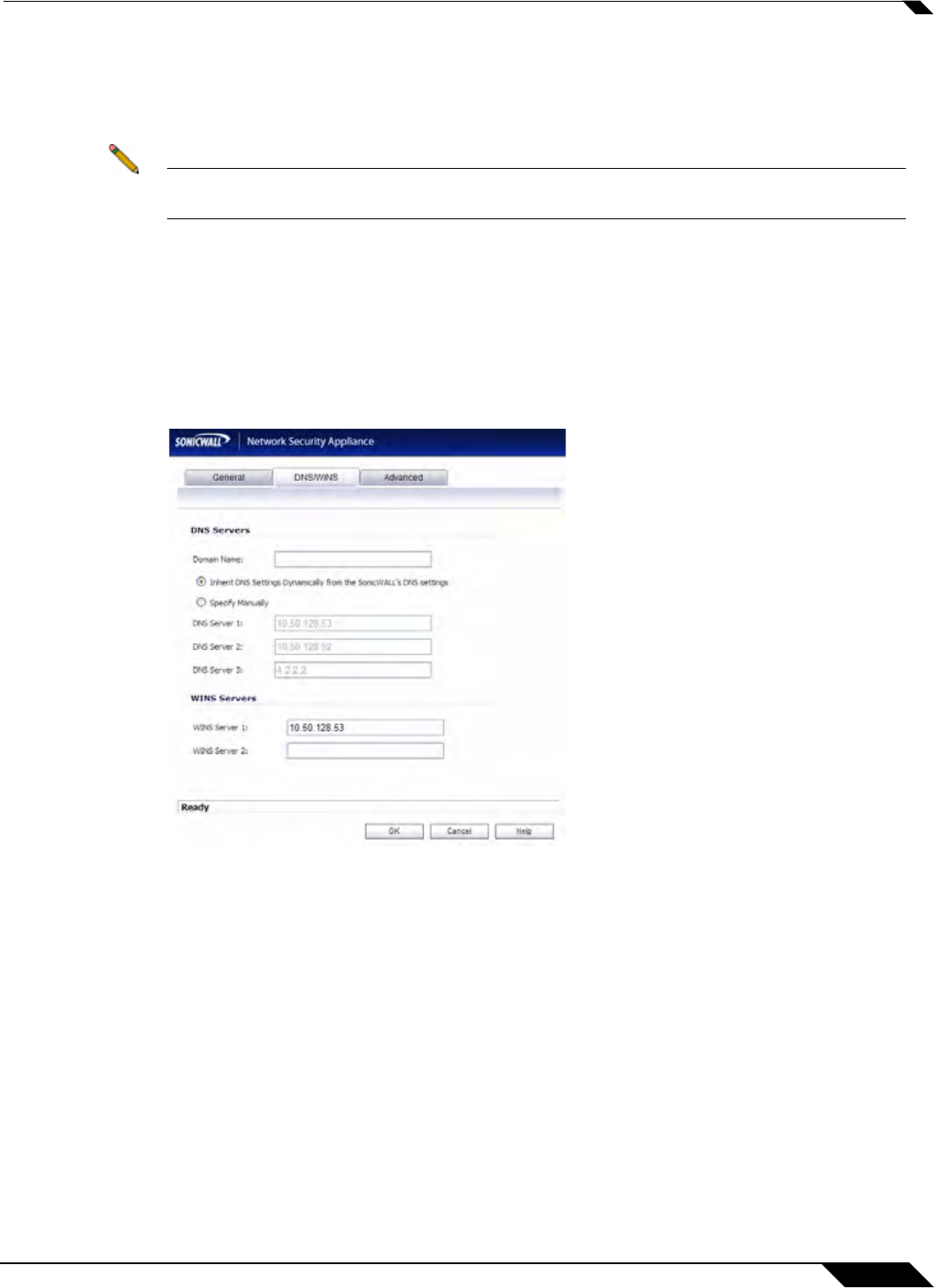
Network > DHCP Server
397
SonicOS 5.8.1 Administrator Guide
Step 7 To populate the Default Gateway and Subnet Mask fields with default values for a certain
interface, select the Interface Pre-Populate checkbox near the bottom of the page and choose
the interface from the drop-down list. The populated IP addresses are in the same private
subnet as the selected interface.
Note To select an interface from the Interface menu, it must first be fully configured and it must
be of the zone type, LAN, WLAN, or DMZ, or be a VLAN sub-interface.
Step 8 Use the populated gateway address or type the IP address of the gateway into the Default
Gateway field.
Step 9 Use the populated subnet mask or type the gateway subnet mask into the Subnet Mask field.
DNS/WINS Settings
Step 10 Click the DNS/WINS tab to continue configuring the DHCP Server feature.
Step 11 If you have a domain name for the DNS Server, type it in the Domain Name field.
Step 12 Inherit DNS Settings Dynamically from the SonicWALL’s DNS settings is selected by
default. When selected, the DNS Server IP fields are unavailable.
Step 13 If you do not want to use the SonicWALL security appliance network settings, select Specify
Manually, and type the IP address of your DNS Server in the DNS Server 1 field. You can
specify two additional DNS servers.
Step 14 If you have WINS running on your network, type the WINS server IP address(es) in the WINS
Server 1 field. You can specify an additional WINS server.