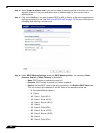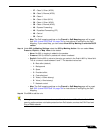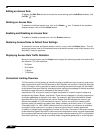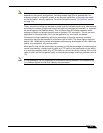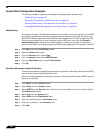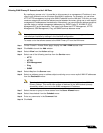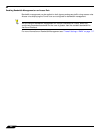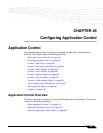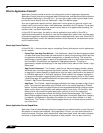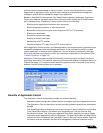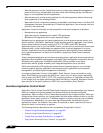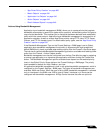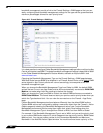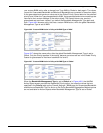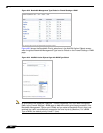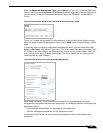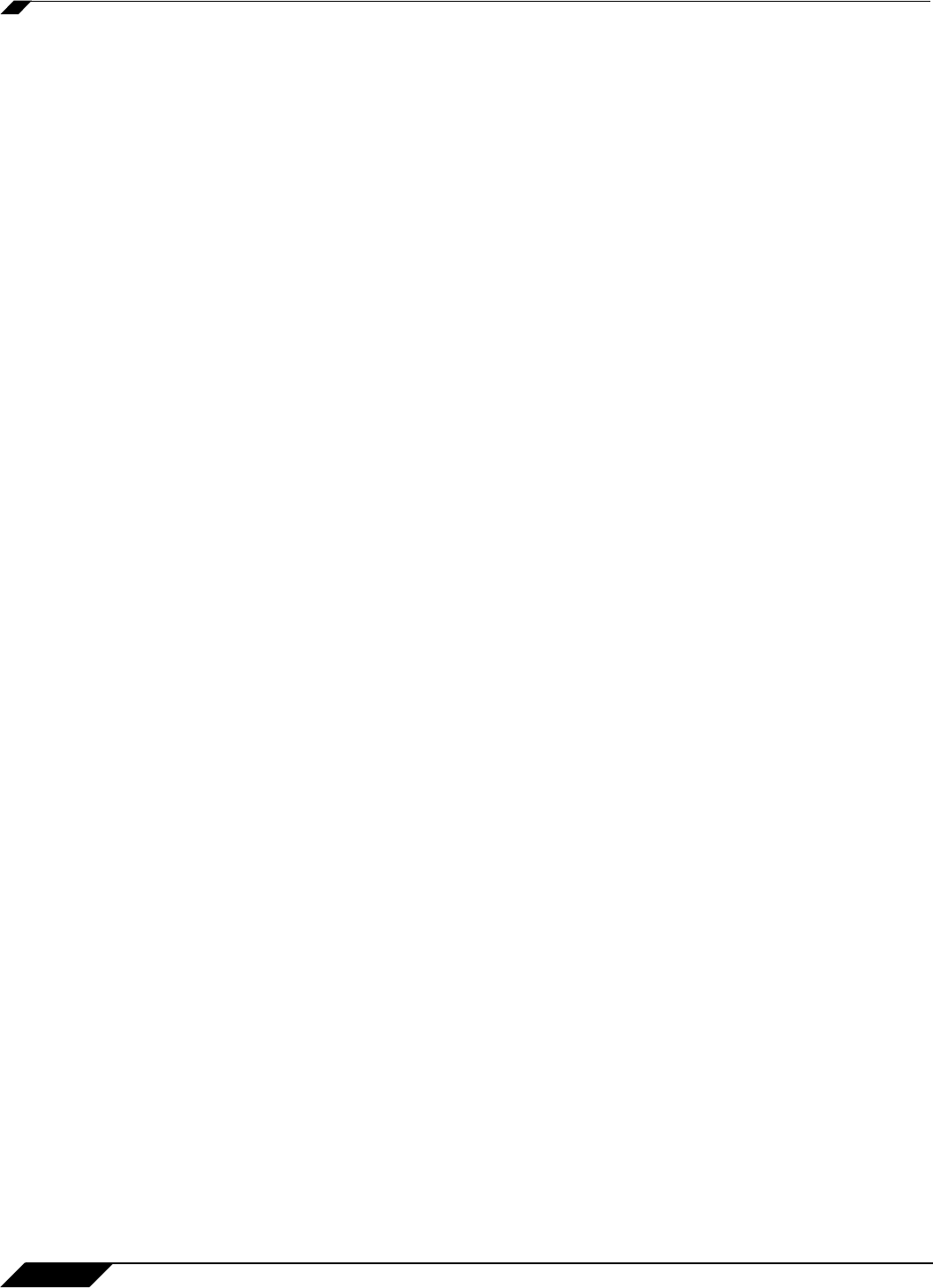
Application Control
618
SonicOS 5.8.1 Administrator Guide
What is Application Control?
Application Control provides a solution for setting policy rules for application signatures.
Application Control policies include global App Control policies, and App Rules policies that are
more targeted. Beginning in SonicOS 5.8.1, you can also create certain types of App Control
policies on the fly directly from the Dashboard > App Flow Monitor page.
As a set of application-specific policies, Application Control gives you granular control over
network traffic on the level of users, email addresses, schedules, and IP-subnets. The primary
functionality of this application-layer access control feature is to regulate Web browsing, file
transfer, email, and email attachments.
In SonicOS 5.8 and higher, the ability to control application layer traffic in SonicOS is
significantly enhanced with the ability to view real-time application traffic flows, and new ways
to access the application signature database and to create application layer rules. SonicOS 5.8
integrates application control with standard network control features for more powerful control
over all network traffic.
About App Control Policies
In SonicOS 5.8.1, there are three ways to create App Control policies and control applications
in your network:
• Create Rule from App Flow Monitor – The Dashboard > App Flow Monitor page provides
a Create Rule button that allows the administrator to quickly configure App Control policies
for application blocking, bandwidth management, or packet monitoring. This allows the
administrator to quickly apply an action to an application that he or she notices while using
the SonicWALL Visualization and Application Intelligence features. The policy is
automatically created and displayed in the App Rules Policies table on the Firewall > App
Rules page.
• App Control Advanced – The Firewall > App Control Advanced page provides a simple
and direct way of configuring global App Control policies. You can quickly enable blocking
or logging for a whole category of applications, and can easily locate and do the same for
an individual application or individual signature. Once enabled, the category, application,
or signature is blocked or logged globally without the need to create a policy on the Firewall
> App Rules page. All application detection and prevention configuration is available on the
Firewall > App Control Advanced page.
• App Rules – The Firewall > App Rules page provides the third way to create an App Control
policy. This method is equivalent to the method used in the original Application Firewall
feature. Policies created using App Rules are more targeted because they combine a match
object, action object, and possibly email address object into a policy. For flexibility, App
Rules policies can access the same application controls for any of the categories,
applications, or signatures available on the App Control Advanced page. The Firewall >
Match Objects page provides a way to create Application List objects, Application Category
List objects, and Application Signature List objects for use as match objects in an App
Rules policy. The Firewall > Action Objects pages allows you to create custom actions for
use in the policy.
About Application Control Capabilities
Application Control’s data leakage prevention component provides the ability to scan files and
documents for content and keywords. Using Application Control, you can restrict transfer of
certain file names, file types, email attachments, attachment types, email with certain subjects,
and email or attachments with certain keywords or byte patterns. You can deny internal or