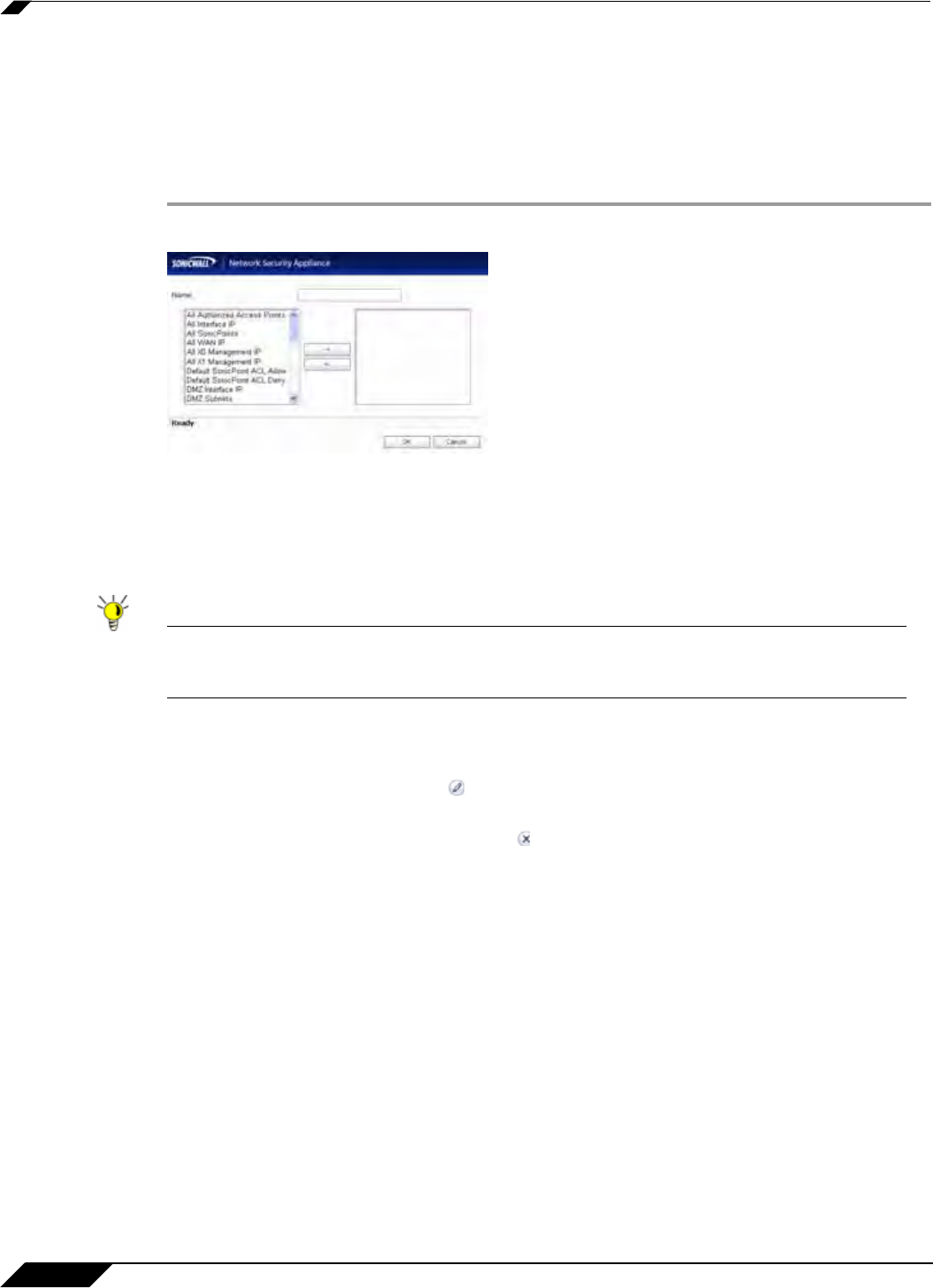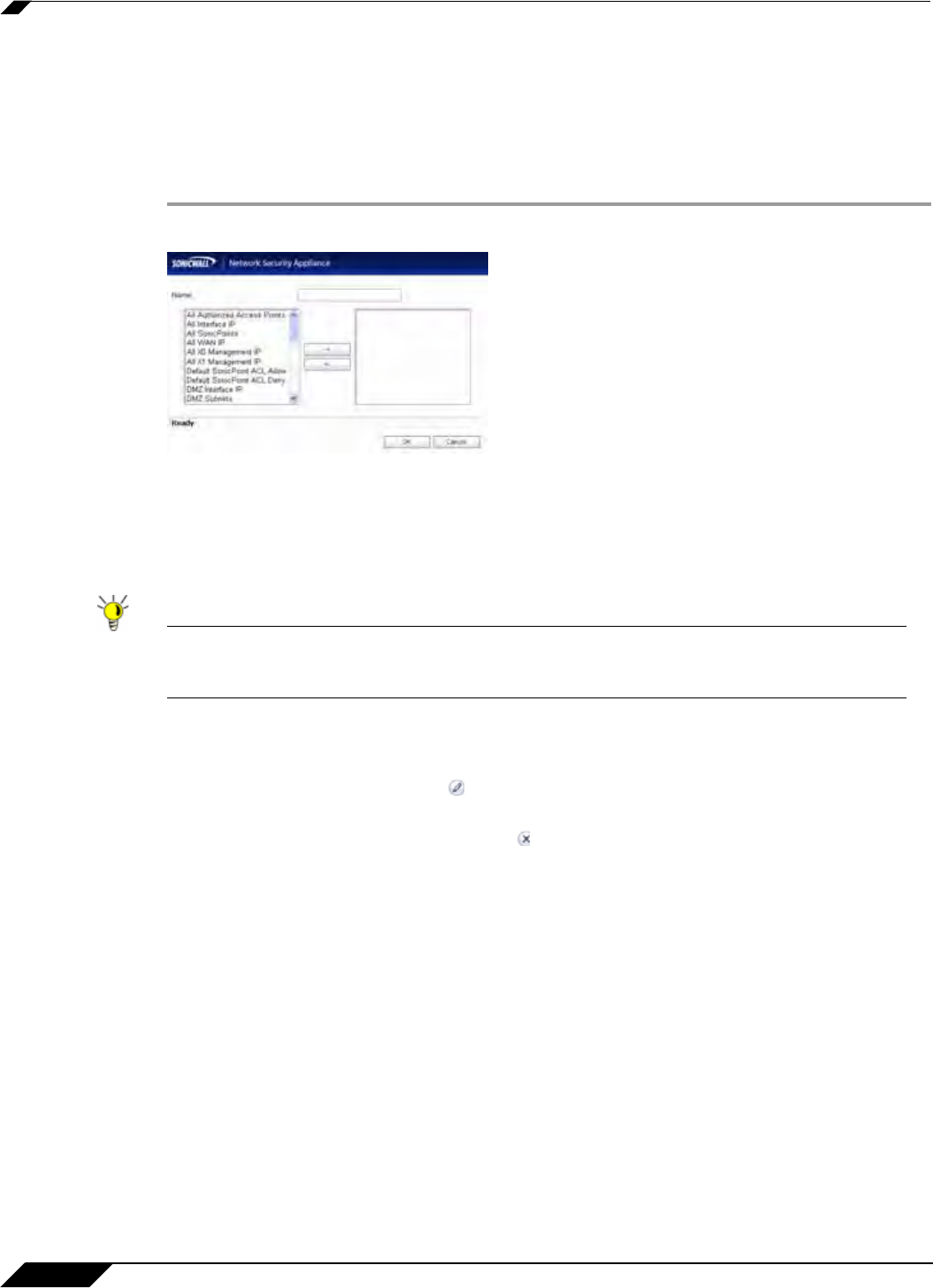
Network > Address Objects
304
SonicOS 5.8.1 Administrator Guide
Creating Group Address Objects
As more and more Address Objects are added to the SonicWALL security appliance, you can
simplify managing the addresses and access policies by creating groups of addresses.
Changes made to the group are applied to each address in the group. To add a Group of
Address Objects, complete the following steps:
Step 1 Click Add Group to display the Add Address Object Group window.
Step 2 Create a name for the group in the Name field.
Step 3 Select the Address Object from the list and click the right arrow. It is added to the group.
Clicking while pressing the Ctrl key allows you to select multiple objects.
Step 4 Click OK.
Tip To remove an address or subnet from the group, select the IP address or subnet in the right
column and click the left arrow. The selected item moves from the right column to the left
column.
Editing or Deleting Address Groups
To edit a group, click the edit icon in the Configure column of the Address Groups table.
The Edit Address Object Group window is displayed. Make your changes and then click OK.
To delete a group, click on the Delete icon in the Configure column to delete an individual
Address Group. A dialog box is displayed asking you to confirm the deletion. Click OK to delete
the Address Group. To delete multiple active Address Groups, select them and click the Delete
button.
Public Server Wizard
SonicOS Enhanced includes the Public Server Wizard to automate the process of configuring
the SonicWALL security appliance for handling public servers. For example, if you have an e-
mail and Web server on your network for access from users on the Internet.
The Public Server Wizard allows you to select or define the server type (HTTP, FTP, Mail),
the private (external) address objects, and the public (internal) address objects. Once the
server type, private and public network objects are configured, the wizard creates the correct
NAT Policies and Access Rule entries on the security appliance for the server. You can use the
SonicWALL Management Interface for additional configuration options.