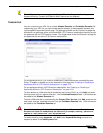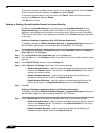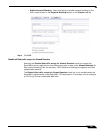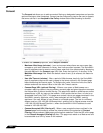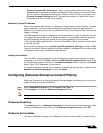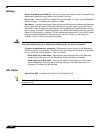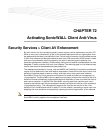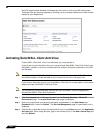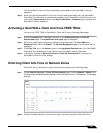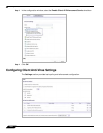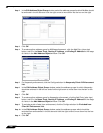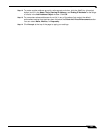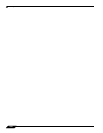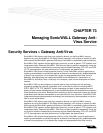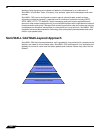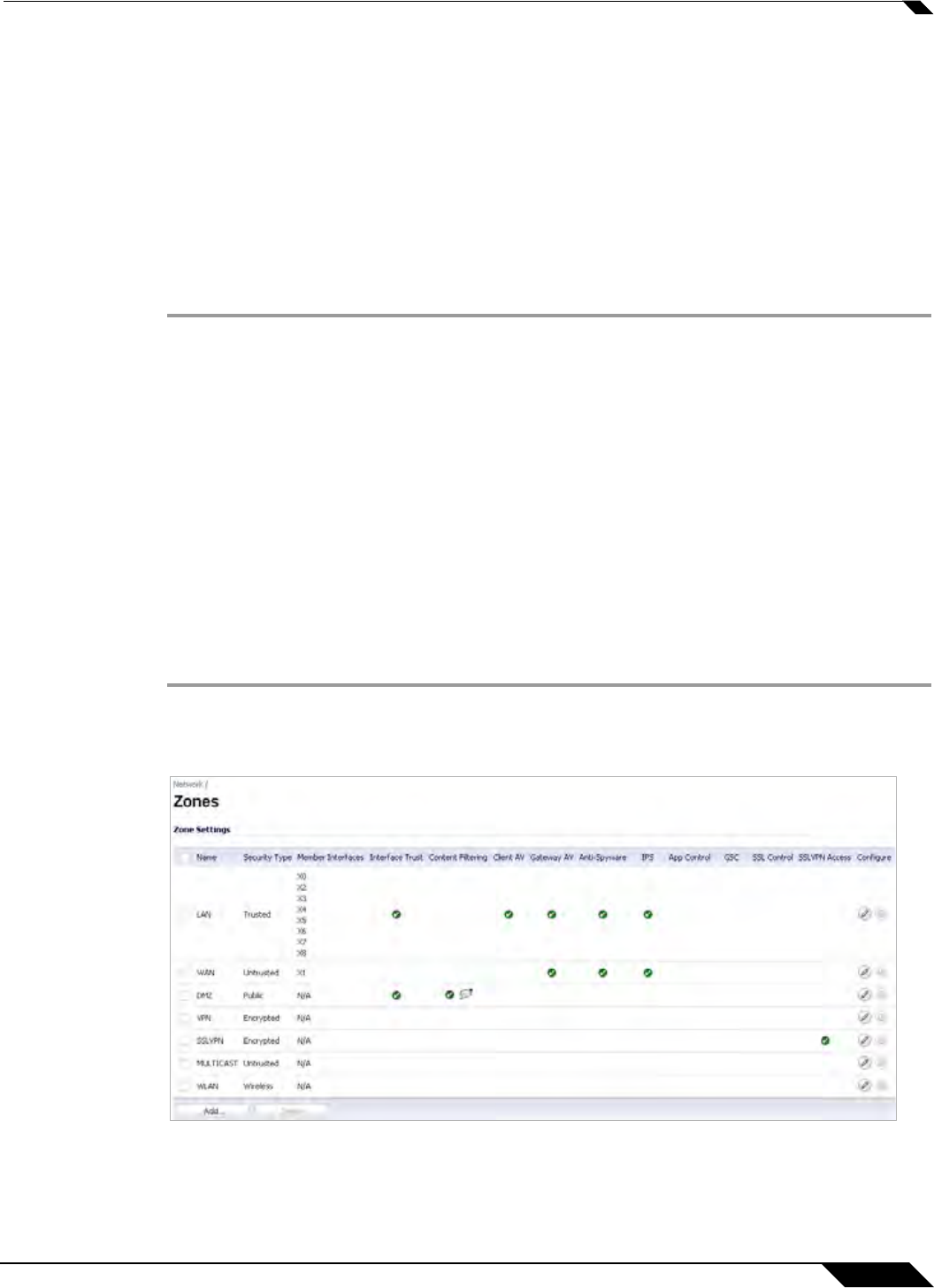
Security Services > Client AV Enforcement
1217
SonicOS 5.8.1 Administrator Guide
Your SonicWALL Client Anti-Virus subscription is activated on your SonicWALL security
appliance.
Step 4 When you activate SonicWALL Client Anti-Virus at www.mysonicwall.com, the SonicWALL
Client Anti-Virus activation is automatically enabled on your SonicWALL within 24-hours or you
can click the Synchronize button on the Security Services > Summary page to update your
SonicWALL security appliance.
Activating a SonicWALL Client Anti-Virus FREE TRIAL
You can try a FREE TRIAL of SonicWALL Client Anti-Virus by following these steps:
Step 1 Click the Licenses link in “Manage Licenses” on the Security Services > Client AV
Enforcement page. The mysonicwall.com Login page is displayed.
Step 2 Enter your mysonicwall.com account username and password in the User Name and
Password fields, then click Submit. The Service Management page in mysonicwall.com is
displayed.
Step 3 Click Free Trial icon in the Action column in the Applicable Services table. Your SonicWALL
Client Anti-Virus subscription is activated on your SonicWALL security appliance.
Step 4 In SonicOS, navigate to Security Services > Client AV Enforcement to configure your
SonicWALL Client Anti-Virus settings.
Enforcing Client Anti-Virus on Network Zones
Client Anti-Virus is enforced on a per-zone basis by performing the following steps:
Step 1 On the Security Services > Client AV Enforcement page, click the Network > Zones link in
the Note under the McAfee and Kaspersky Client AV Status boxes. The Network > Zones page
displays.
Step 2 Click the Configure button for the zone on which you want to enforce Client Anti-Virus.