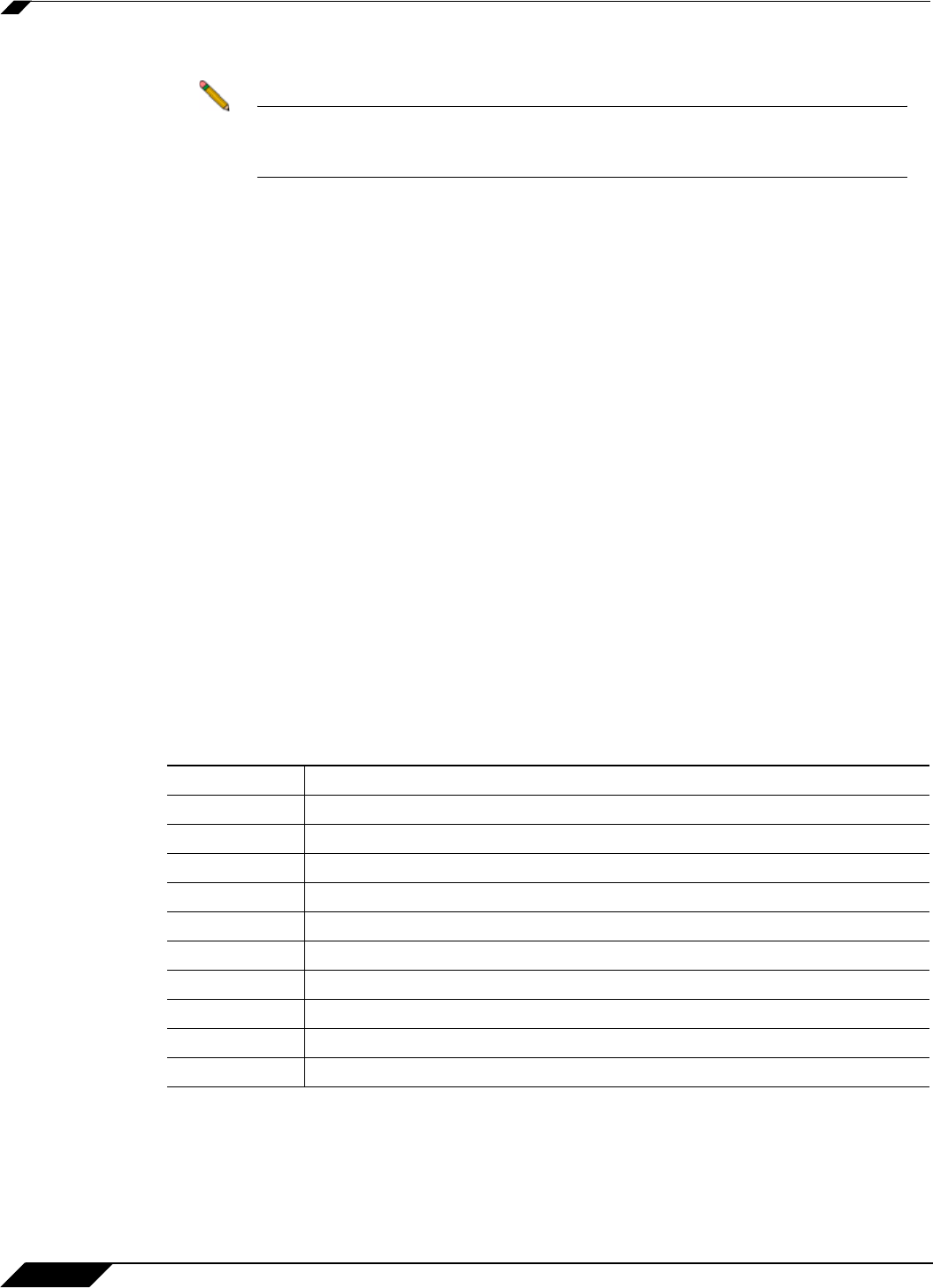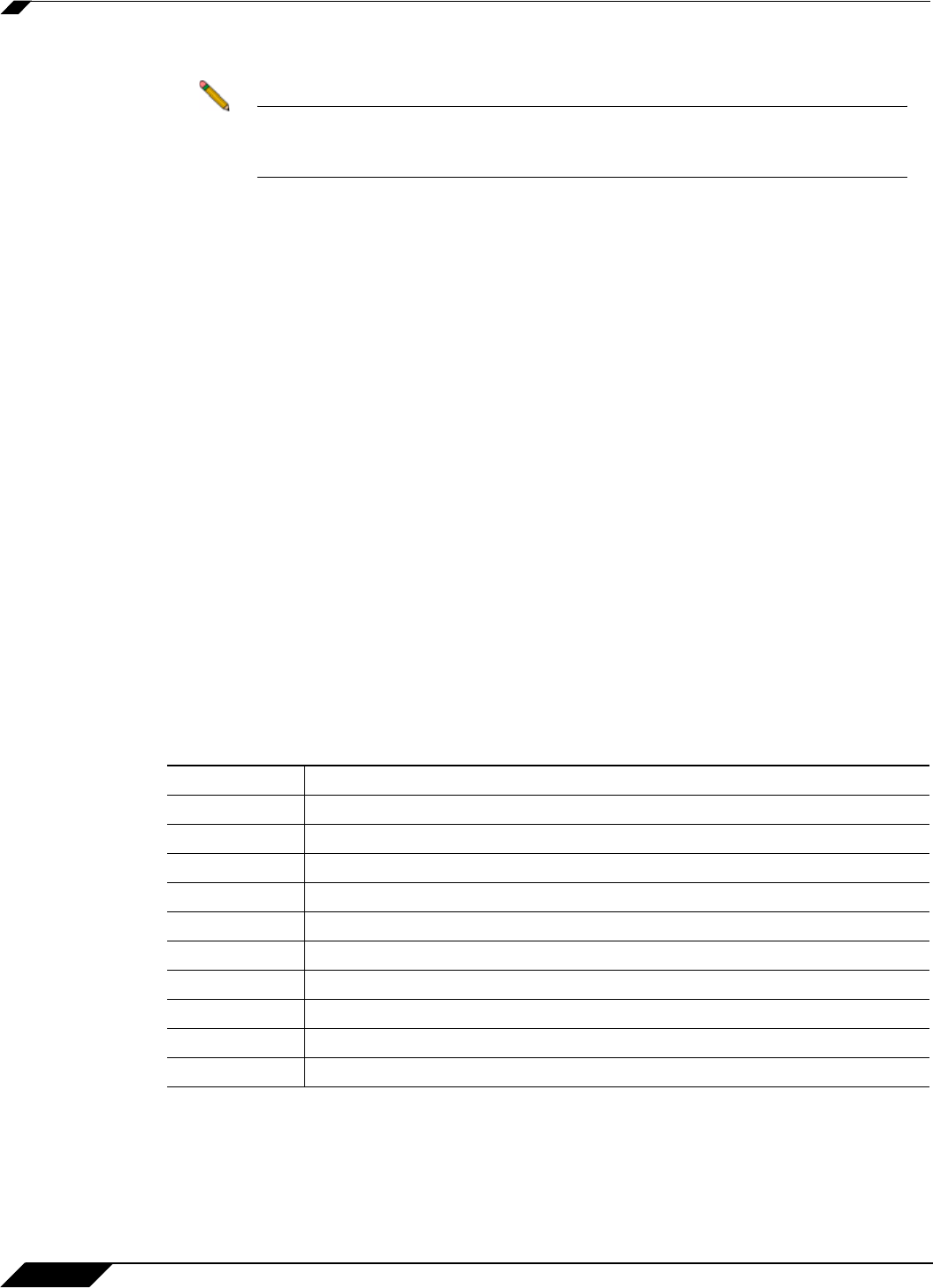
Firewall > App Rules
664
SonicOS 5.8.1 Administrator Guide
• Do one of the following:
Note If you selected a choice with the words except the ones specified in the
previous step, content that you enter here will be the only content that does not
cause the action to occur. See “Negative Matching” on page 639.
–
In the Content text box, type or paste a text or hexadecimal representation of the
content to match, and then click Add. Repeat until all content is added to the List text
box.
–
To import keywords from a predefined text file that contains a list of content values, one
per line, click Load From File.
• Click Next.
If you selected a policy type in the previous step
that did not result in the Set Application
Control Object Keywords and Policy Direction screen with the standard options, the wizard
displays a screen that allows you to select the traffic direction, and certain other choices
depending on the policy type.
• In the Direction drop-down list, select the traffic direction to scan.
• SMTP: In the Set Maximum Email Size screen, in the Maximum Email Size text box, enter
the maximum number of bytes for an email message.
• Web Access: In the Application Control Object Settings screen, the Content text box
has a drop-down list with a limited number of choices, and no Load From File button is
available. Select a browser from the drop-down list.
• FTP: In the special-case Set Application Control Object Keywords and Policy Direction
screen, you can only select the traffic direction to scan.
• Click Next.
Step 8 In the Application Control Action Settings screen, select the action to take when matching
content is found in the specified type of network traffic, and then click Next.
You will see one or more of the following choices depending on the policy type, as shown
below:
Step 9 In the second Application Control Action Settings screen (if it is displayed), in the Content
text box, type the text or URL that you want to use, and then click Next.
Policy Type Available Action
Al
l Types Log Only
All Types Bypass DPI
SMTP Blocking Action - block and send custom email reply
SMTP Blocking Action - block without sending email reply
SMTP Add Email Banner (append text at the end of email)
POP3 Blocking Action - disable attachment and add custom text
Web Access Blocking Action - custom block page
Web Access Blocking Action - redirect to new location
Web Access Blocking Action - Reset Connection
Web Access Manage Bandwidth