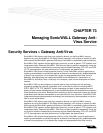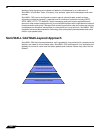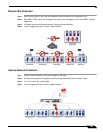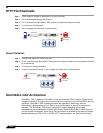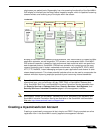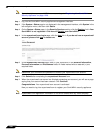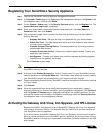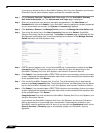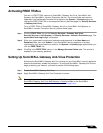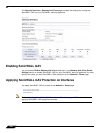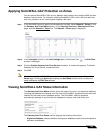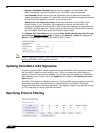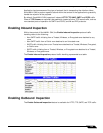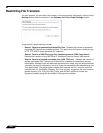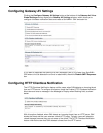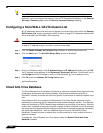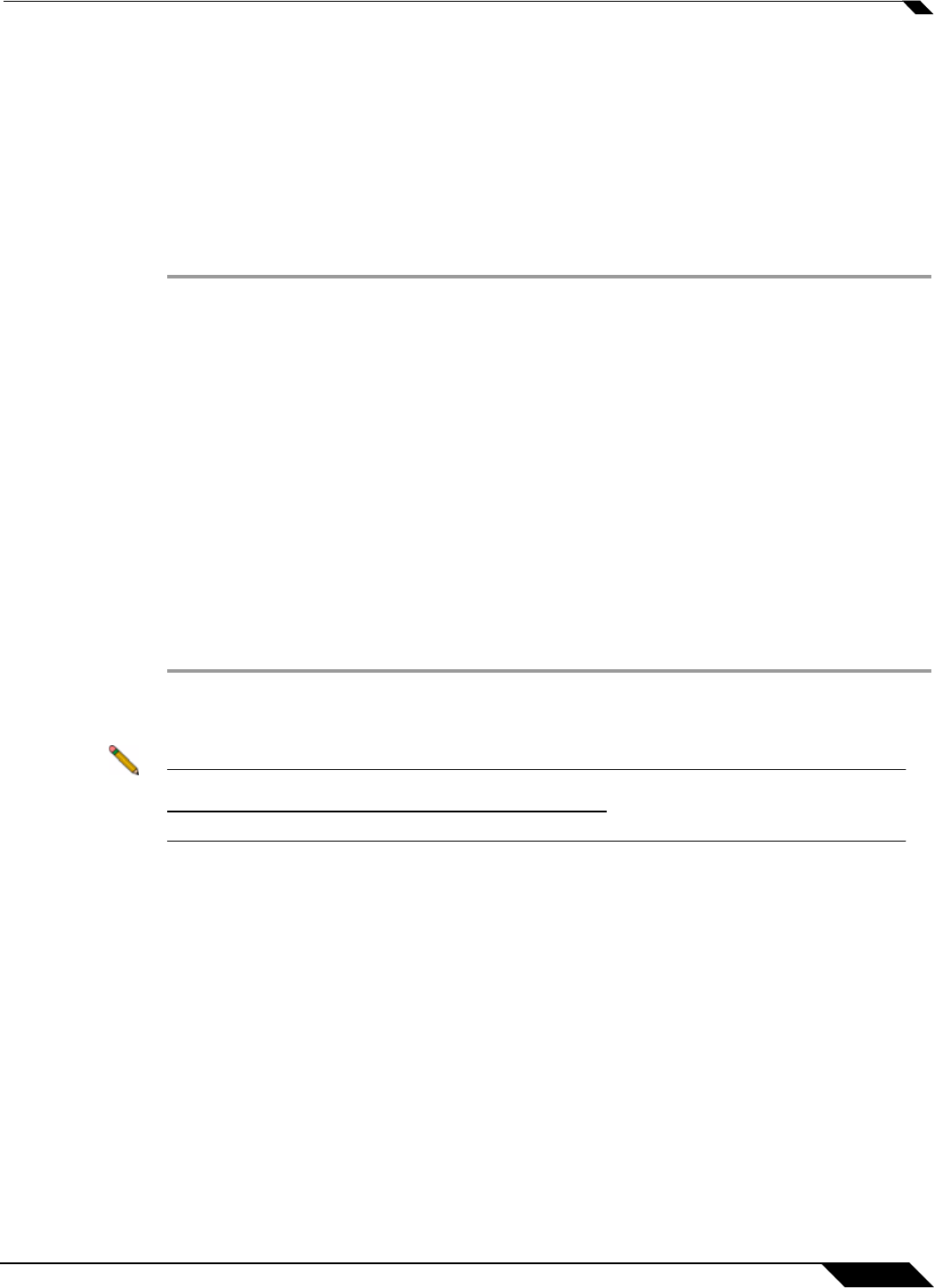
Security Services > Gateway Anti-Virus
1231
SonicOS 5.8.1 Administrator Guide
Activating FREE TRIALs
You can try FREE TRIAL versions of SonicWALL Gateway Anti-Virus, SonicWALL Anti-
Spyware, and SonicWALL Intrusion Prevention Service. You must activate each service
separately from the Manage Services Online table on the System > Licenses page or by
clicking the FREE TRIAL link on the respective Security Services page (i.e. Security Services
> Gateway Anti-Virus).
To try a FREE TRIAL of SonicWALL Gateway Anti-Virus, SonicWALL Anti-Spyware, or
SonicWALL Intrusion Prevention Service, perform these steps:
Step 1 Click the FREE TRIAL link on the Security Services > Gateway Anti-Virus,
Security Services > Anti-Spyware, or Security
Services > Intrusion Prevention page. The
mysonicwall.com Login page is displayed.
Step 2 Enter your mysonicwall.com account username and password in the User Name and
Password fields, then click Submit. If your SonicWALL security appliance is already
connected to your mysonicwall.com account, the System > Licenses page appears after you
click the FREE TRIAL link.
Step 3 Click Try in the FREE TRIAL column in the Manage Services Online table. The service is
enabled on your security appliance.
Setting Up SonicWALL Gateway Anti-Virus Protection
Activating the SonicWALL Gateway Anti-Virus license on your SonicWALL security appliance
does not automatically enable the protection. To configure SonicWALL Gateway Anti-Virus to
begin protecting your network, you need to perform the following steps:
Step 1 Enable SonicWALL Gateway Anti-Virus.
Step 2 Apply SonicWALL Gateway Anti-Virus Protection to zones.
Note For complete instructions on setting up SonicWALL Gateway Anti-Virus, refer to the
SonicWALL Gateway Anti-Virus Administrator’s Guide available on the SonicWALL
documentation Web site: http://www.sonicwall.com/us/Support.html.