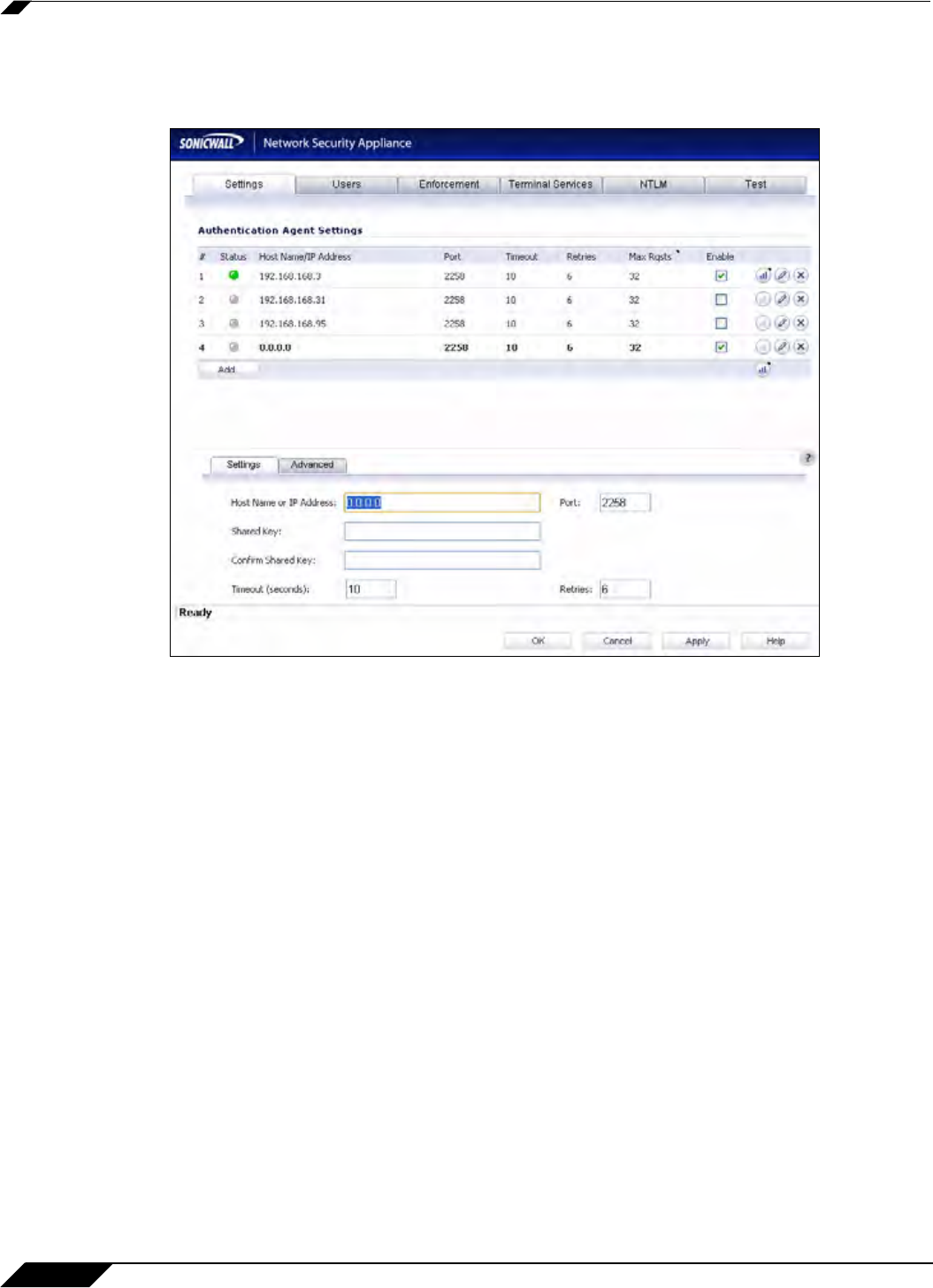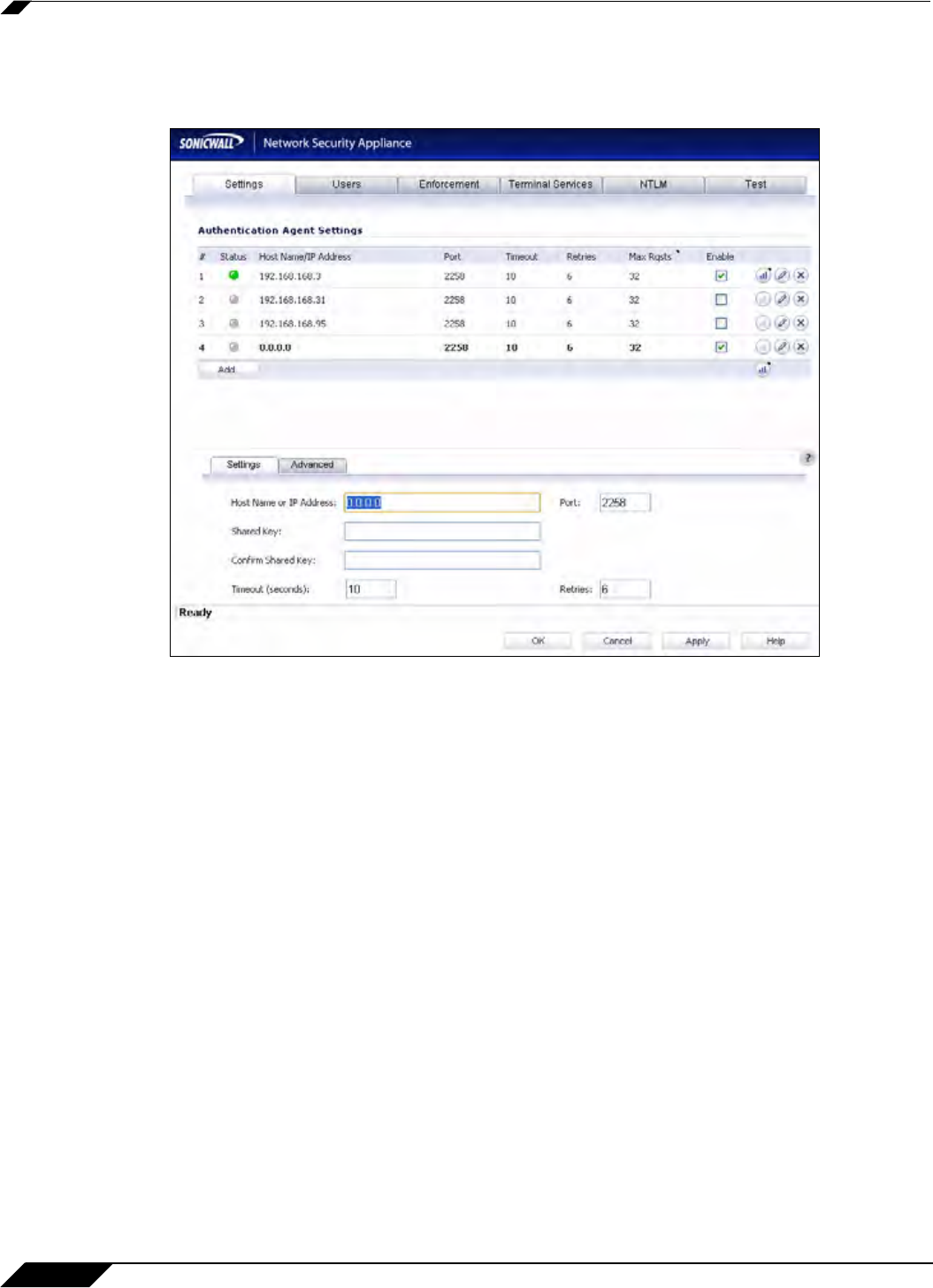
User Management
1078
SonicOS 5.8.1 Administrator Guide
Step 4 On the Authentication Agent Settings page, click the Add button to add an agent. The page is
updated to display a new row in the table at the top, and two new tabs and their input fields in
the lower half of the page.
Step 5 In the Host Name or IP Address field, enter the name or IP address of the workstation on
which SonicWALL SSO Agent is installed.
As you type in values for the fields, the row at
the top is updated in red to highlight the new
information.
Step 6 In the Port field, enter the port number of the workstation on which SonicWALL SSO Agent is
installed. The default port is 2258. Note that agents at different IP addresses can have the same
port number.
Step 7 In the Shared Key field, enter the shared key that you created or generated in the SonicWALL
SSO Agent. The shared key must match exactly. Re-enter the shared key in the Confirm
Shared Key field.
Step 8 In the Timeout (seconds) field, enter a number of seconds before the authentication attempt
times out. This field is automatically populated with the default of 10 seconds.
Step 9 In the Retries field, enter the number of authentication attempts.
Step 10 Click the Advanced tab in the lower half of the page.
Step 11 In the Maximum requests to send at a time field, enter the maximum number of requests to
send from the appliance to the agent at one time. The default is 32.
The agent processes multiple requests concurrently, spawning a separate thread in the agent
PC to handle each. Sending too many requests at a time can overload the PC. On the other
hand, if the number of requests to be sent from the appliance exceeds the maximum, then some
requests will wait on an internal “ring buffer” queue. Too many requests waiting could lead to
slow response times in Single Sign On authentication. For more information, see “Tuning Single
Sign-On Advanced Settings” on page 1100.