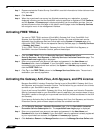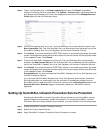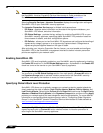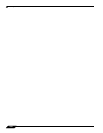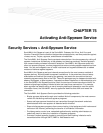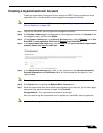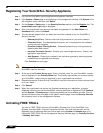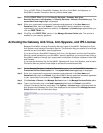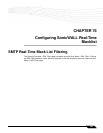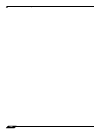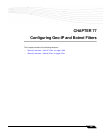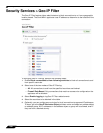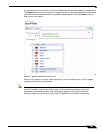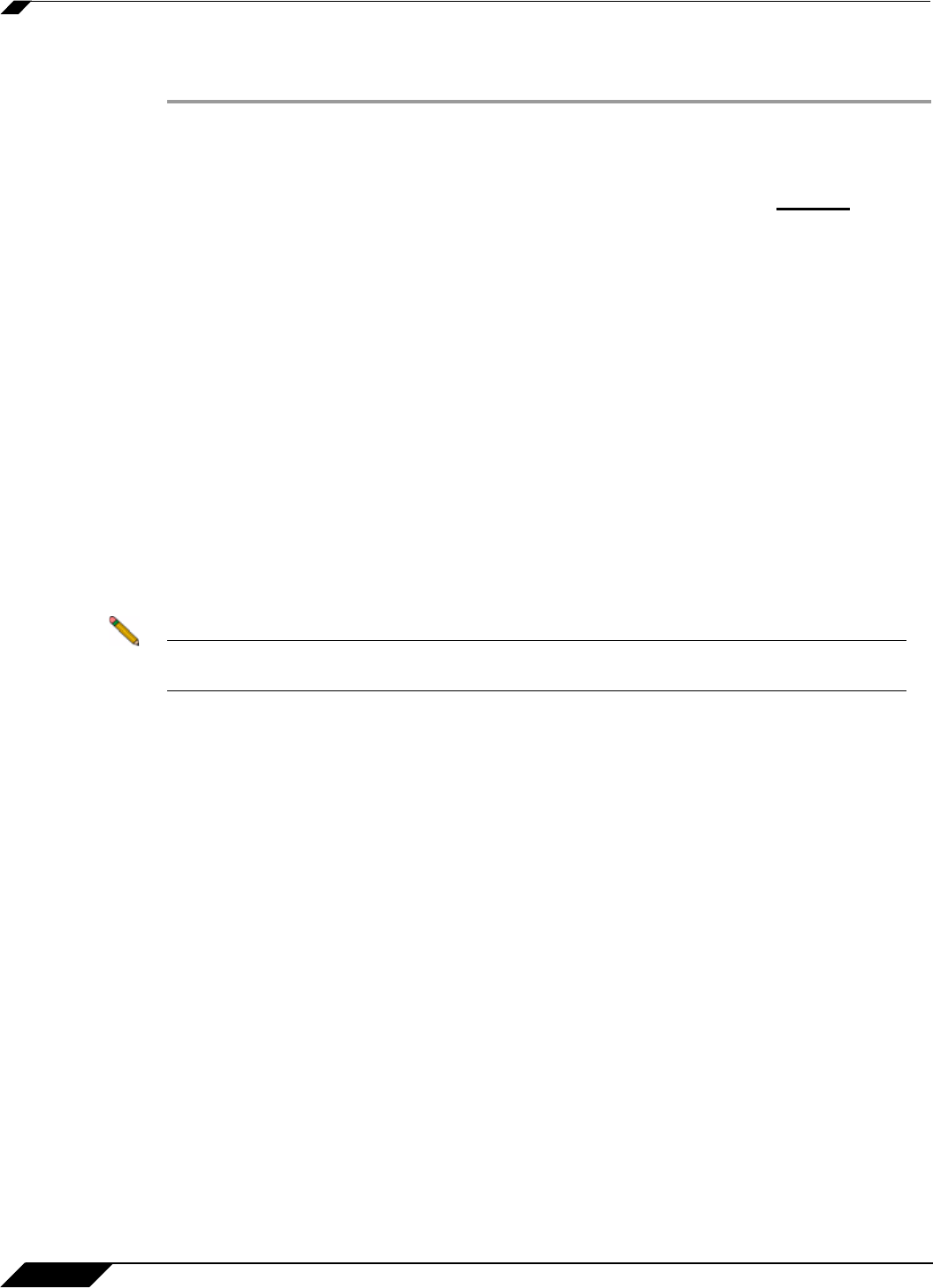
Security Services > Anti-Spyware Service
1256
SonicOS 5.8.1 Administrator Guide
Registering Your SonicWALL Security Appliance
Step 1 Log into the SonicWALL security appliance management interface.
Step 2 If the System > Status page is not displaying in the management interface, click System in the
left-navigation menu, and then click Status.
Step 3 On the System > Status page, in the Security Services section, click the Register link. The
mysonicwall.com Login page is displayed.
Step 4 Enter your mysonicwall.com account username and password in the User Name and
Password fields, then click Submit.
Step 5 The next several pages inform you about the free trials available to you for SonicWALL’s
Security Services:
–
Gateway Anti-Virus - Delivers real-time virus protection for your entire network.
–
Client Anti-Virus - Provides desktop and server anti-virus protection with software
running on each computer.
–
Premium Content Filtering Service - Enhances productivity by limiting access to
objectionable Web content.
–
Intrusion Prevention Service - Protects your network against worms, Trojans, and
application layer attacks.
–
Anti-Spyware - Protects your network from malicious spyware by blocking spyware
installations at the gateway and disrupts.
Click Continue on each p
age.
Note Clicking on the Continue button does not activate the FREE TRIAL versions of these
SonicWALL Security Services.
Step 6 At the top of the Product Survey page, Enter a “friendly name” for your SonicWALL content
security appliance in the Friendly Name field. The friendly name allows you to easily identify
your SonicWALL content security appliance in your mysonicwall.com account.
Step 7 Please complete the Product Survey. SonicWALL uses this information to further tailor services
to fit your needs.
Step 8 Click Submit.
Step 9 When the mysonicwall.com server has finished processing your registration, a page is
displayed informing you that the SonicWALL security appliance is registered. Click Continue,
and the System > Licenses page is displayed showing you the available services. You can
activate the service from this page or the specific service page under the Security Services
left-navigation menu in the management interface.
Activating FREE TRIALs
You can try FREE TRIAL versions of SonicWALL Gateway Anti-Virus, SonicWALL Anti-
Spyware, and SonicWALL Intrusion Prevention Service. You must activate each service
separately from the Manage Services Online table on the System > Licenses page or by
clicking the FREE TRIAL link on the respective Security Services page (i.e. Security Services
> Gateway Anti-Virus).