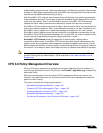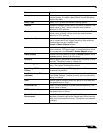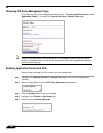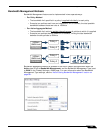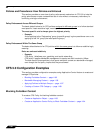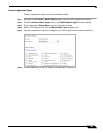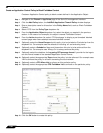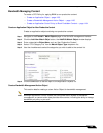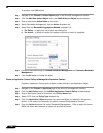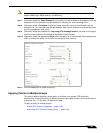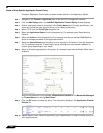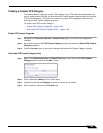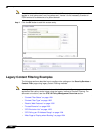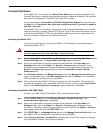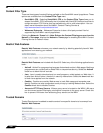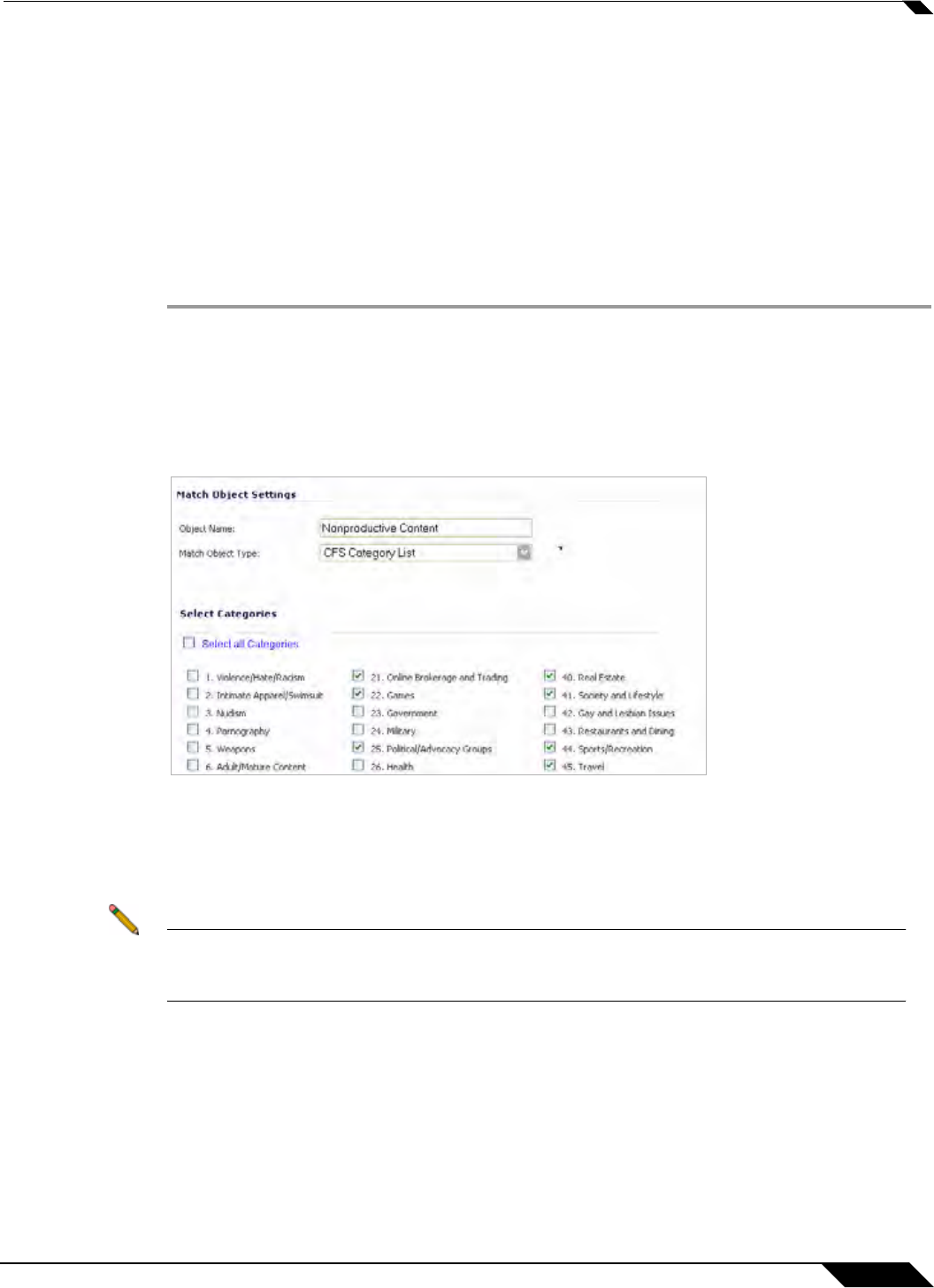
Security Services > Content Filter
1195
SonicOS 5.8.1 Administrator Guide
Bandwidth Managing Content
To create a CFS Policy for applying BWM to non-productive content:
• Create an Application Object — page 1193
• Create a Bandwidth Management Action Object — page 1195
• Create an Application Control Policy to Block Forbidden Content — page 1194
Create an Application Object for Non-Productive Content
Create an application object containing non-productive content:
Step 1 Navigate to the Firewall > Match Objects page in the SonicOS management interface.
Step 2 Click the Add New Match Object button, the Add/Edit Match Object window displays.
Step 3 Enter a descriptive Object Name, such as ‘Non-Productive Content’.
Step 4 Select ‘CFS Category List’ from the Match Object Type dropdown list.
Step 5 Use the checkboxes to select the categories you wish to add to the content list.
Step 6 Click the OK button to add the object to the Application Objects list.
Create a Bandwidth Management Action Object
This section details creating a custom Action Object for bandwidth management.
Note Although Application Control contains pre-configured action objects for bandwidth
management, a custom action object provides more control, including the ability to manage
bandwidth per policy or per action.