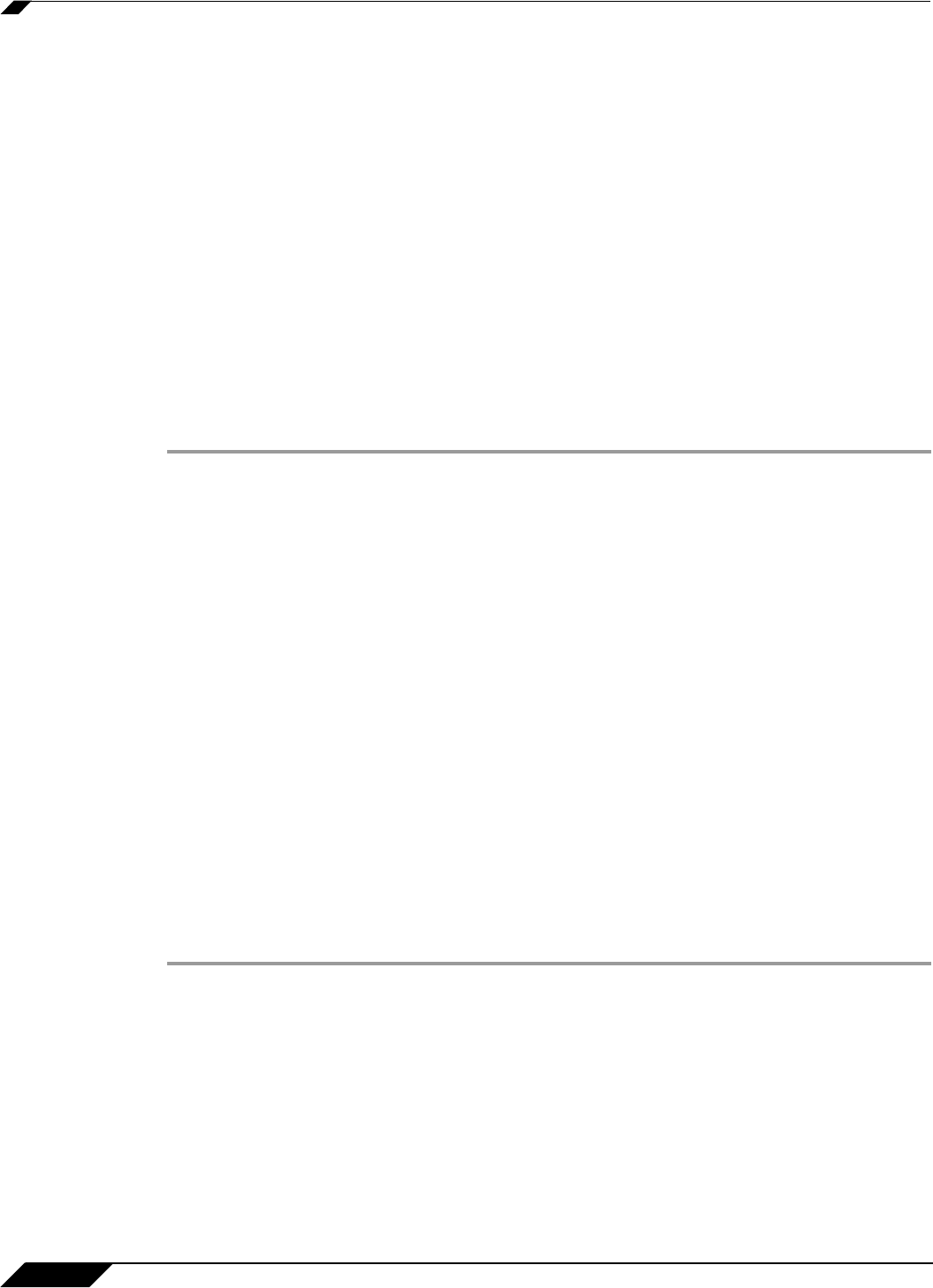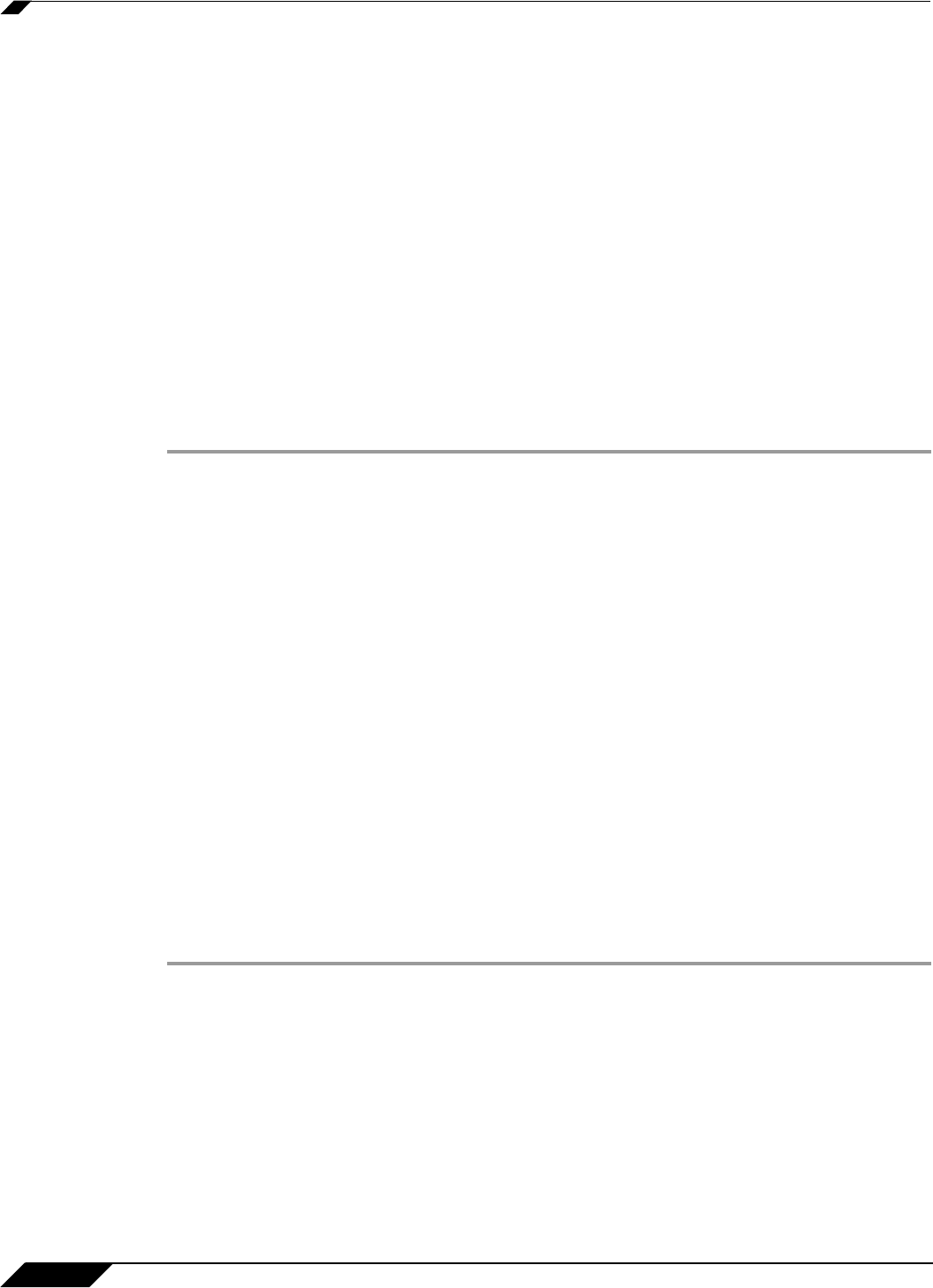
Security Services > Content Filter
1210
SonicOS 5.8.1 Administrator Guide
To remove a trusted or forbidden domain, select it from the appropriate list, and click Delete.
Once the domain has been deleted, the Status bar displays Ready.
To remove a keyword, select it from the list and click Delete. Once the keyword has been
removed, the Status bar displays Ready.
Click OK when finished.
Enabling or Disabling Allowed/Forbidden Domains or Keyword Blocking
By default, the Allowed Domains list is disabled, and the Forbidden Domains list and
Keyword Blocking list are enabled. When SonicWALL CFS Premium is licensed on the
appliance, these settings are controlled on a per-policy basis. Without a current SonicWALL
CFS Premium subscription, these settings are available on the Custom List tab at the bottom
of the page.
Enabling or Disabling on Appliances With a CFS Premium Subscription
To enable or disable the Allowed/Forbidden Domains or Keyword Blocking features when
the SonicWALL appliance has a current subscription to SonicWALL CFS Premium:
Step 1 On the Security Services > Content Filter page, select SonicWALL CFS under Content
Filter Type and click Configure.
Step 2 On the SonicWALL Filter Properties page, click the Policy tab.
Step 3 Click the Edit icon in the Configure column of the Policy for which to enable or disable these
features.
Step 4 In the Edit CFS Policy window, click the Settings tab.
Step 5 Under Custom List Settings, select any of the following settings:
–
Disable Allowed Domains - select this setting to disable the allowed domains that are
listed on the Custom List tab. The domains in the Allowed Domains list will not be
exempt from content filtering.
–
Enable Forbidden Domains - select this setting to enable filtering (blocking) of
forbidden domains that are listed on the Custom List tab.
–
Enable Keyword Blocking - select this setting to enable keyword blocking for the
URLs that are listed in the Keyword Blocking section on the Custom List tab.
Step 6 Click OK.
Enabling or Disabling on Appliances Without a CFS Premium Subscription
To enable or disable the Allowed/Forbidden Domains or Keyword Blocking features when
the SonicWALL appliance is not licensed for SonicWALL CFS Premium:
Step 1 On the Custom List tab, at the bottom of the page, select any of the following settings:
–
Disable Allowed Domains - select this setting to disable the allowed domains that are
listed on the Custom List tab. The domains in the Allowed Domains list will not be
exempt from content filtering.
–
Enable Forbidden Domains - select this setting to enable filtering (blocking) of
forbidden domains that are listed on the Custom List tab.