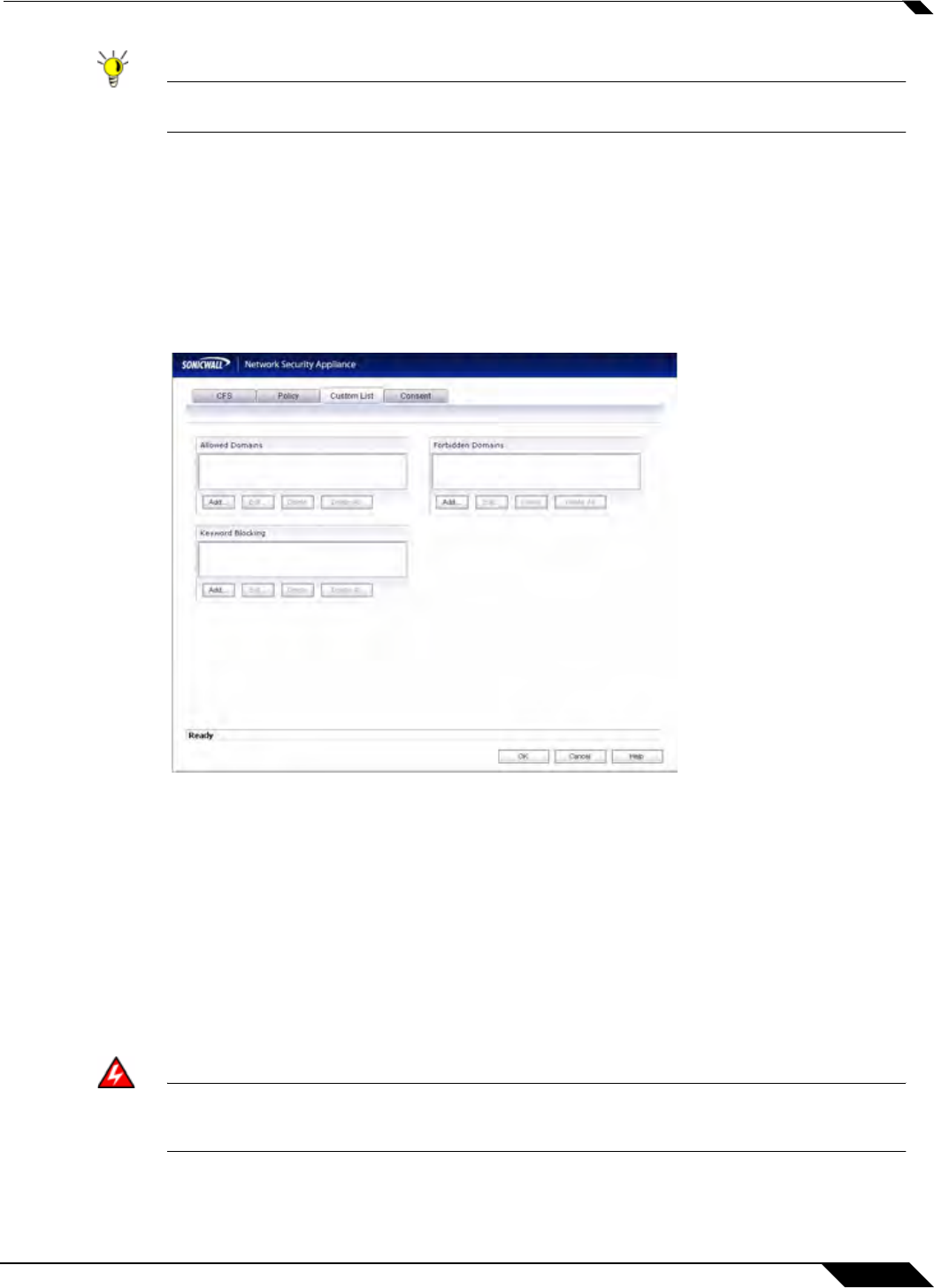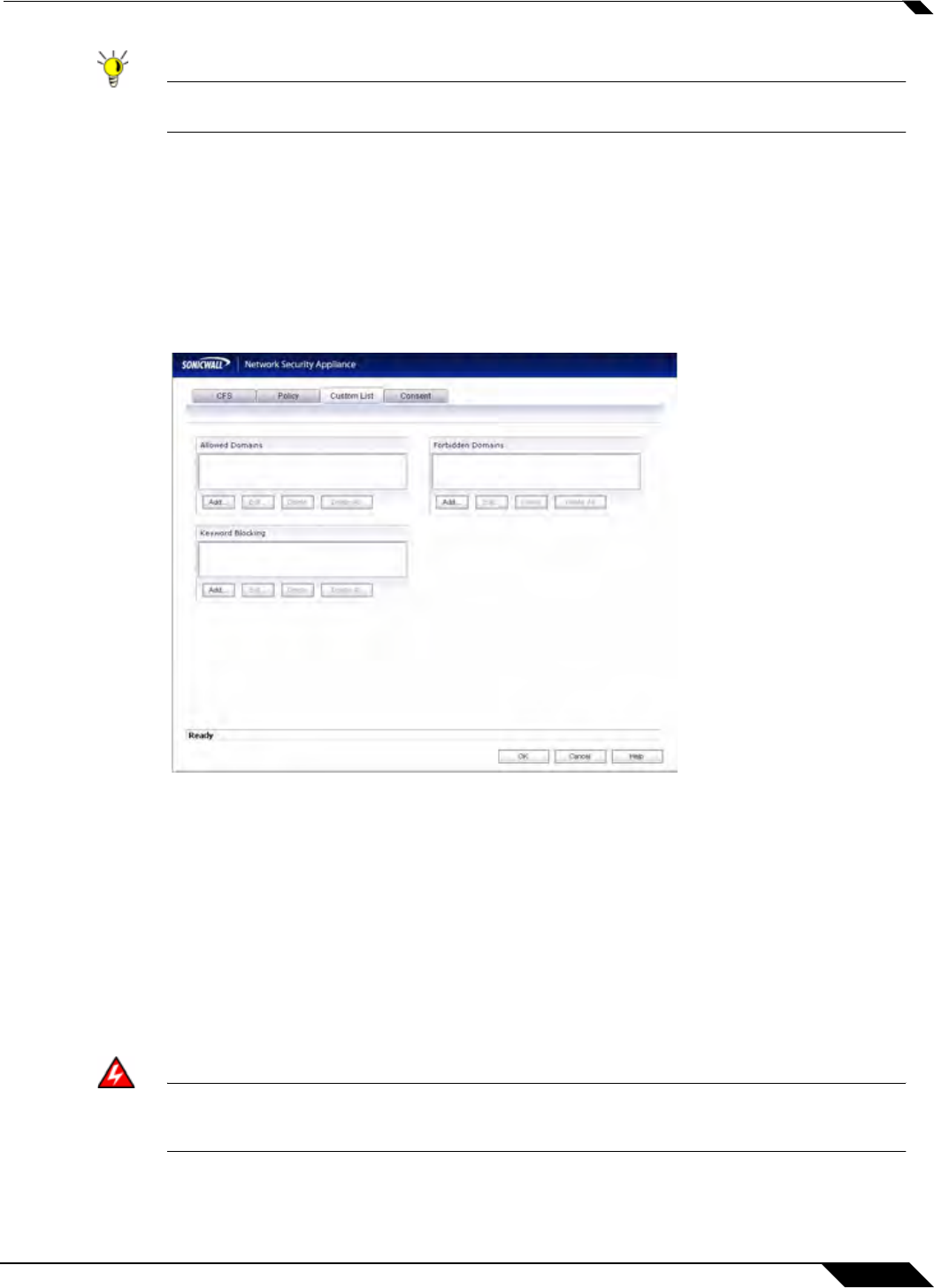
Security Services > Content Filter
1209
SonicOS 5.8.1 Administrator Guide
Tip Time of Day restrictions only apply to the Content Filter List, Customized blocking and
Keyword blocking. Consent and Restrict Web Features are not affected.
Custom List
You can customize your URL list to include Allowed Domains and Forbidden Domains. By
customizing your URL list, you can include specific domains to be accessed, blocked, and
include specific keywords to block sites. The settings available on the Custom List page are
different for an appliance with a valid SonicWALL CFS Premium subscription than they are for
an appliance with no CFS Premium license. The image below shows the Custom List page for
an appliance with an active CFS Premium subscription.
For an appliance with a CFS Premium subscription, these features are controlled by each
Policy. To enable or disable any of the features on this page, see “Enabling or Disabling on
Appliances With a CFS Premium Subscription” on page 1210.
For an appliance without a CFS Premium subscription, see “Enabling or Disabling on
Appliances Without a CFS Premium Subscription” on page 1210.
To allow access to a Web site that is blocked by the Content Filter List, click Add, and enter
the host name, such as “www.ok-site.com”, into the Allowed Domains fields. 1,024 entries can
be added to the Allowed Domains list.
To block a Web site that is not blocked by the Content Filter Service, click Add, and enter the
host name, such as “www.bad-site.com” into the Forbidden Domains field. 1,024 entries can
be added to the Forbidden Domains list.
Warning
Do not include the prefix “http://” in either the Allowed Domains or Forbidden
Domains the fields. All subdomains are affected. For example, entering “yahoo.com”
applies to “mail.yahoo.com” and “my.yahoo.com”.
To enable blocking using Keywords, click Add under Keyword Blocking and enter the
keyword to block in the Add Keyword field.