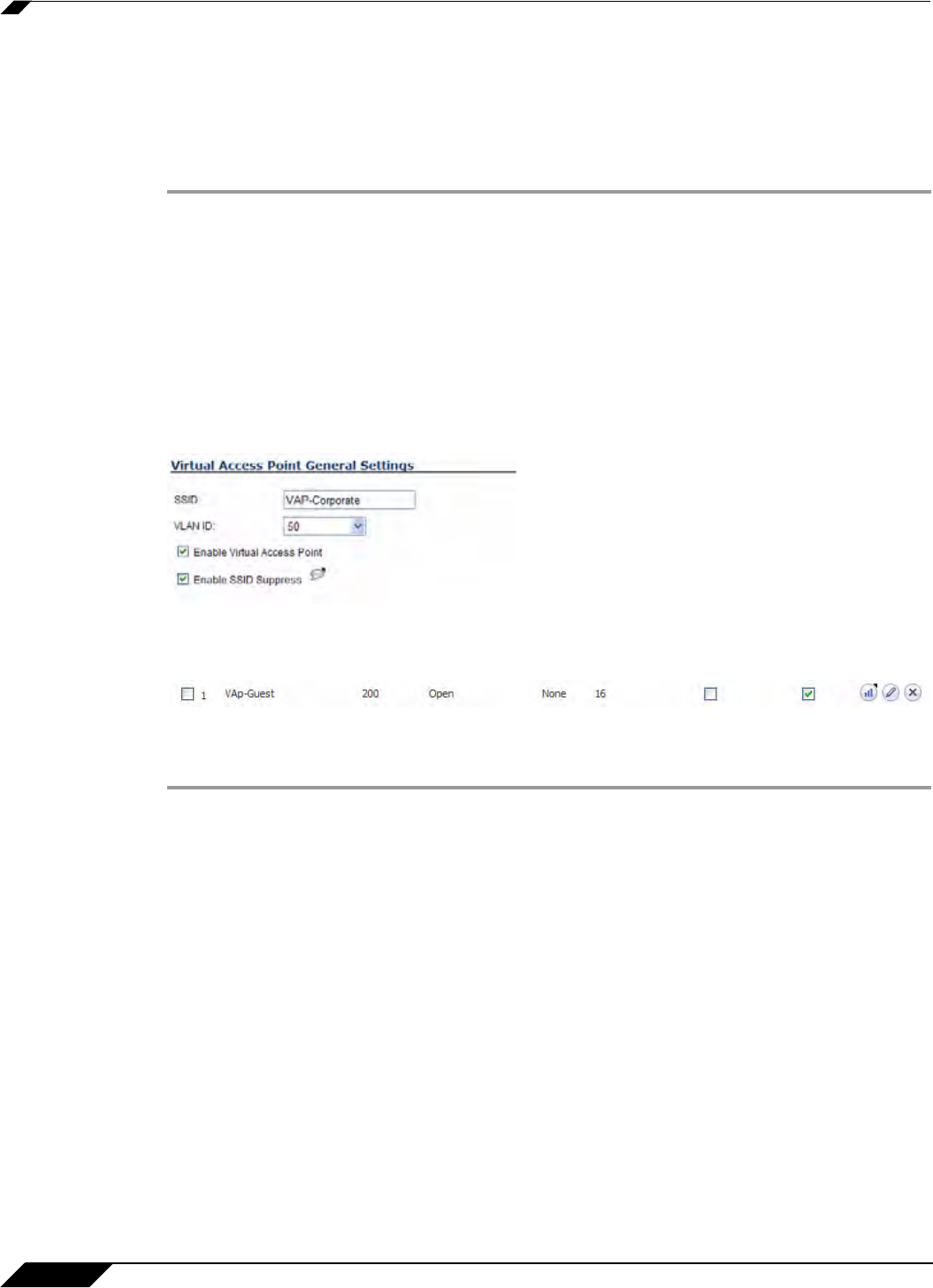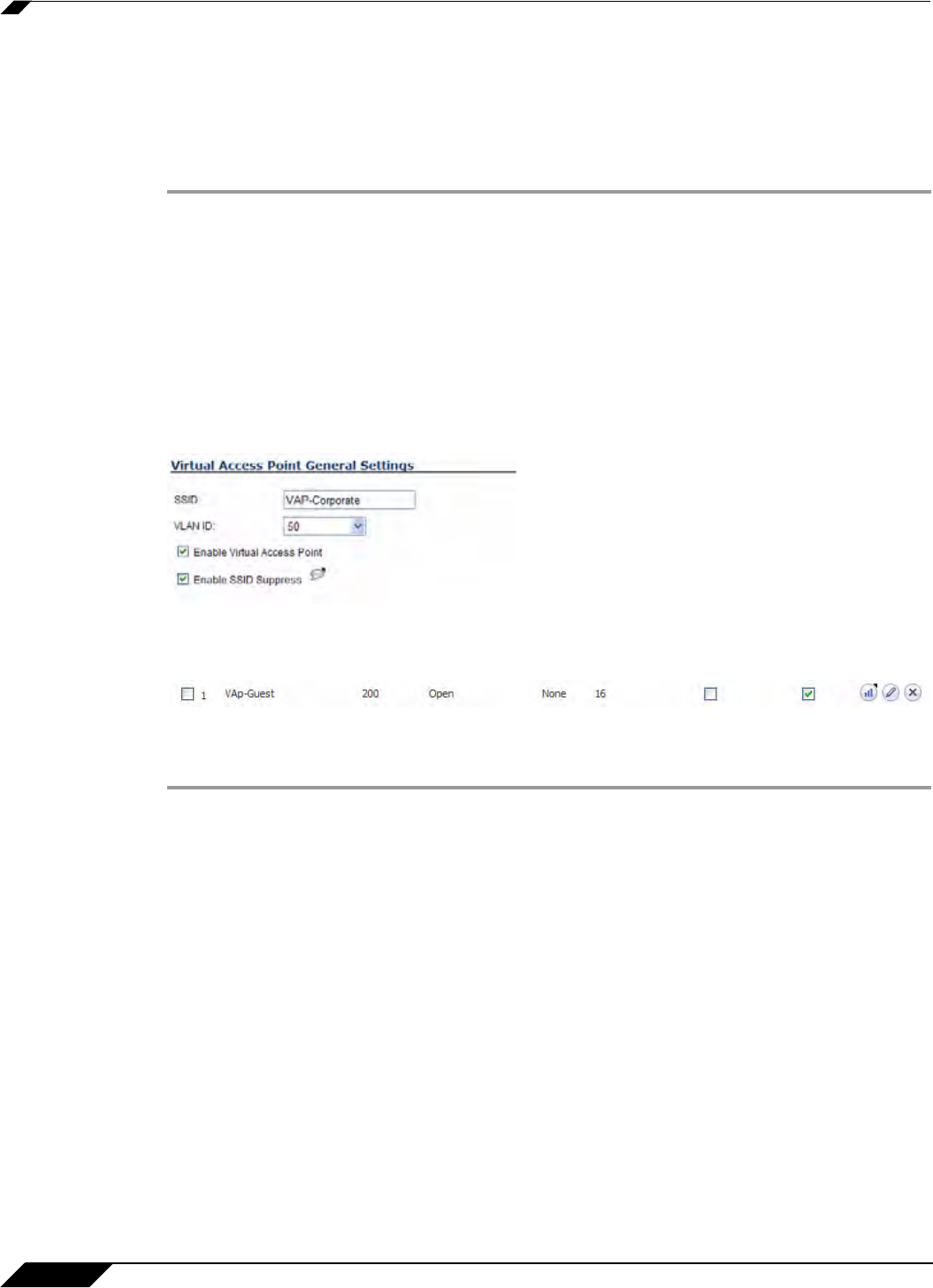
SonicPoint > Virtual Access Point
576
SonicOS 5.8.1 Administrator Guide
Creating the SonicPoint VAP
In this section, you will create and configure a new Virtual Access Point and associate it with
the VLAN you created in “Creating a VLAN Subinterface on the WLAN” section on page 574.
General Tab
Step 1 In the left-hand menu, navigate to the SonicPoint > Virtual Access Point page.
Step 2 Click the Add... button in the Virtual Access Points section.
Step 3 Enter a default name (SSID) for the VAP. In this case we chose VAP-Guest, the same name as
the zone to which it will be associated.
Step 4 Select the VLAN ID you created in “Creating a VLAN Subinterface on the WLAN” section on
page 574 from the drop-down list. In this case we chose 50,
the VLAN ID of our VAP-Corporate
VLAN.
Step 5 Check the Enable Virtual Access Point checkbox to enable this access point upon creation.
Step 6 Check the Enable SSID Suppress checkbox to hide this SSID from users
Step 7 Click the OK button to add this VAP.
Your new VAP now appears in the Virtual Access Points list.
Advanced Tab (Authentication Settings)
Step 1 Click the Advanced Tab to edit encryption settings. If you created a VAP Profile in the previous
section, select that profile from the Profile Name list. We created and choose a “Corporate-
WPA2” profile, which uses WPA2-AUTO-EAP as the authentication method. If you have not set
up a VAP Profile, continue with steps 2 through 4. Otherwise, continue to Create More / Deploy
Current VAPs, page 576.
Step 2 In the Advanced tab, select WPA2-AUTO-EAP from the Authentication Type drop-down
menu. This will employ an automatic user authentication based on your current RADIUS server
settings (Set below).
Step 3 In the Maximum Clients field, enter the maximum number of concurrent connections VAP will
support.
Step 4 In the WPA-EAP Encryption Settings section, enter your current RADIUS server information.
This information will be used to support authenticated login to the VLAN.
Create More / Deploy Current VAPs
Now that you have successfully set up a VLAN for Corporate LAN access, you can choose to
add more custom VAPs, or to deploy this configuration to your SonicPoint(s) in the “Deploying
VAPs to a SonicPoint” section on page 577.