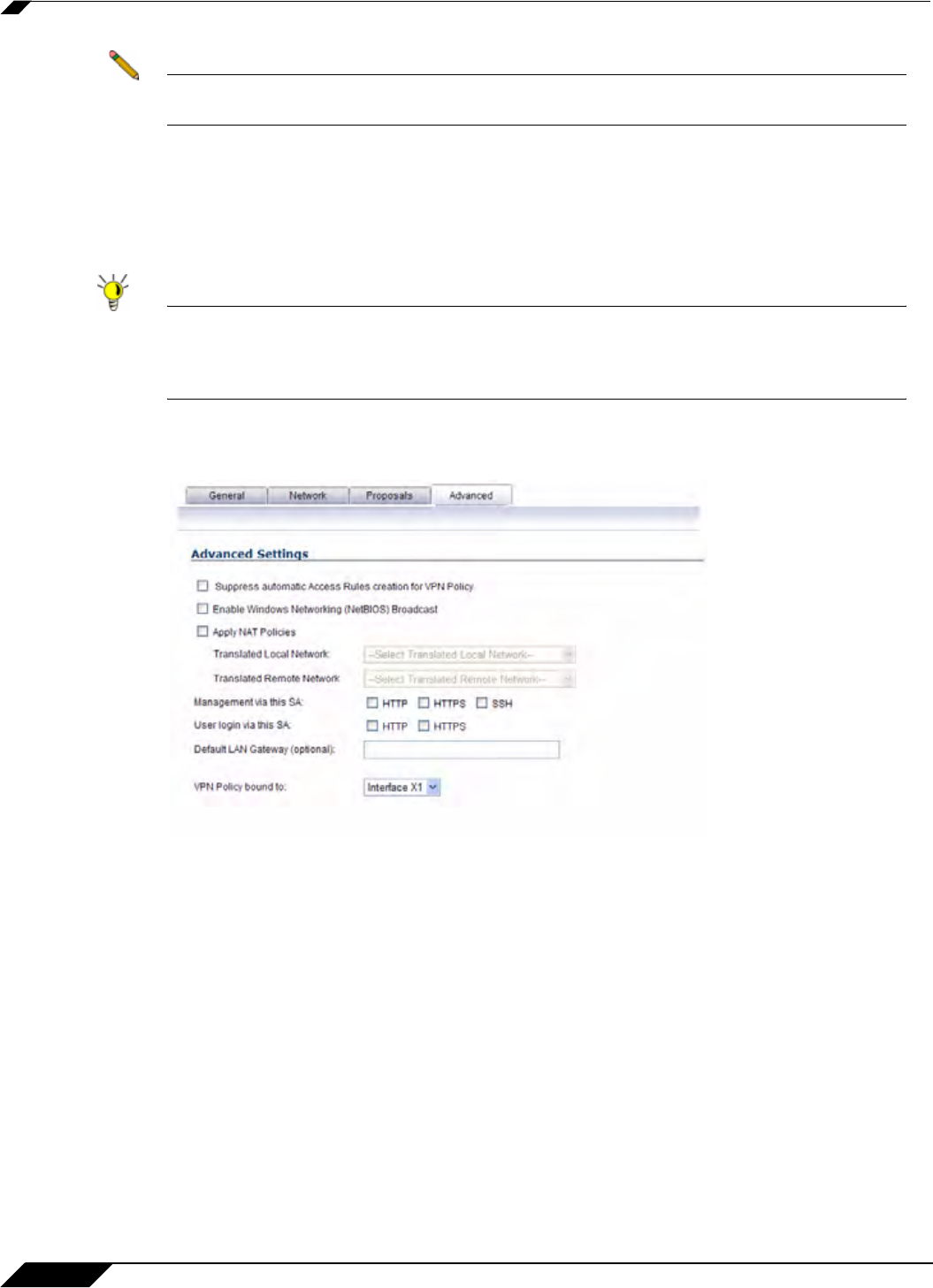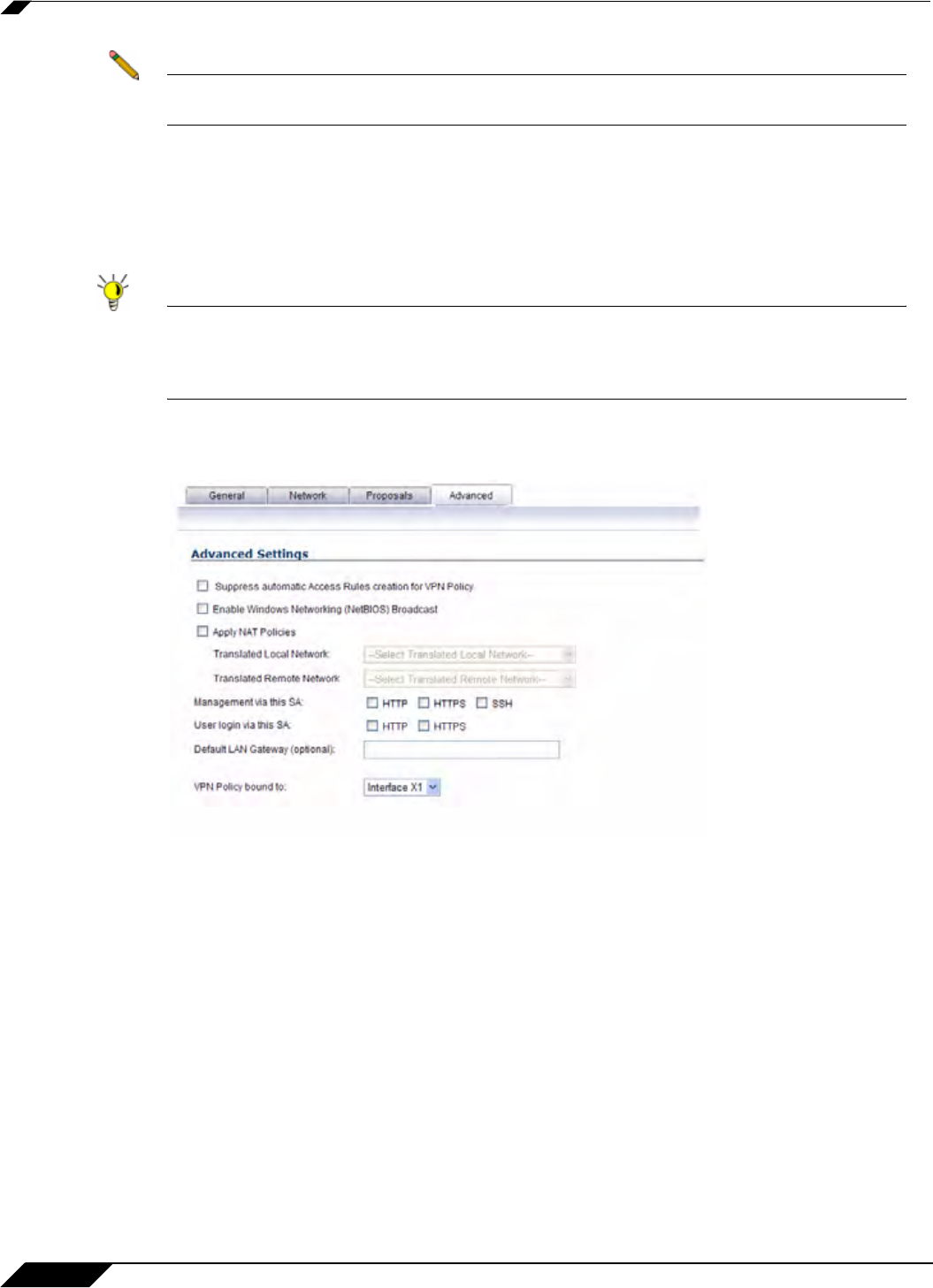
VPN > Settings
898
SonicOS 5.8.1 Administrator Guide
Note The values for Protocol, Phase 2 Encryption, and Phase 2 Authentication must match
the values on the remote SonicWALL.
Step 10 Enter a 16 character hexadecimal encryption key in the Encryption Key field or use the default
value. This encryption key is used to configure the remote SonicWALL encryption key,
therefore, write it down to use when configuring the SonicWALL.
Step 11 Enter a 32 character hexadecimal authentication key in the Authentication Key field or use
the default value. Write down the key to use while configuring the SonicWALL settings.
Tip Valid hexadecimal characters include 0, 1, 2, 3, 4, 5, 6, 7, 8, 9, a, b, c, d, e, and f.
1234567890abcdef is an example of a valid DES or ARCFour encryption key. If you enter
an incorrect encryption key, an error message is displayed at the bottom of the browser
window.
Step 12 Click the Advanced tab and select any of the following optional settings you want to apply to
your VPN policy.
–
The Suppress automatic Access Rules creation for VPN Policy setting is not
enabled by default to allow the VPN traffic to traverse the appropriate zones.
–
Select Enable Windows Networking (NetBIOS) broadcast to allow access to remote
network resources by browsing the Windows® Network Neighborhood.
–
Select Apply NAT Policies if your want the SonicWALL to translate the Local, Remote
or both networks communicating via this VPN tunnel. To perform Network Address
Translation on the Local Network, select or create an Address Object in the Translated
Local Network drop-down box. To translate the Remote Network, select or create an
Address Object in the Translated Remote Network drop-down box. Generally, if NAT
is required on a tunnel, either Local or Remote should be translated, but not both.
Apply NAT Policies is particularly useful in cases where both sides of a tunnel use
either the same or overlapping subnets.
–
To manage the local SonicWALL through the VPN tunnel, select HTTP, HTTPS, or both
from Management via this SA.
–
Select HTTP, HTTPS, or both in the User login via this SA to allow users to login using
the SA.