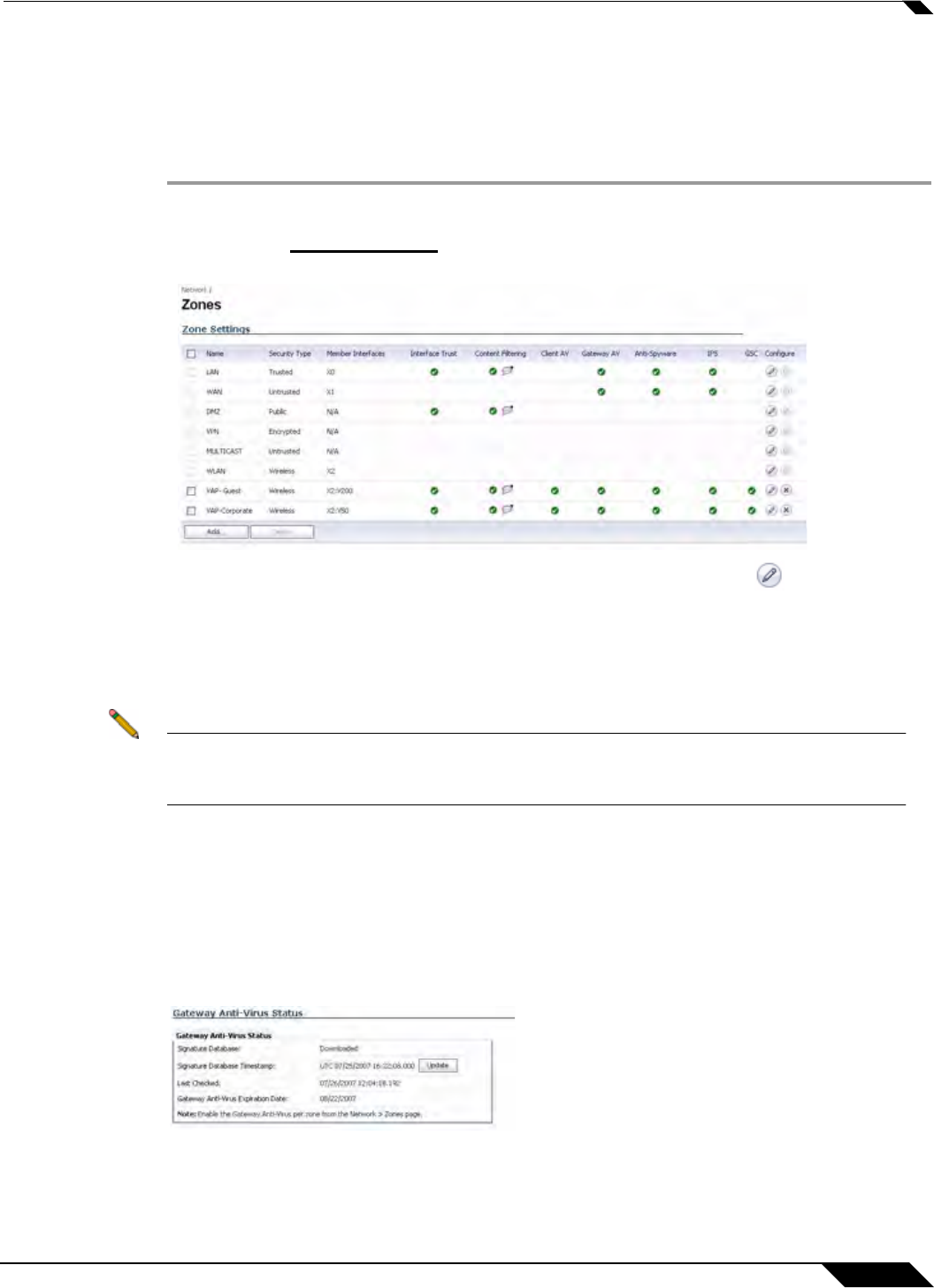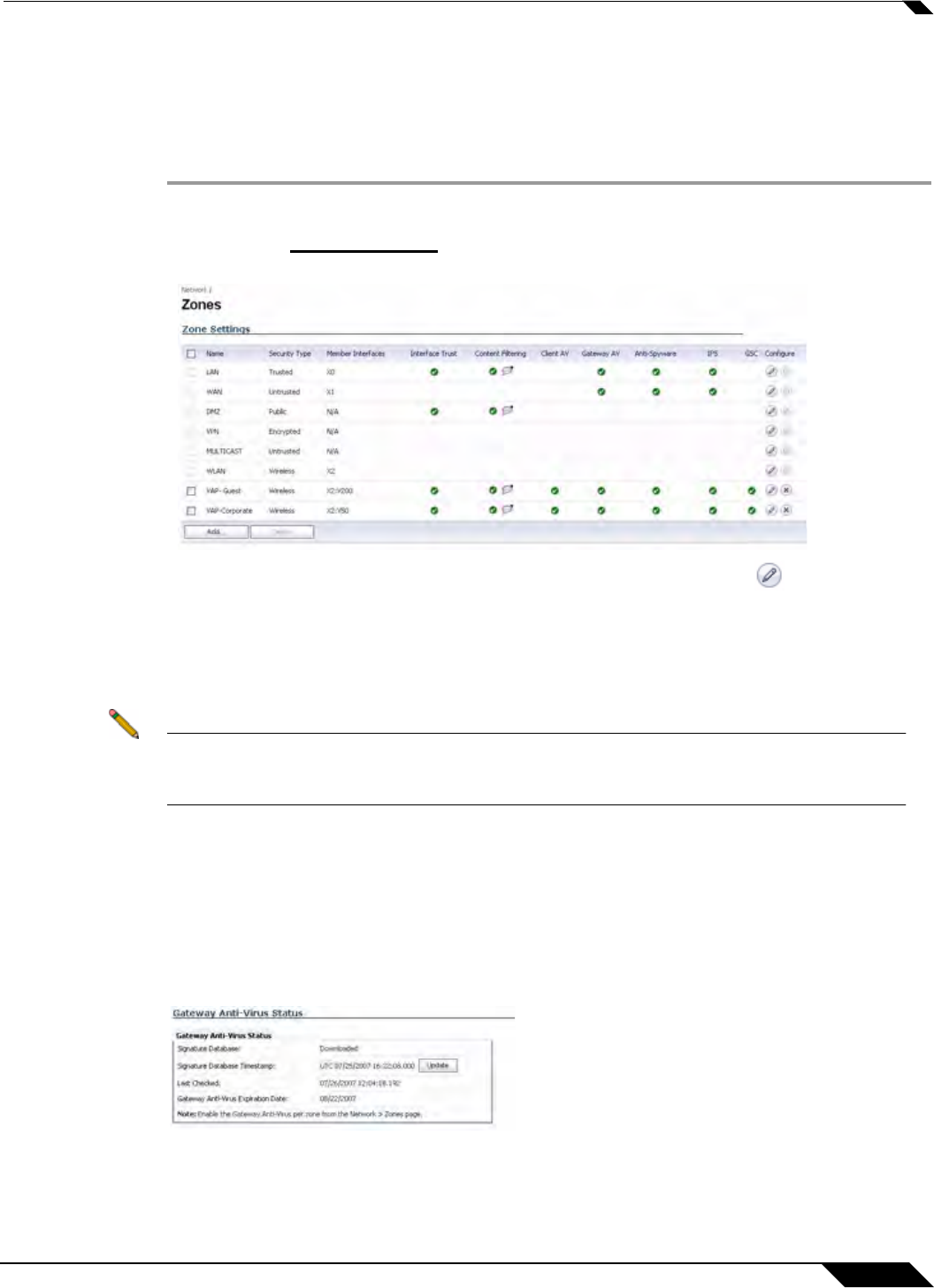
Security Services > Gateway Anti-Virus
1233
SonicOS 5.8.1 Administrator Guide
Applying SonicWALL GAV Protection on Zones
You can enforce SonicWALL GAV not only between each network zone and the WAN, but also
between internal zones. For example, enabling SonicWALL GAV on the LAN zone enforces
anti-virus protection on all incoming and outgoing LAN traffic.
Step 1 In the SonicWALL security appliance management interface, select Network > Zones or from
the Gateway Anti-Virus Status section, on the Security Services > Gateway Anti-Virus
page, click the
Network > Zones link. The Network > Zones page is displayed.
Step 2 In the Configure column in the Zone Settings table, click the edit icon . The Edit Zone
window is displayed.
Step 3 Click the Enable Gateway Anti-Virus Service checkbox. A checkmark appears. To disable
Gateway Anti-Virus Service, uncheck the box.
Step 4 Click OK.
Note You also enable SonicWALL GAV protection for new zones you create on the Network >
Zones page. Clicking the Add button displays the Add Zone window, which includes the
same settings as the Edit Zone window.
Viewing SonicWALL GAV Status Information
The Gateway Anti-Virus Status section shows the state of the anti-virus signature database,
including the database's timestamp, and the time the SonicWALL signature servers were last
checked for the most current database version. The SonicWALL security appliance
automatically attempts to synchronize the database on startup, and once every hour.
The Gateway Anti-Virus Status section displays the following information:
• Signature Database indicates whether the signature database needs to be downloaded or
has been downloaded.