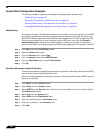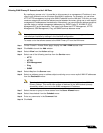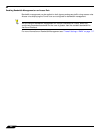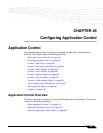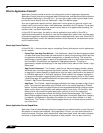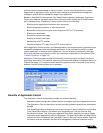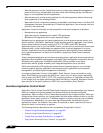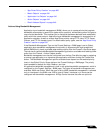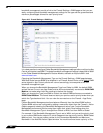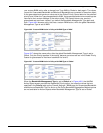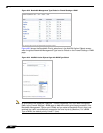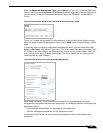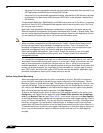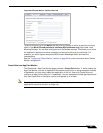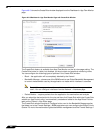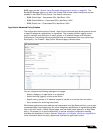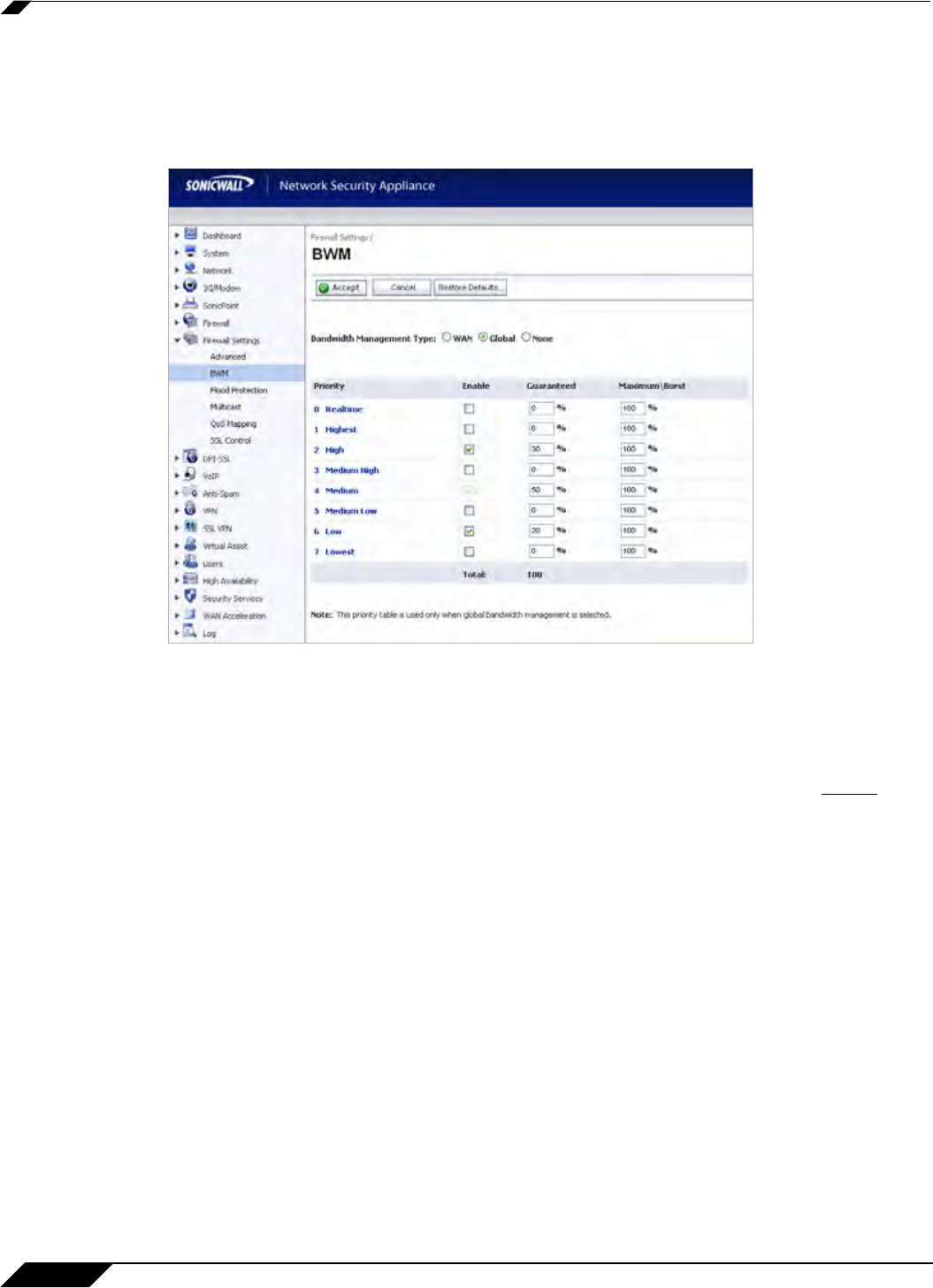
Application Control
622
SonicOS 5.8.1 Administrator Guide
bandwidth management provide a link to the Firewall Settings > BWM page so that you can
easily configure global bandwidth management settings for the type and the guaranteed and
maximum percentages allowed for each priority level.
Figure 49:5 Firewall Settings > BWM Page
It is a best practice to configure Global Bandwidth Management settings before configuring App
Control policies that use BWM. The global bandwidth management feature is described in detail
in the Global Bandwidth Management Feature Module, available on MySonicWALL and
www.sonicwall.com.
Changing the Bandwidth Management Type on the Firewall Settings > BWM page between
WAN and Global causes BWM to be disabled in all Firewall Access Rules, while default
BWM
action objects in App Control policies will convert accordingly to correspond to the new
bandwidth management type.
When you change the Bandwidth Management Type from Global to WAN, the default BWM
actions that are in use in any App Rules policies will be automatically converted to WAN BWM
Medium, no matter what level they were set to before the change.
When you change the Type from WAN to Global, the default BWM actions are converted to
BWM Global-Medium. The firewall does not store your previous action priority levels when you
switch the Type back and forth. You can view the conversions on the Firewall > App Rules
page.
Custom Bandwidth Management actions behave differently than the default BWM actions.
Custom BWM actions are configured by adding a new action object from the Firewall > Action
Objects page and selecting the Bandwidth Management action type. Custom Bandwidth
Management actions and policies using them retain their priority level setting when the
Bandwidth Management Type is changed from Global to WAN, and from WAN to Global.
For example, if the Bandwidth Management Type is set to WAN, and you set the priority level
in your custom BWM action object to 5 (which happens to be the priority level for BWM Global-
Medium Low). You also set custom values for the Guaranteed Bandwidth and Maximum
Bandwidth in the Add/Edit Action Object window. You would continue to see a priority of 5 for