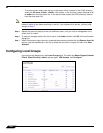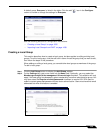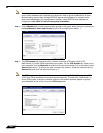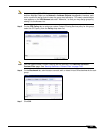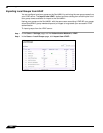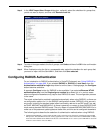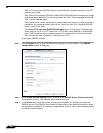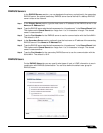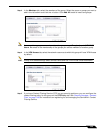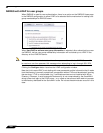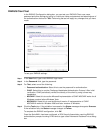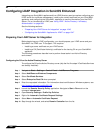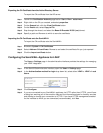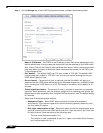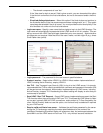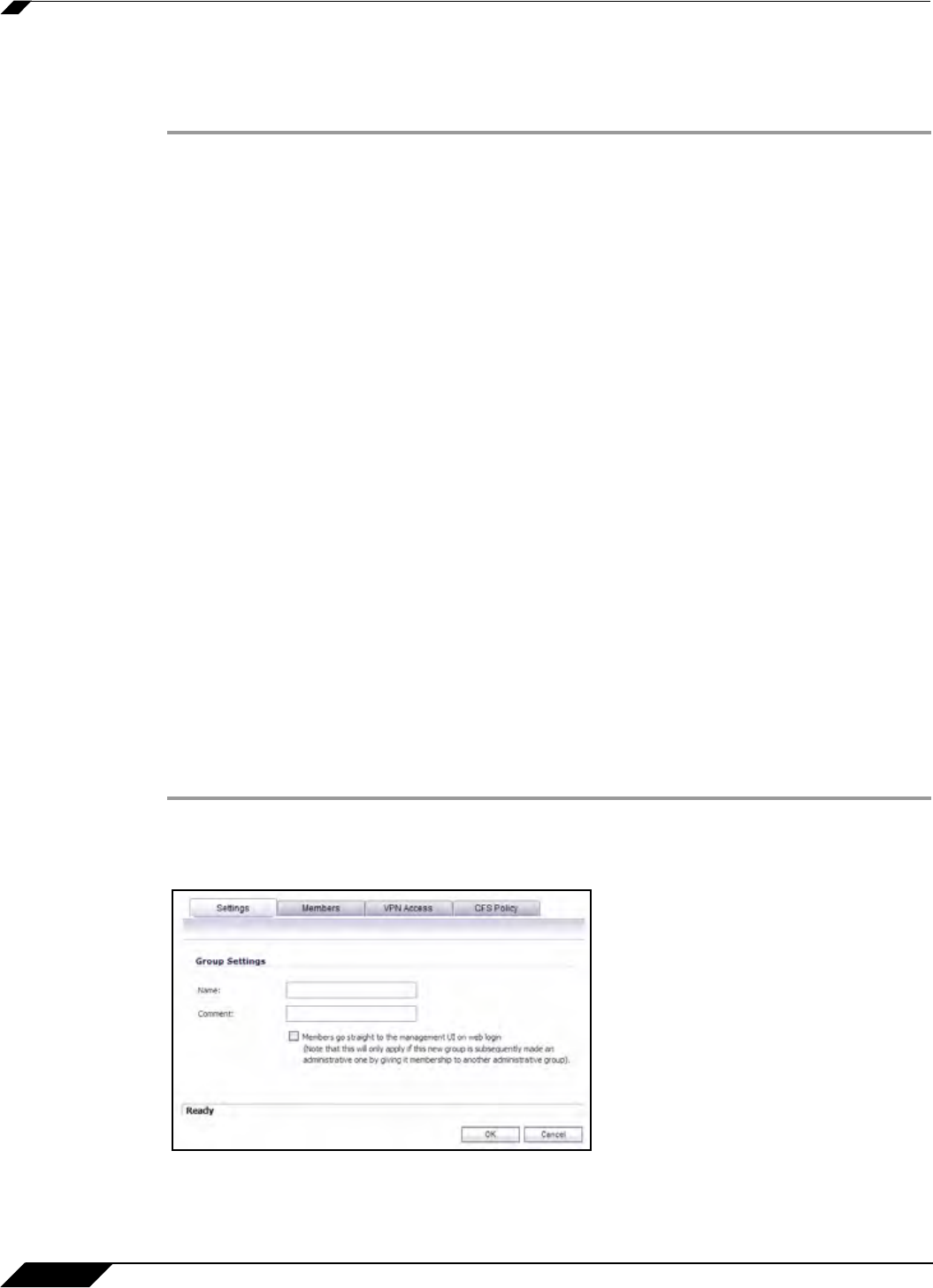
User Management
1042
SonicOS 5.8.1 Administrator Guide
RADIUS Users Settings
To configure the RADIUS user settings:
Step 1 On the RADIUS Users tab, select Allow only users listed locally if only the users listed in the
SonicWALL database are authenticated using RADIUS.
Step 2 Select the mechanism used for setting user group memberships for RADIUS users from the
following choices:
• Select Use SonicWALL vendor-specific attribute on RADIUS server to apply a
configured vendor-specific attribute from the RADIUS server. The attribute must provide the
user group to which the user belongs.
• Select Use RADIUS Filter-ID attribute on RADIUS server to apply a configured Filter-ID
attribute from the RADIUS server. The attribute must provide the user group to which the
user belongs.
• Select Use LDAP to retrieve user group information to obtain the user group from the
LDAP server. You can click the Configure button to set up LDAP if you have not already
configured it or if you need to make a change. For information about configuring LDAP, see
“Configuring the SonicWALL Applia
nce for LDAP” on page 1047.
• If you do not plan to retrieve user group information from RADIUS or LDAP, select Local
configuration only.
• For a shortcut for managing RADIUS user groups, check Memberships can be set locally
by duplicating RADIUS user names. When you create users with the same name locally
on the security appliance and manage their group memberships, the memberships in the
RADIUS database will automatically change to mirror your local changes.
Step 3 If you have previously configured User Groups on the SonicWALL, select the group from the
Default user group to which all RADIUS users belong drop-down list.
Creating a New User Group for RADIUS Users
In the RADIUS User Settings screen, you can create a new group by choosing Create a new
user group... from the Default user group to which all RADIUS users belong drop-down list:
Step 1 Select Create a new user group... The Add Group window displays.
Step 2 In the Settings tab, enter a name for the group. You may enter a descriptive comment as well.