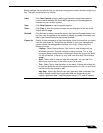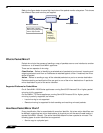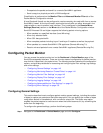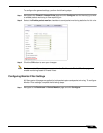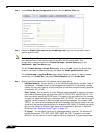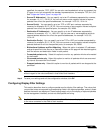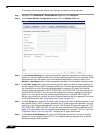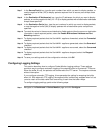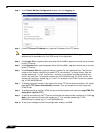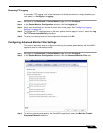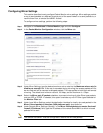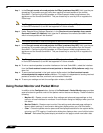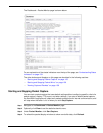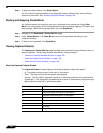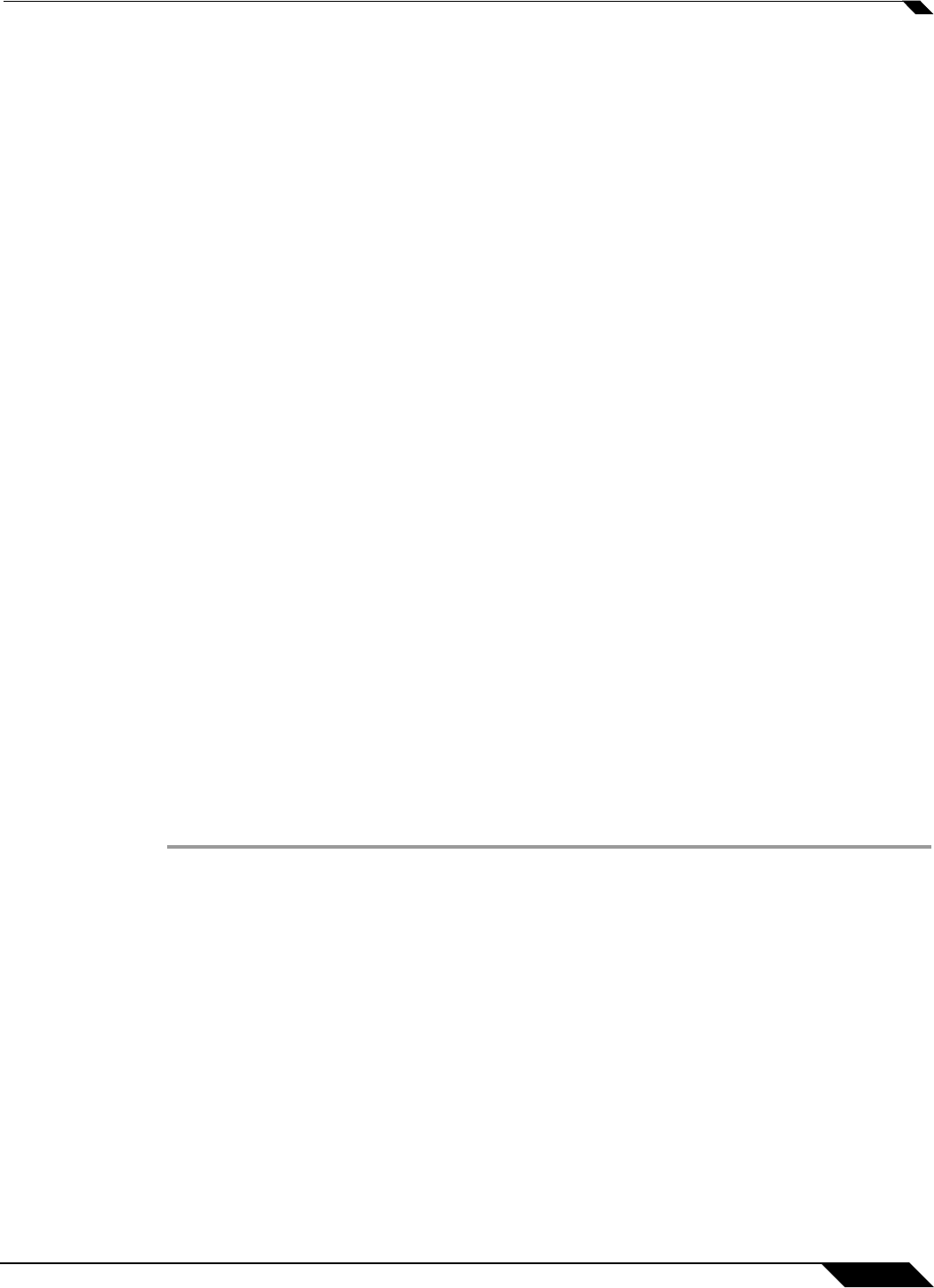
System > Packet Monitor
149
SonicOS 5.8.1 Administrator Guide
Step 7 In the Source Port(s) box, type the port numbers from which you want to display packets, or
use the negative format (!25) to display packets captured from all source ports except those
specified.
Step 8 In the Destination IP Address(es) box, type the IP addresses for which you want to display
packets, or use the negative format (!10.1.2.3) to display packets with all destination addresses
except those specified.
Step 9 In the Destination Port(s) box, type the port numbers for which you want to display packets,
or use the negative format (!80) to display packets with all destination ports except those
specified.
Step 10 To match the values in the source and destination fields against either the source or destination
information in each captured packet, select the Enable Bidirectional Address and Port
Matching checkbox.
Step 11 To display captured packets that the SonicWALL appliance forwarded, select the Forwarded
checkbox.
Step 12 To display captured packets that the SonicWALL appliance generated, select the Generated
checkbox.
Step 13 To display captured packets that the SonicWALL appliance consumed, select the Consumed
checkbox.
Step 14 To display captured packets that the SonicWALL appliance dropped, select the Dropped
checkbox.
Step 15 To save your settings and exit the configuration window, click OK.
Configuring Logging Settings
This section describes how to configure Packet Monitor logging settings. These settings
provide a way to configure automatic logging of the capture buffer to an external FTP server.
When the buffer fills up, the packets are transferred to the FTP server. The capture continues
without interruption.
If you configure automatic FTP logging, this supersedes the setting for wrapping the buffer
when full. With automatic FTP logging, the capture buffer is effectively wrapped when full, but
you also retain all the data rather than overwriting it each time the buffer wraps.
To configure logging settings, perform the following steps:
Step 1 Navigate to the Dashboard > Packet Monitor page and click Configure.