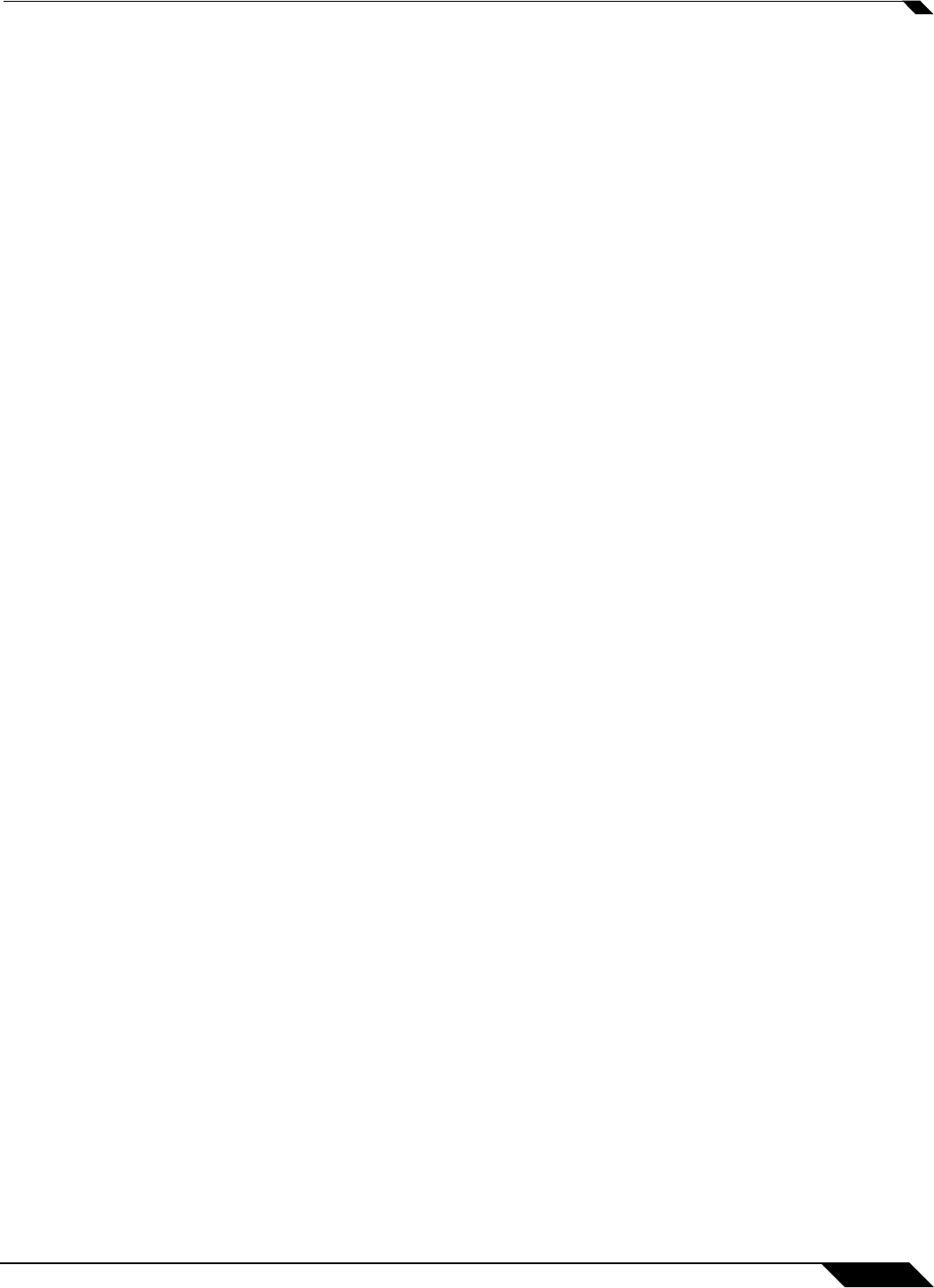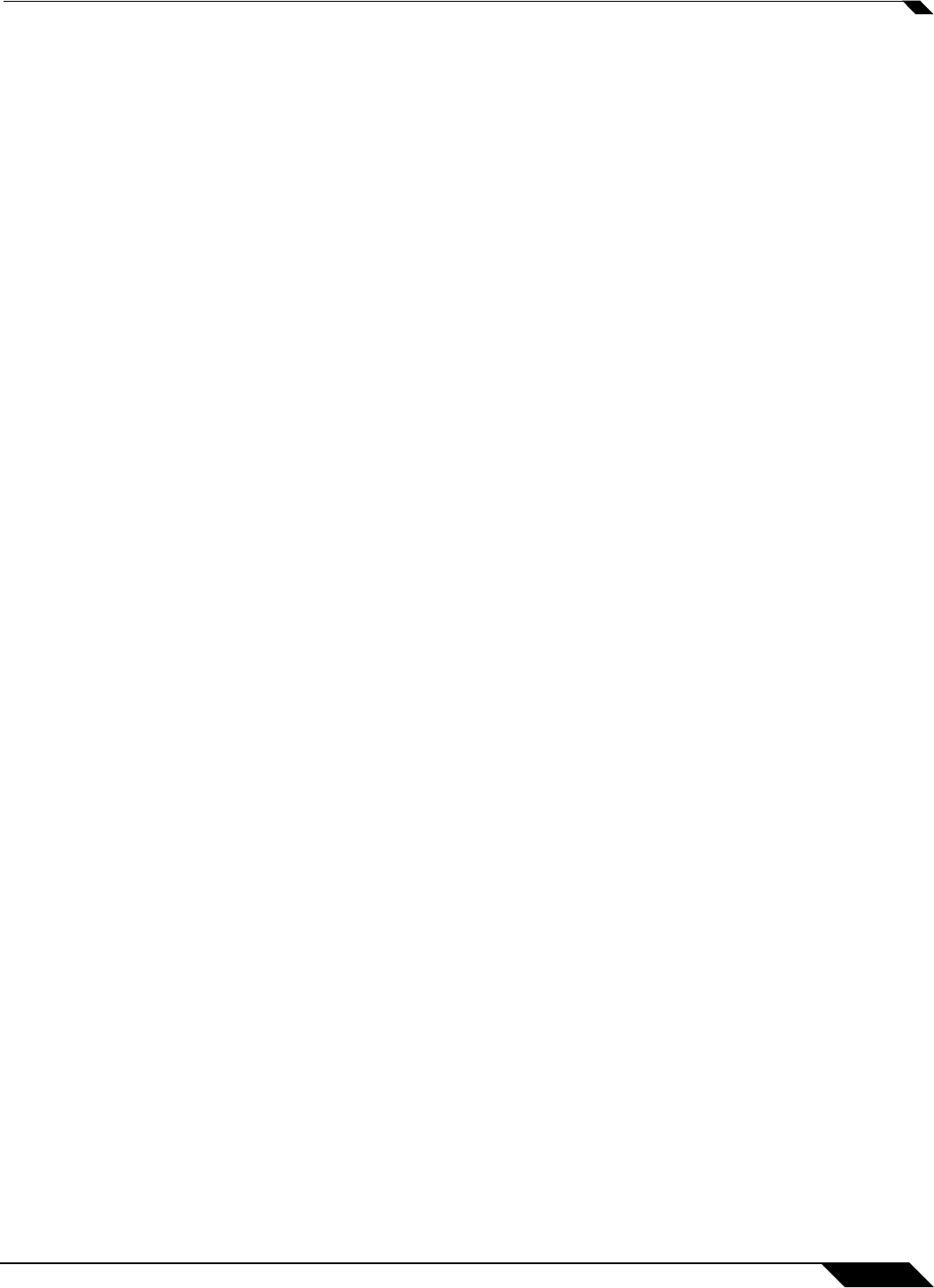
SonicPoint > SonicPoints
525
SonicOS 5.8.1 Administrator Guide
The SonicPoint-N wireless security appliance employs three antennas. The
Antenna Diversity is set to Best by default, this is the only setting available for this
appliance.
• 1: Select 1 to restrict the SonicPoint to use antenna 1 only. Facing the rear of the
SonicPoint, antenna 1 is on the left, closest to the power supply.
• 2: Select 2 to restrict the SonicPoint to use antenna 2 only. Facing the rear of the
SonicPoint, antenna 2 is on the right, closest to the console port.
–
Beacon Interval (milliseconds): Enter the number of milliseconds between sending
out a wireless beacon.
–
DTIM Interval: Enter the interval in milliseconds.
–
Fragmentation Threshold (bytes): Enter the number of bytes of fragmented data you
want the network to allow.
–
RTS Threshold (bytes): Enter the number of bytes.
–
Maximum Client Associations: Enter the maximum number of clients you want the
SonicPoint to support on this radio at one time.
–
Preamble Length: Select the length of the preamble--the initial wireless
communication send when associating with a wireless host. You can select Long or
Short.
–
Protection Mode: Select the CTS or RTS protection. Select None, Always, or Auto.
None is the default.
–
Protection Rate: Select the speed for the CTS or RTS protection, 1 Mbps, 2 Mbps, 5
Mbps, or 11 Mbps.
–
Protection Type: Select the type of protection, CTS-only or RTS-CTS.
–
CCK OFDM Power Delta: Select the difference in radio transmit power you will allow
between the 802.11b and 802.11g modes: 0 dBm, 1 dBm, or 2 dBm.
–
Enable Short Slot Time: Allow clients to disassociate and reassociate more quickly.
–
Allow Only 802.11g Clients to Connect: Use this if you are using Turbo G mode and
therefore are not allowing 802.11b clients to connect.
Step 5 Configure the settings in the 802.11a Radio and 802.11a Advanced tabs. These settings affect
the operation of the 802.11a radio bands. The SonicPoint has two separate radios built in.
Therefore, it can send and receive on both the 802.11a and 802.11g bands at the same time.
The settings in the 802.1
1a Radio and 802.11a Advanced tabs are similar to the settings in
the 802.11g Radio and 802.11g Advanced tabs. Follow the instructions in step 3 and step 4
in this procedure to configure the 802.11a radio.
When a SonicPoint unit is first connected and powered up, it will have a factory default
configuration (IP address 192.168.1.20, username: admin, password: password). Upon
initializing, it will attempt to find a SonicOS device with which to peer. If it is unable to find a
peer SonicOS device, it will enter into a stand-alone mode of operation with a separate stand-
alone configuration allowing it to operate as a standard Access Point.