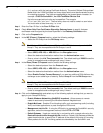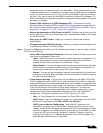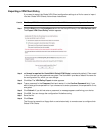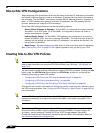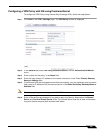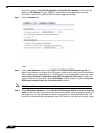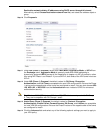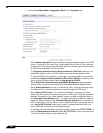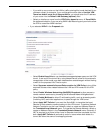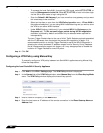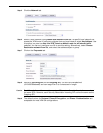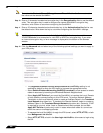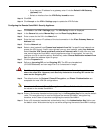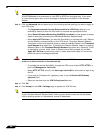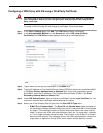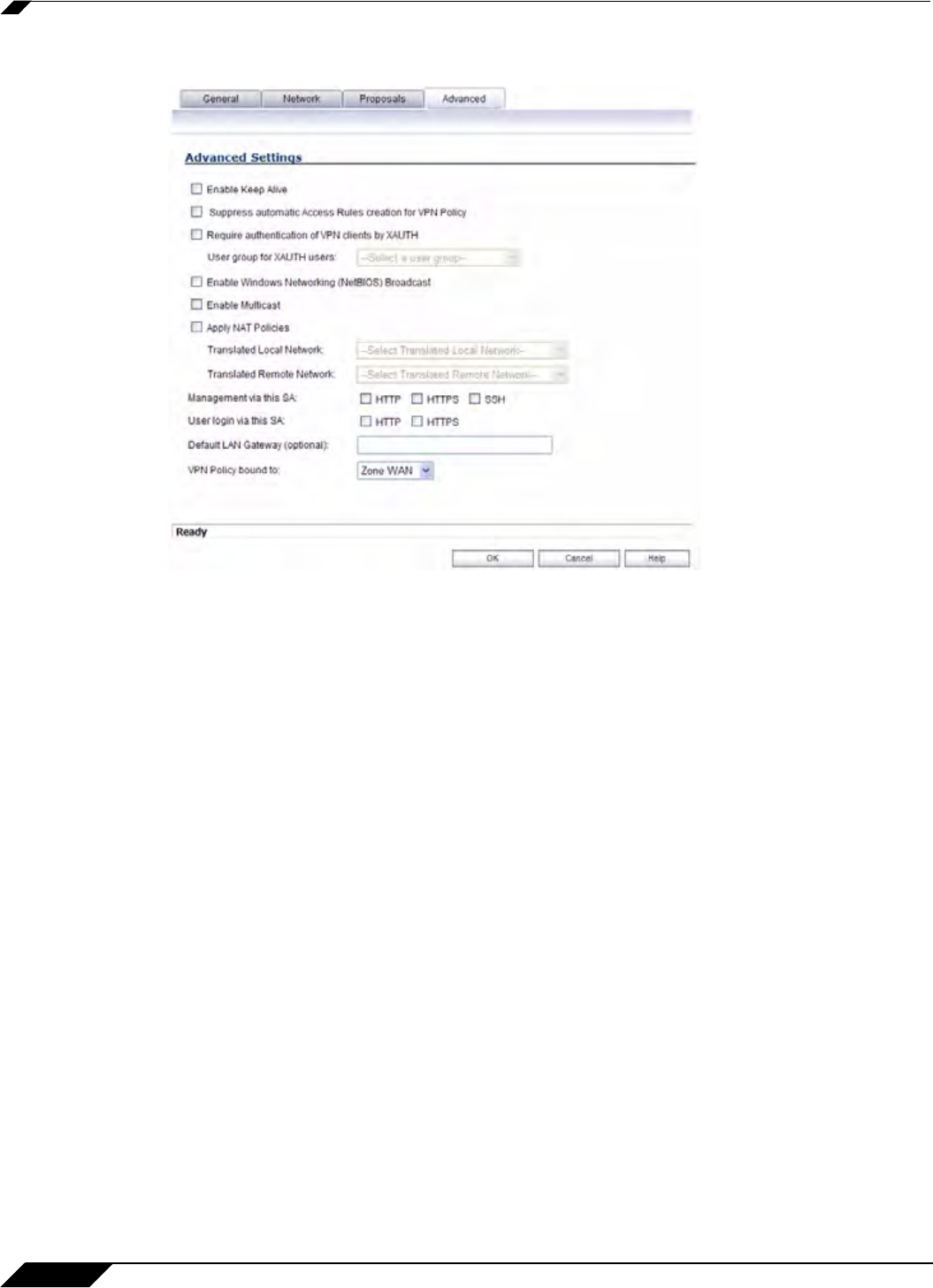
VPN > Settings
894
SonicOS 5.8.1 Administrator Guide
–
If you selected Main Mode or Aggressive Mode in the Proposals tab:
• Select Enable Keep Alive to use heartbeat messages between peers on this VPN
tunnel. If one end of the tunnel fails, using Keepalives will allow for the automatic
renegotiation of the tunnel once both sides become available again without having
to wait for the proposed Life Time to expire.
• The Suppress automatic Access Rules creation for VPN Policy setting is not
enabled by default to allow the VPN traffic to traverse the appropriate zones.
• To require XAUTH authentication by users prior to allowing traffic to traverse this
tunnel, select Require authentication of VPN client by XAUTH, and select a User
group to specify allowed users from the User group for XAUTH.
• Select Enable Windows Networking (NetBIOS) Broadcast to allow access to
remote network resources by browsing the Windows® Network Neighborhood.
• Select Enable Multicast to allow IP multicasting traffic, such as streaming audio
(including VoIP) and video applications, to pass through the VPN tunnel.
• Select Apply NAT Policies if you want the SonicWALL to translate the Local,
Remote or both networks communicating via this VPN tunnel. To perform Network
Address Translation on the Local Network, select or create an Address Object in
the Translated Local Network menu. To translate the Remote Network, select or
create an Address Object in the Translated Remote Network menu. Generally, if
NAT is required on a tunnel, either Local or Remote should be translated, but not
both. Apply NAT Policies is particularly useful in cases where both sides of a
tunnel use either the same or overlapping subnets.
• To manage the local SonicWALL through the VPN tunnel, select HTTP, HTTPS, or
both from Management via this SA. Select HTTP, HTTPS, or both in the User login
via this SA to allow users to login using the SA.