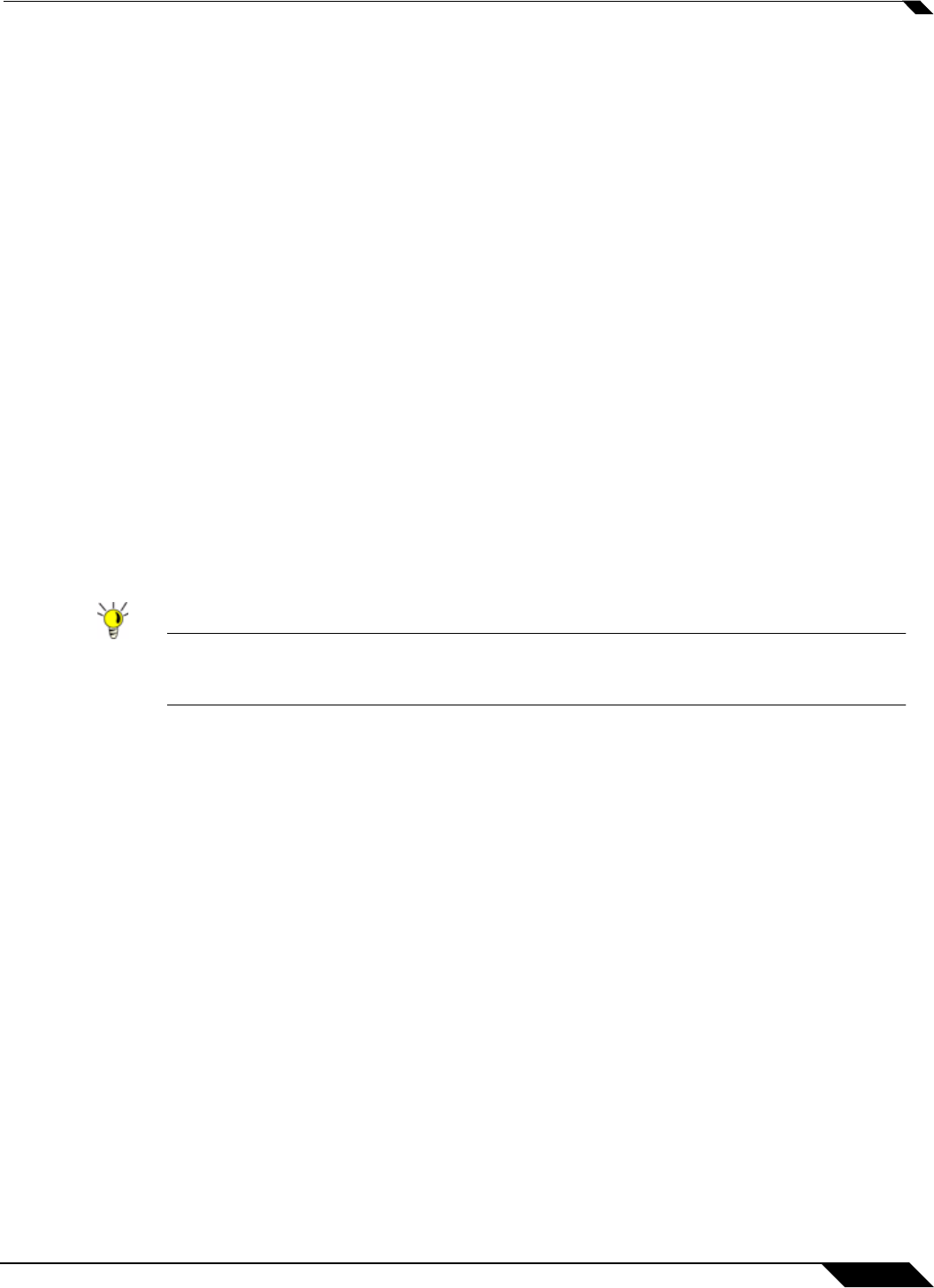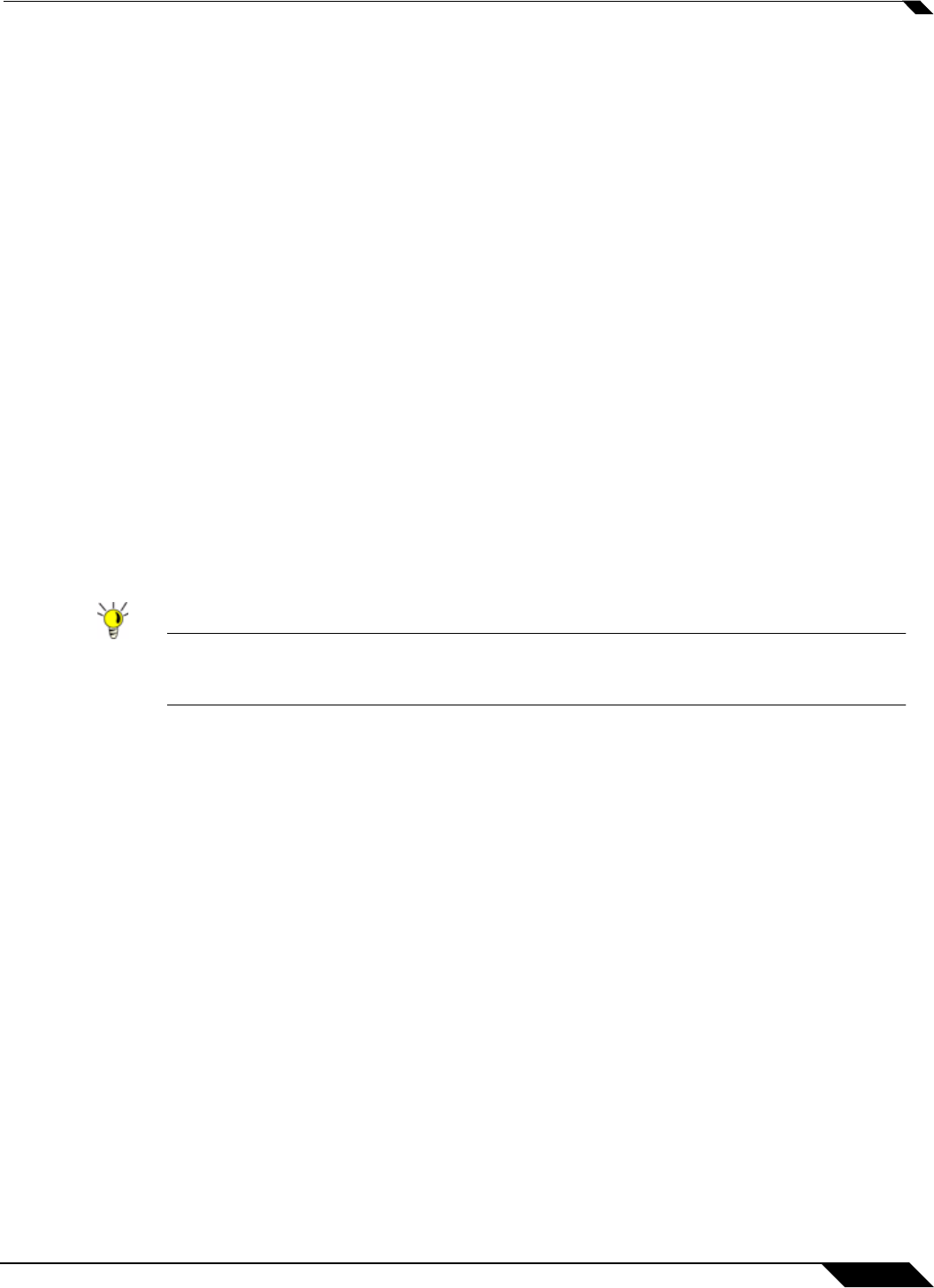
Wireless > Settings
477
SonicOS 5.8.1 Administrator Guide
Wireless Settings
Enable WLAN Radio: Check this checkbox to turn the radio on, and enable wireless
networking. Click Apply in the top right corner of the management interface to have this setting
take effect.
Schedule: The schedule determines when the radio is on to send and receive data. The default
value is Always on. The Schedule list displays the schedule objects you create and manage
in the System > Schedule page. The default choices are:
• Always on
• Work Hours or M-T-W-TH-F 08:00-17:00 (these two options are the same schedules)
• M-T-W-TH-F 00:00-08:00
• After Hours or M-T-W-TH-F 17:00-24:00 (these two options are the same schedules)
• Weekend Hours or SA-SU 00:00-24:00 (these two options are the same schedules)
SSID:
The default value, sonicwall, for the SSID can be changed to any alphanumeric value
with a maximum of 32 characters.
Country Code: The country code determines which regulatory domain the radio operation falls
under.
Radio Mode: Select your preferred radio mode from the Radio Mode menu. The wireless
security appliance supports the following modes:
• 2.4GHz 802.11n Mixed - Supports 802.11b, 802.11g, and 802.11n clients simultaneously.
If your wireless network comprises multiple types of clients, select this mode.
Tip For optimal throughput speed solely for 802.11n clients, SonicWALL recommends the
802.11n Only radio mode. Use the 802.11n/b/g Mixed radio mode for multiple wireless
client authentication compatibility.
• 802.11n Only - Allows only 802.11n clients access to your wireless network. 802.11a/b/g
clients are unable to connect under this restricted radio mode.
• 2.4GHz 802.11b/g Mixed - Supports 802.11b and 802.11g clients simultaneously. If your
wireless network comprises both types of clients, select this mode.
• 802.11g Only - If your wireless network consists only of 802.11g clients, you may select
this mode for increased 802.11g performance. You may also select this mode if you wish
to prevent 802.11b clients from associating.
• 802.11b Only - Select this mode if only 802.11b clients access your wireless network.
802.11n Wireless Settings
When the wireless radio is configured for a mode that supports 802.11n, the following options
are displayed:
Radio Band (802.11n only): Sets the band for the 802.11n radio:
• Auto - Allows the appliance to automatically detect and set the optimal channel for wireless
operation based on signal strength and integrity. This is the default setting.
• Standard - 20 MHz Channel - Specifies that the 802.11n radio will use only the standard
20 MHz channel. When this option is selected, the Standard Channel pulldown menu is
displayed.