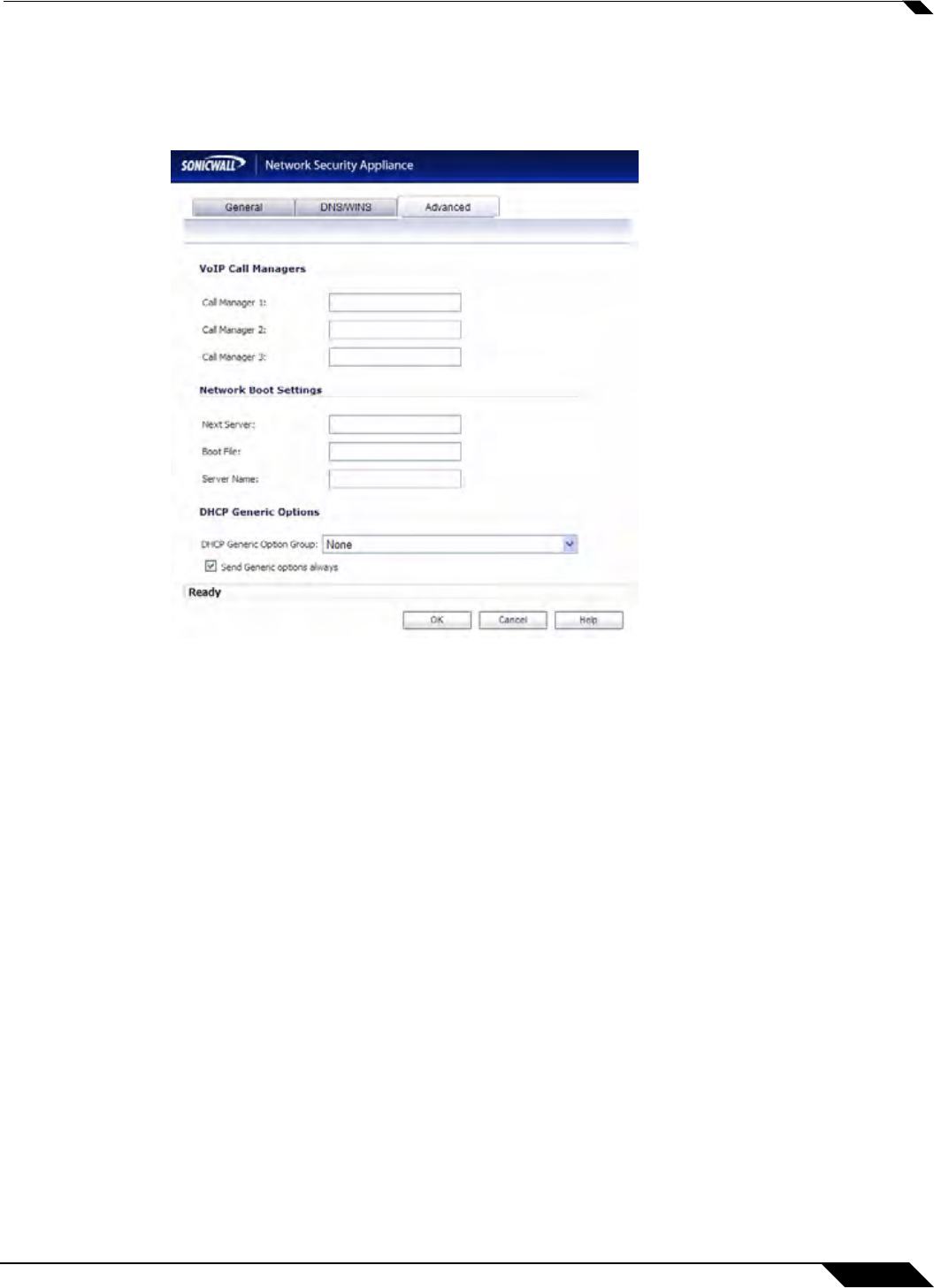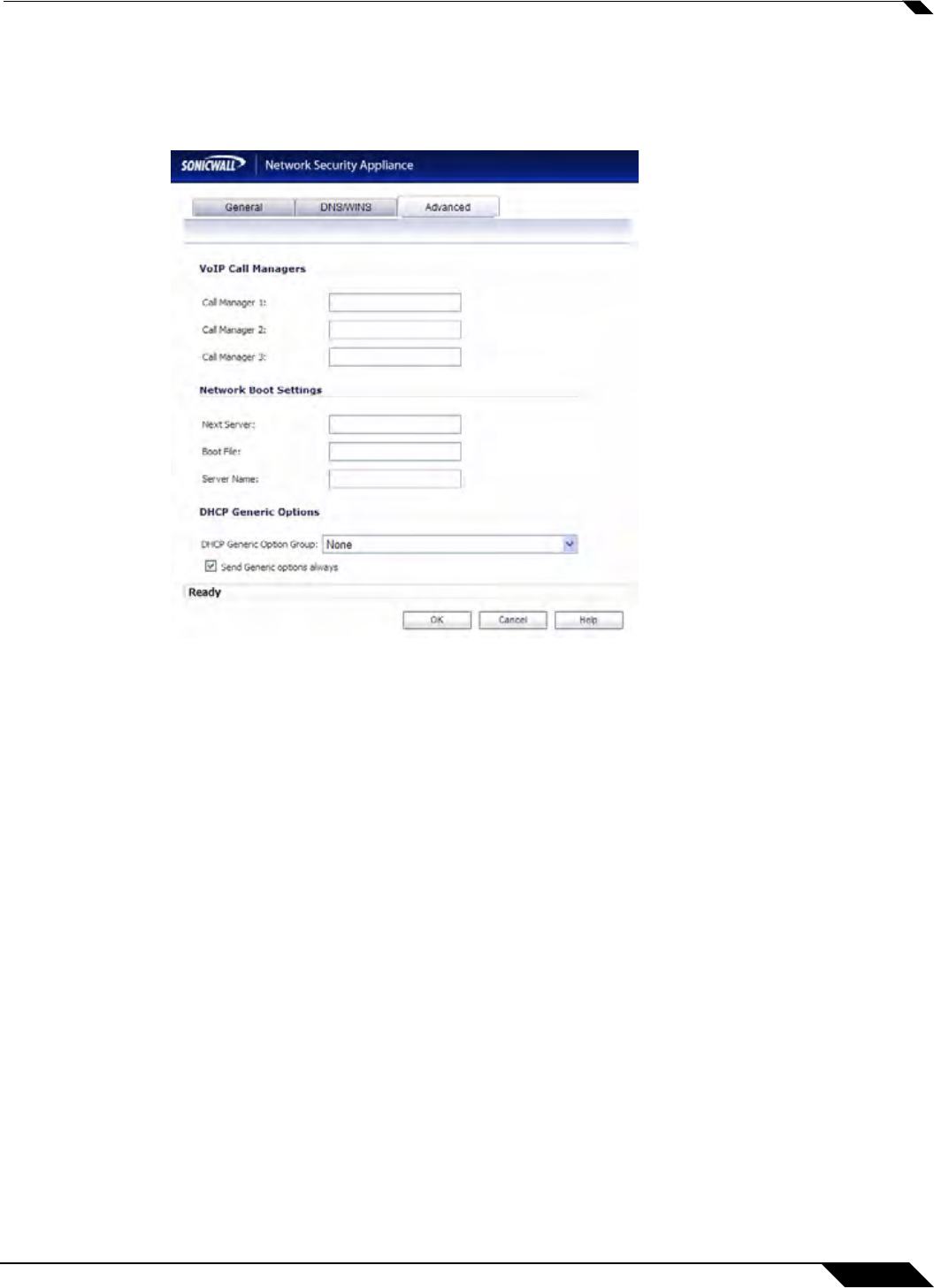
Network > DHCP Server
395
SonicOS 5.8.1 Administrator Guide
Advanced Settings
Step 14 Click on the Advanced tab. The Advanced tab allows you to configure the SonicWALL DHCP
server to send Cisco Call Manager information to VoIP clients on the network.
Step 15 Under VoIP Call Managers, enter the IP address or FQDN of your VoIP Call Manager in the
Call Manager 1 field. You can add two additional VoIP Call Manager addresses.
Step 16 Under Network Boot Settings, in the Next Server field, enter the IP address of the PXE boot
server (TFTP server) that a PXE client uses during the next stage of the boot process.
The fields under Network Boot Settings are used in a
Pre-boot Execution Environment (PXE),
in which the client boots up using files obtained over a network interface. The PXE client
obtains the IP address and name of the PXE boot server, and the boot file name, from the
DHCP server.
When using these options, select PXE under DHCP Generic Options.
Step 17 In the Boot File field, type in the name of the boot file that the PXE client can get over TFTP
from the PXE boot server.
Step 18 In the Server Name field, type in the DNS host name of the PXE boot server (TFTP server).
Step 19 For information on configuring DHCP Generic Options see “Configuring DHCP Generic Options
for DHCP Lease Scopes” on page 399.
Step 20 Click OK to add the settings to the SonicWALL security appliance.
Step 21 Click Accept for the settings to take effect on the SonicWALL security appliance.
For more information on VoIP support features on the SonicWALL security appliance, see “VoIP
Overview” on page 805.