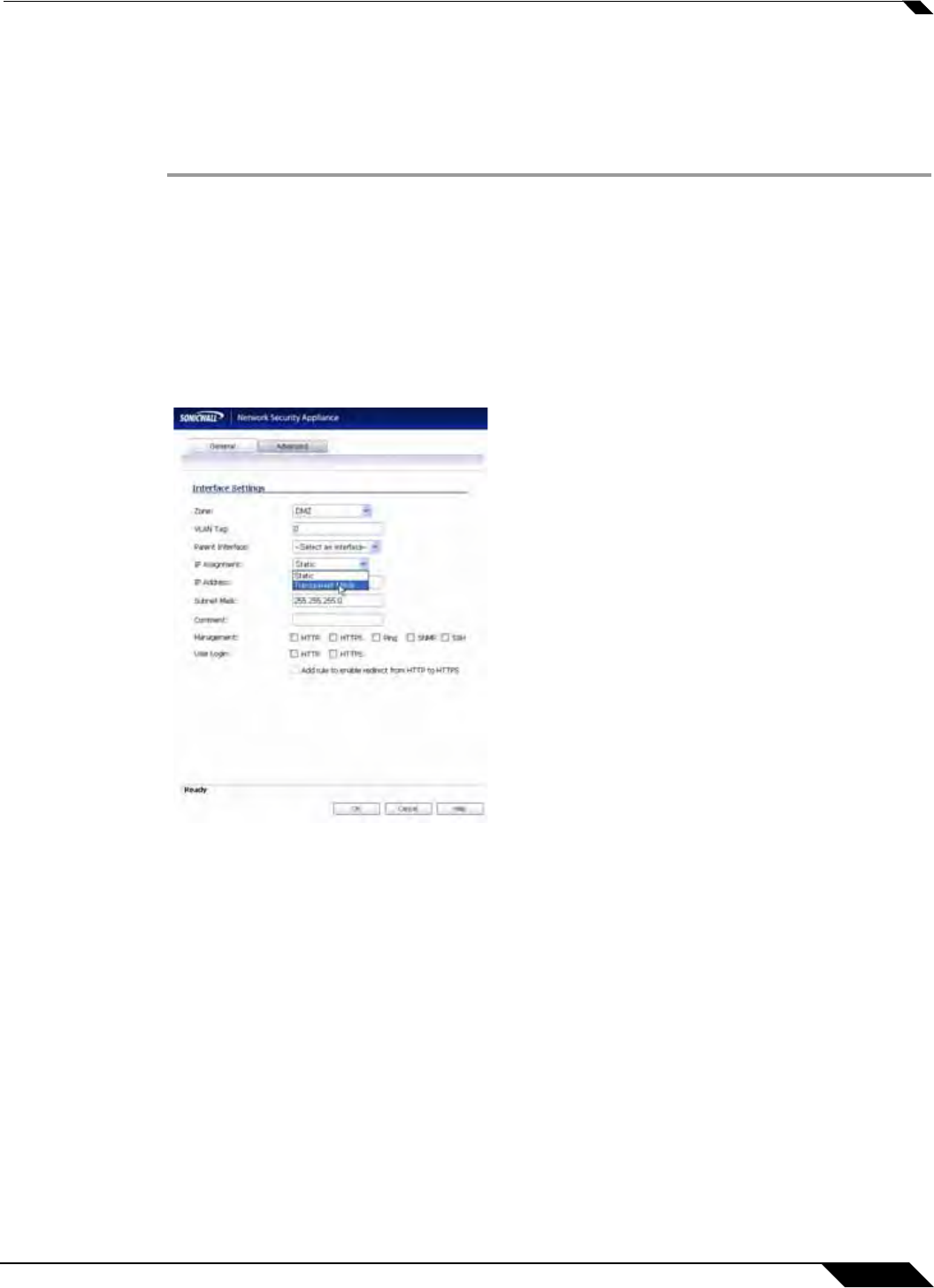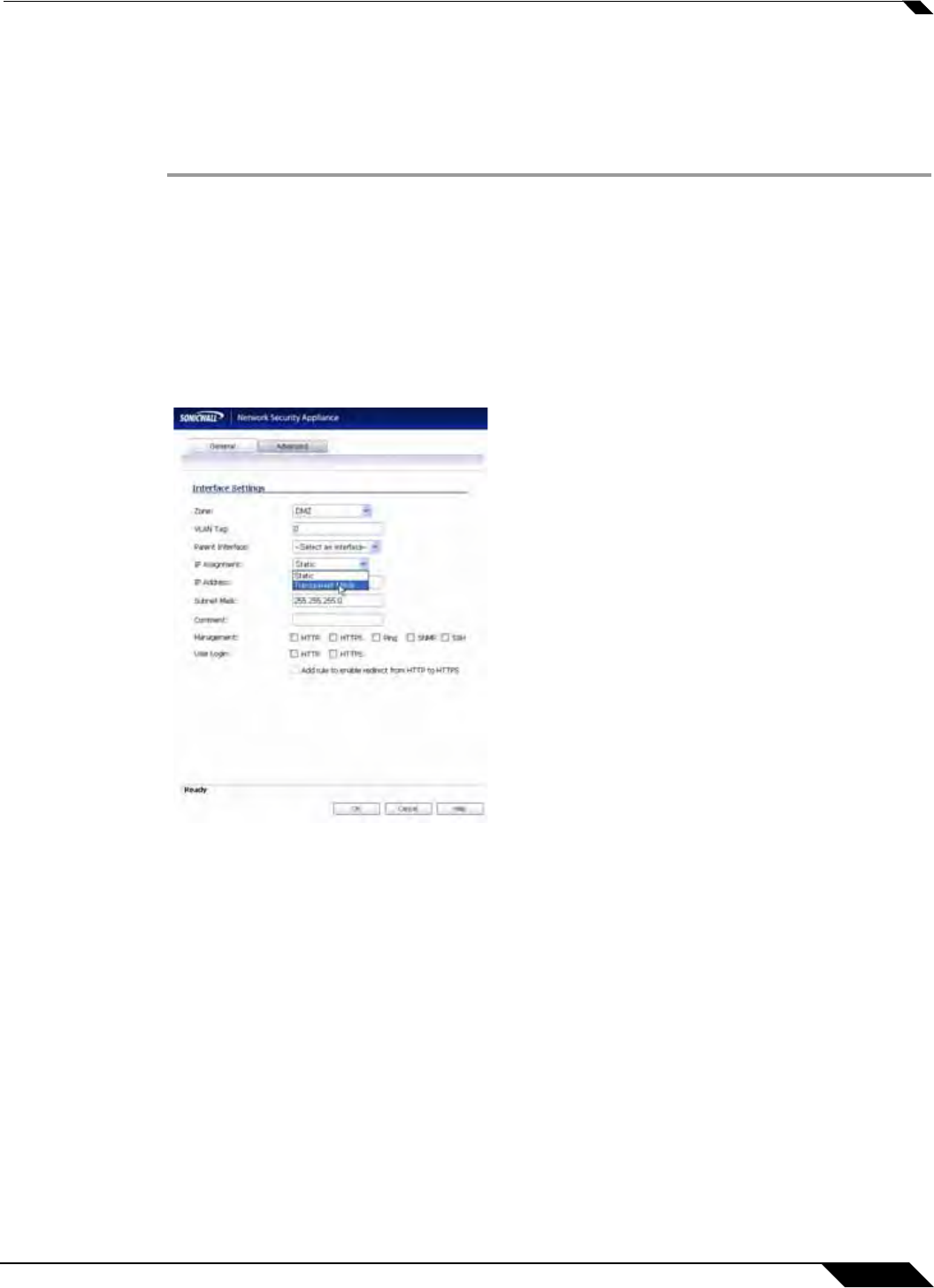
Network > Interfaces
221
SonicOS 5.8.1 Administrator Guide
Configuring Interfaces in Transparent Mode
Transparent Mode enables the SonicWALL security appliance to bridge the WAN subnet onto
an internal interface. To configure an interface for transparent mode, complete the following
steps:
Step 1 Click on the Configure icon in the Configure column for Unassigned Interface you want to
configure. The Edit Interface window is displayed.
Step 2 Select an interface.
• If you select a configurable interface, select LAN or DMZ for Zone.
• If you want to create a new zone for the configurable interface, select Create a new zone.
The Add Zone window is displayed. See “Network > Zones” on page 283 for instructions
on adding a zone.
Step 3 Select Transparent Mode from the IP Assignment menu.
Step 4 From the Transparent Range menu, select an address object that contains the range of IP
addresses you want to have access through this interface. The address range must be within
the WAN zone and must not include the WAN interface IP address. If you do not have an
address object configured that meets your needs:
a. In the Transparent Range menu, select Create New Address Object.
b. In the Add Address Object window, enter a name for the address range.
a. For Zone Assignment, select WAN.
b. For Type, select:
• Host if you want only one network device to connect to this interface.
• Range to specify a range of IP addresses by entering beginning and ending value
of the range.
• Network to specify a subnet by entering the beginning value and the subnet mask.
The subnet must be within the WAN address range and cannot include the WAN
interface IP address.