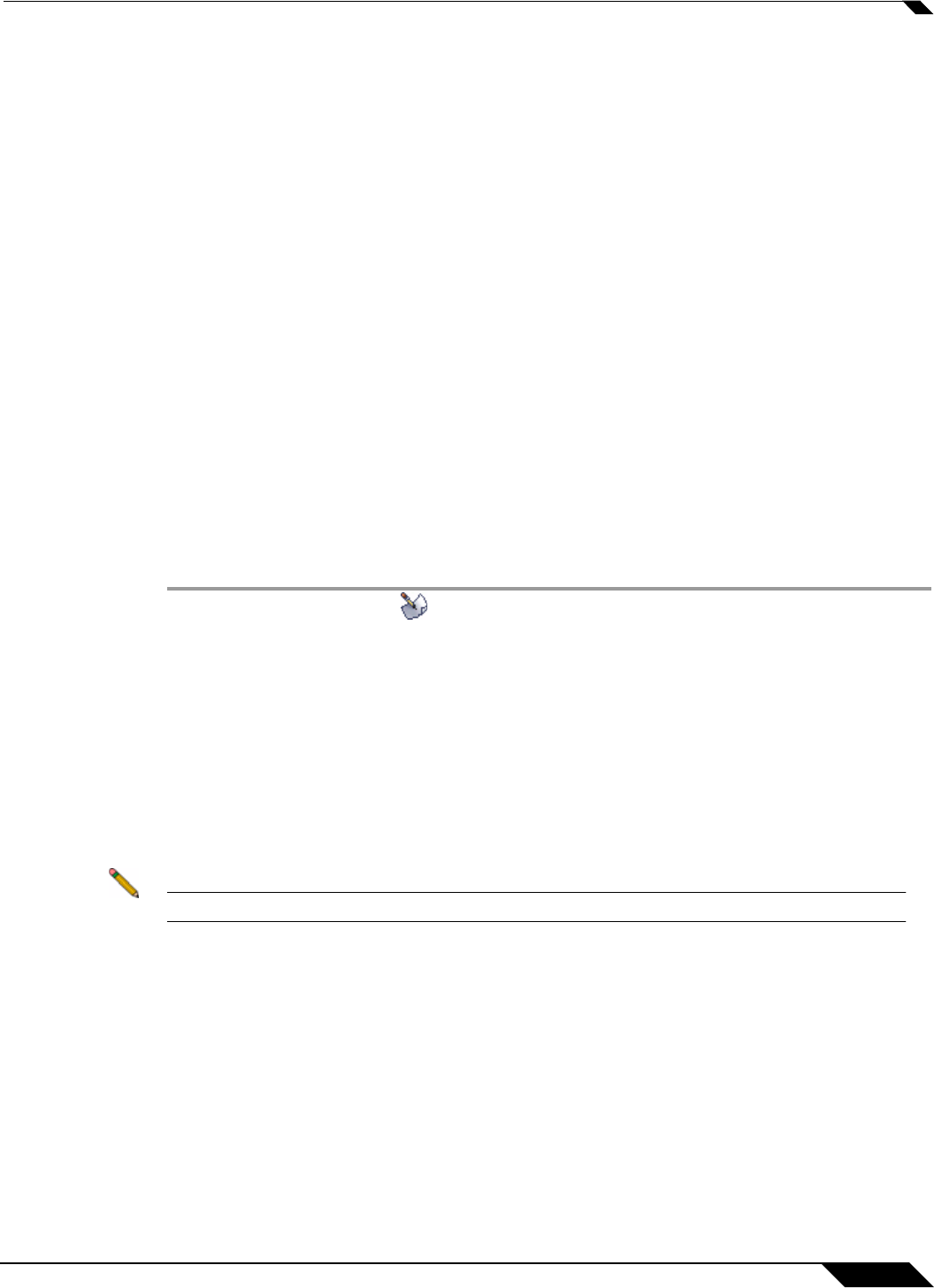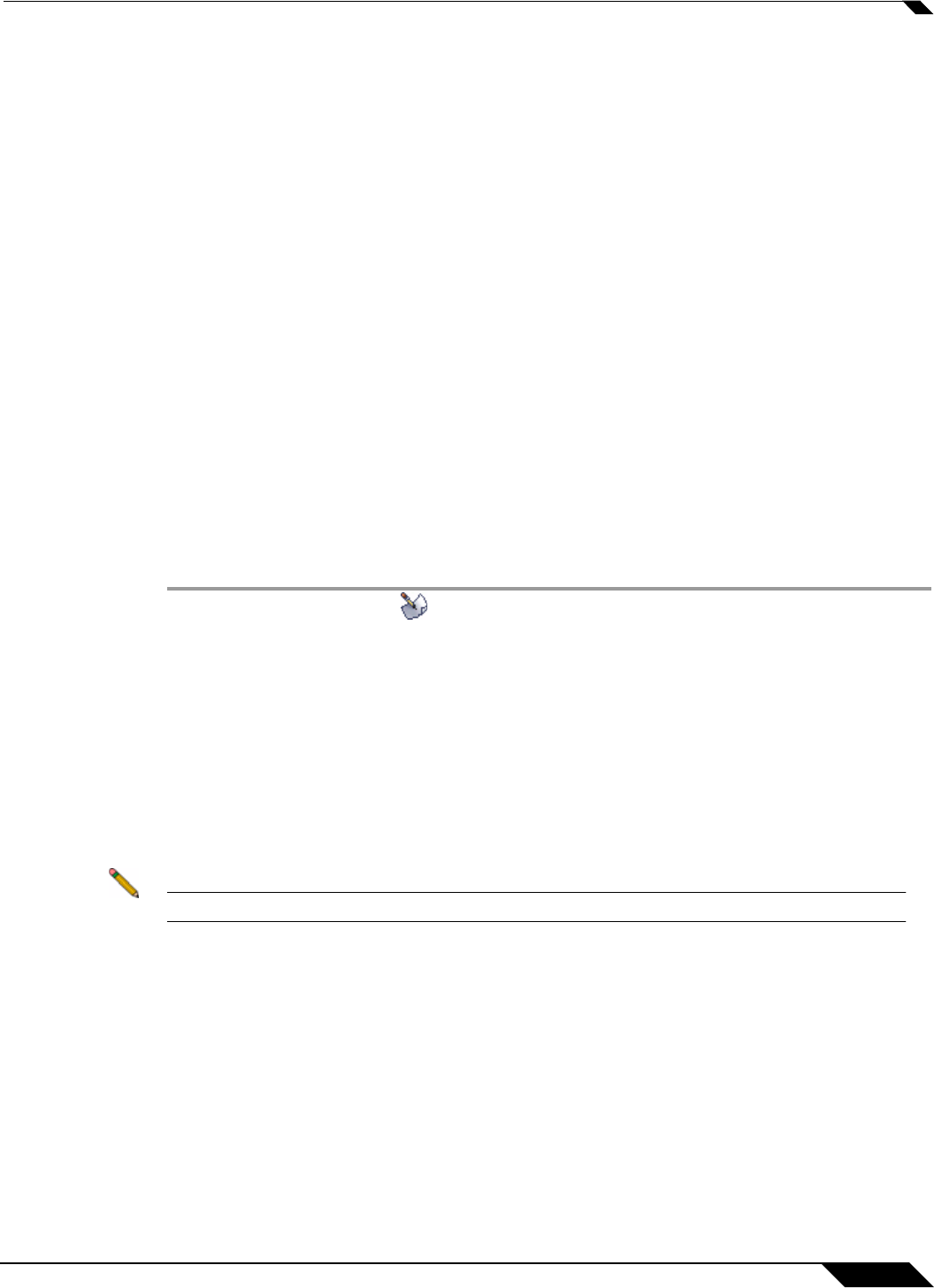
Network > Interfaces
219
SonicOS 5.8.1 Administrator Guide
Configuring Interfaces
This section is divided into:
• “Configuring the Static Interfaces” on page 219
• “Configuring Interfaces in Transparent Mode” on page 221
• “Configuring Wireless Interfaces” on page 223
• “Configuring a WAN Interface” on page 225
• “Configuring the NSA Expansion Pack Module Interface (NSA 2400MX and 250M only)” on
page 229
• “Configuring Link Aggregation and Port Redundancy” on page 238
• “Configuring Routed Mode” on page 242
• “Configuring the U0 External 3G/Modem Interface” on page 243
• “Configuring VLAN Subinterfaces” on page 246
• “Configuring Layer 2 Bridge Mode” on page 247
• “Configuring IPS Sniffer Mode” on page 258
Configuring the Static Interfaces
Static means that you assign a fixed IP address to the interface.
Step 1 Click on the Configure icon in the Configure column for the Interface you want to
configure. The Edit I
nterface window is displayed.
• You can configure X0 through X8, depending on the number of interfaces on your
appliance.
• If you want to create a new zone, select Create new zone. The Add Zone window is
displayed. See “Network > Zones” on page 283 for instructions on adding a zone.
Step 2 Select a zone to assign to the interface. You can select LAN, WAN, DMZ, WLAN, or a custom
zone.
Step 3 Select Static from the IP Assignment menu.
Step 4 Enter the IP address and subnet mask of the zone in the IP Address and Subnet Mask fields.
Note You cannot enter an IP address that is in the same subnet as another zone.
Step 5 Enter any optional comment text in the Comment field. This text is displayed in the Comment
column of the Interface table.
Step 6 If you want to enable remote management of the SonicWALL security appliance from this
interface, select the supported management protocol(s): HTTP, HTTPS, SSH, Ping, SNMP,
and/or SSH.
To allow access to the WAN interface for management fr
om another zone on the same
appliance, access rules must be created. See “Allowing WAN Primary IP Access from the LAN
Zone” on page 615 for more information.
Step 7 If you want to allow selected users with limited management rights to log in to the security
appliance, select HTTP and/or HTTPS in User Login.
Step 8 Click OK.