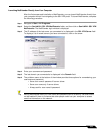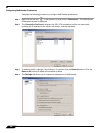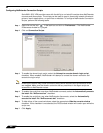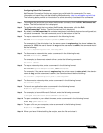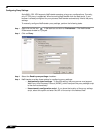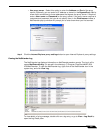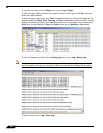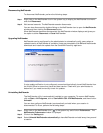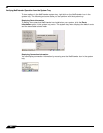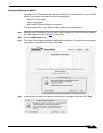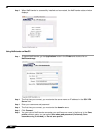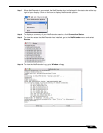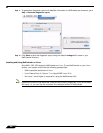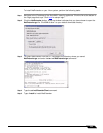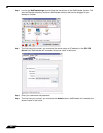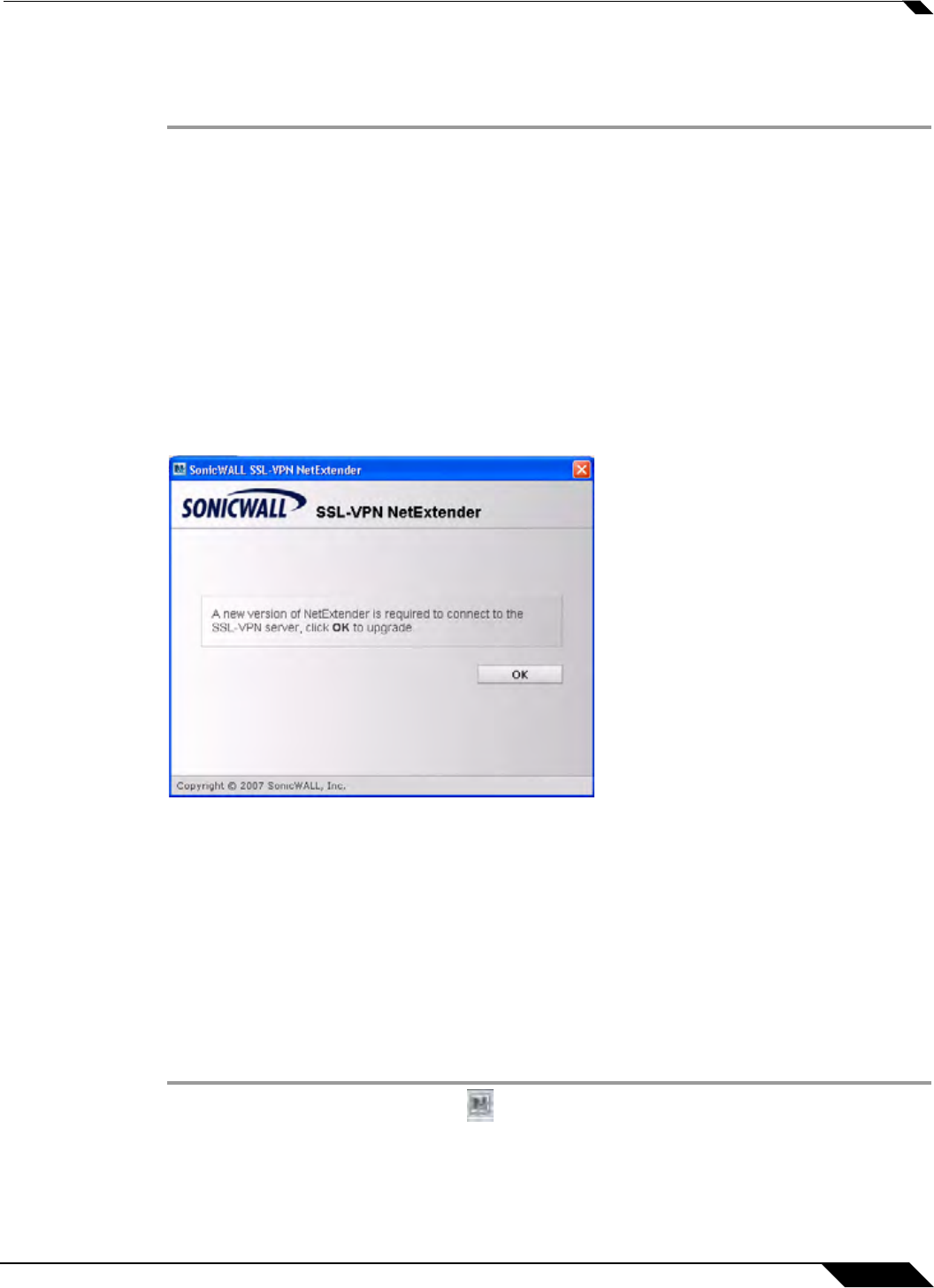
SSL VPN > Virtual Office
963
SonicOS 5.8.1 Administrator Guide
Disconnecting NetExtender
To disconnect NetExtender, perform the following steps:
Step 1 Right click on the NetExtender icon in the system tray to display the NetExtender icon menu
and click Disconnect.
Step 2 Wait several seconds. The NetExtender session disconnects.
You can also disconnect by double clicking
on the NetExtender icon to open the NetExtender
window and then clicking the Disconnect button.
When NetExtender becomes disconnected, the NetExtender window displays and gives you
the option to either Reconnect or Close NetExtender.
Upgrading NetExtender
NetExtender can be configured by the administrator to automatically notify users when an
updated version of NetExtender is available. Users are prompted to click OK and NetExtender
downloads and installs the update from the SonicWALL security appliance.
If auto-update notification is not configured, users should periodically launch NetExtender from
the Virtual Office to ensure they have the latest version. Check with your administrator to
determine if you need to manually check for updates.
Uninstalling NetExtender
The NetExtender utility is automatically installed on your computer. To remove NetExtender,
click on Start > All Programs, click on SonicWALL SSL VPN NetExtender, and then click on
Uninstall.
You can also configure NetExtender to automatically uninstall when your session is
disconnected. To do so, perform the following steps:
Step 1 Right click on the NetExtender icon in the system tray and click on Preferences... The
NetExtender Preferences window is
displayed.
Step 2 Click on the Settings tab.
Step 3 Select Uninstall NetExtender automatically to have NetExtender uninstall every time you end
a session.