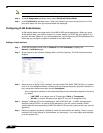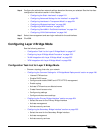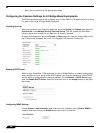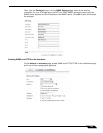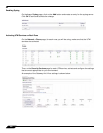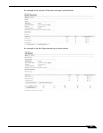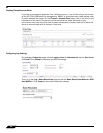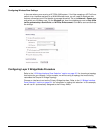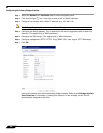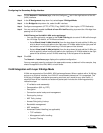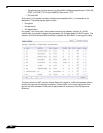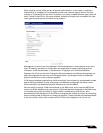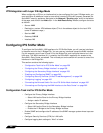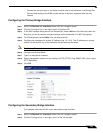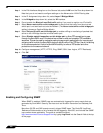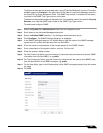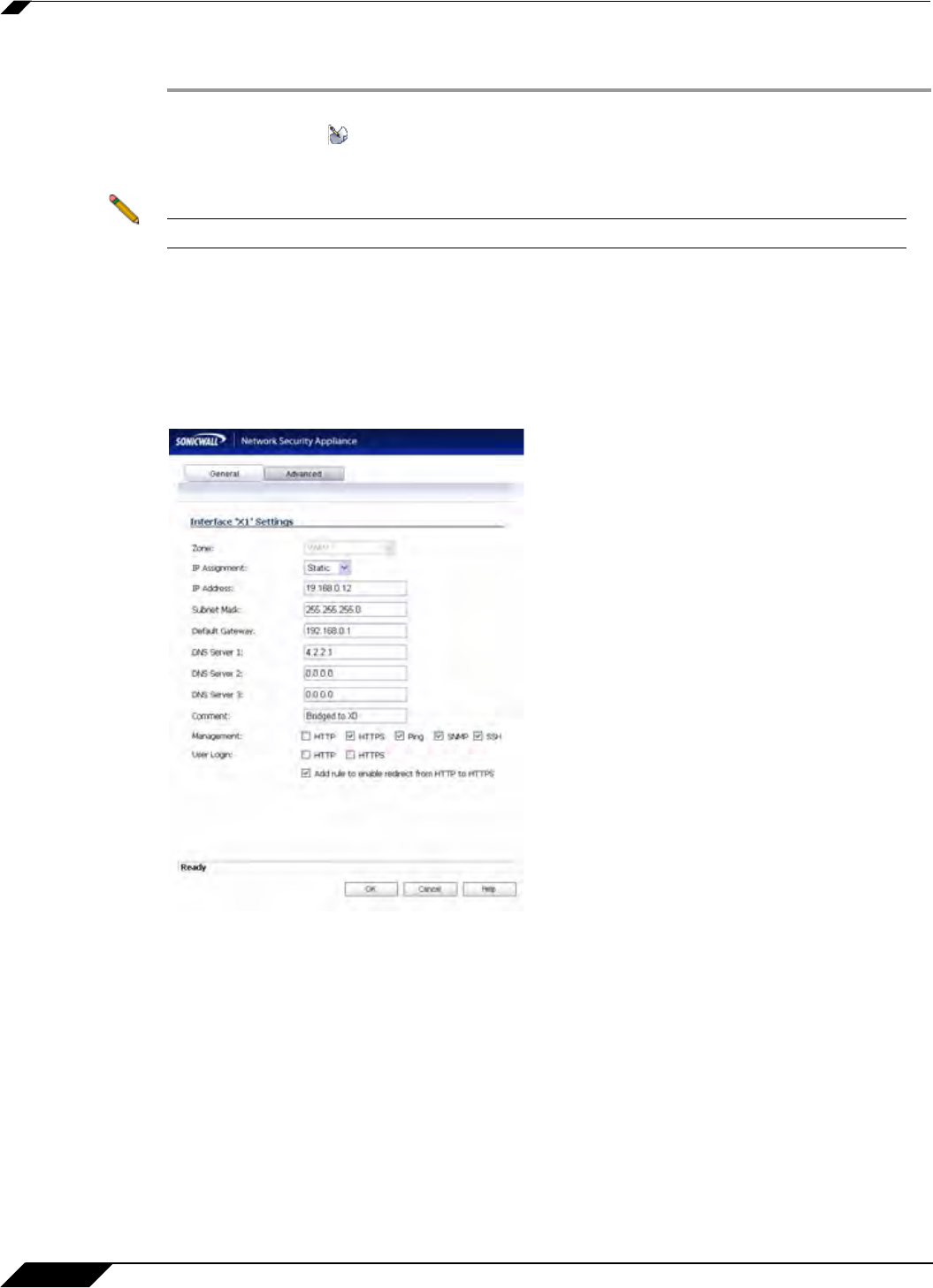
Network > Interfaces
254
SonicOS 5.8.1 Administrator Guide
Configuring the Primary Bridge Interface
Step 1 Select the Network tab, Interfaces folder from the navigation panel.
Step 2 Click the Configure icon in the right column of the X1 (WAN) interface.
Step 3 Configure the interface with a Static IP address (e.g. 192.168.0.12).
Note The Primary Bridge Interface must have a Static IP assignment.
Step 4 Configure the default gateway. This is required for the security appliance itself to reach the
Internet. (This applies only to WAN interfaces.)
Step 5 Configure the DNS server. (This applies only to WAN interfaces.)
Step 6 Configure management (HTTP, HTTPS, Ping, SNMP, SSH, User Logins, HTTP Redirects).
Step 7 Click OK.
Choose an interface to act as the Secondar
y Bridge Interface. Refer to the L2 Bridge Interface
Zone Selection for information in making this selection. In this example, we will use X0
(automatically assigned to the LAN):