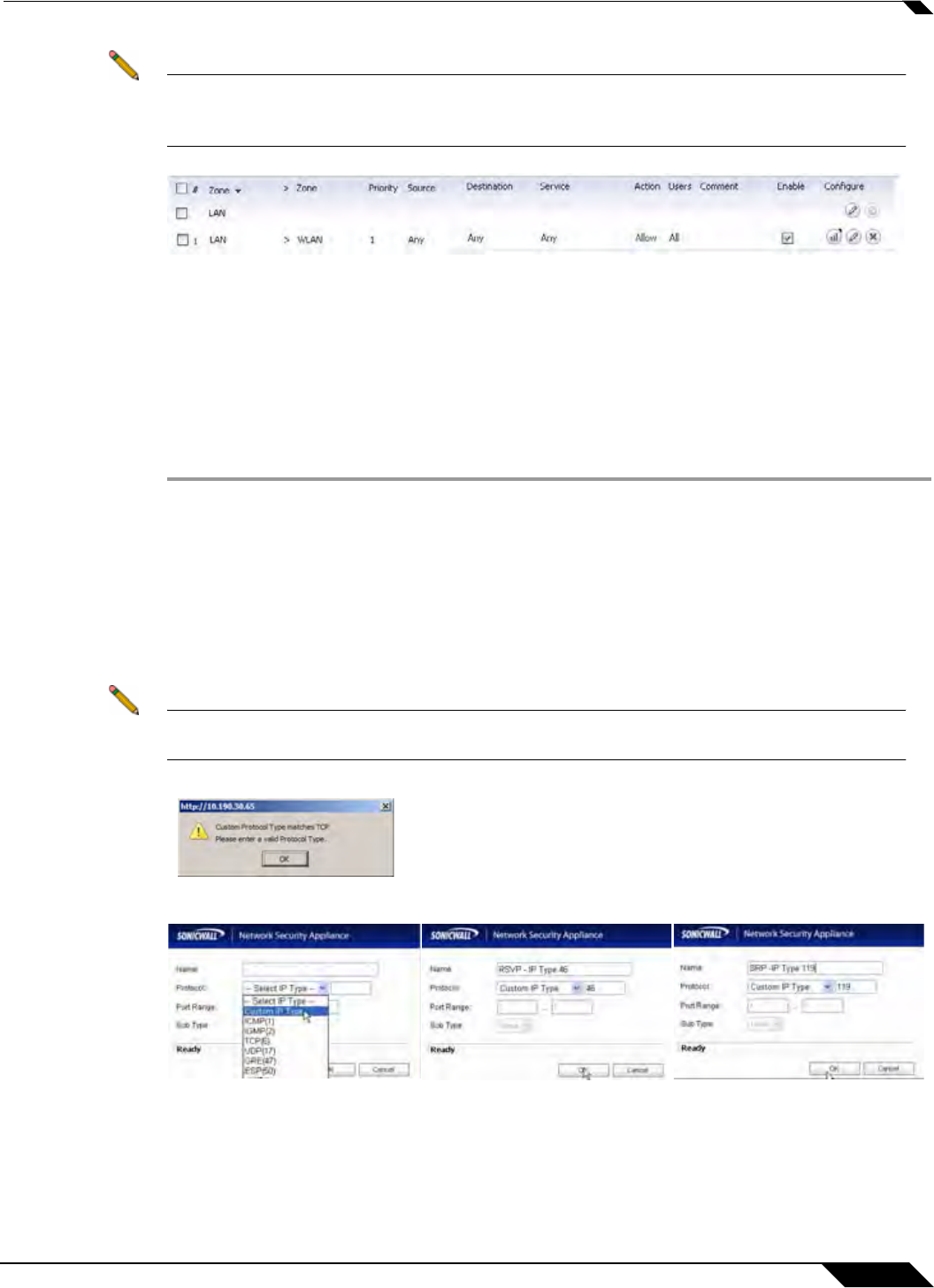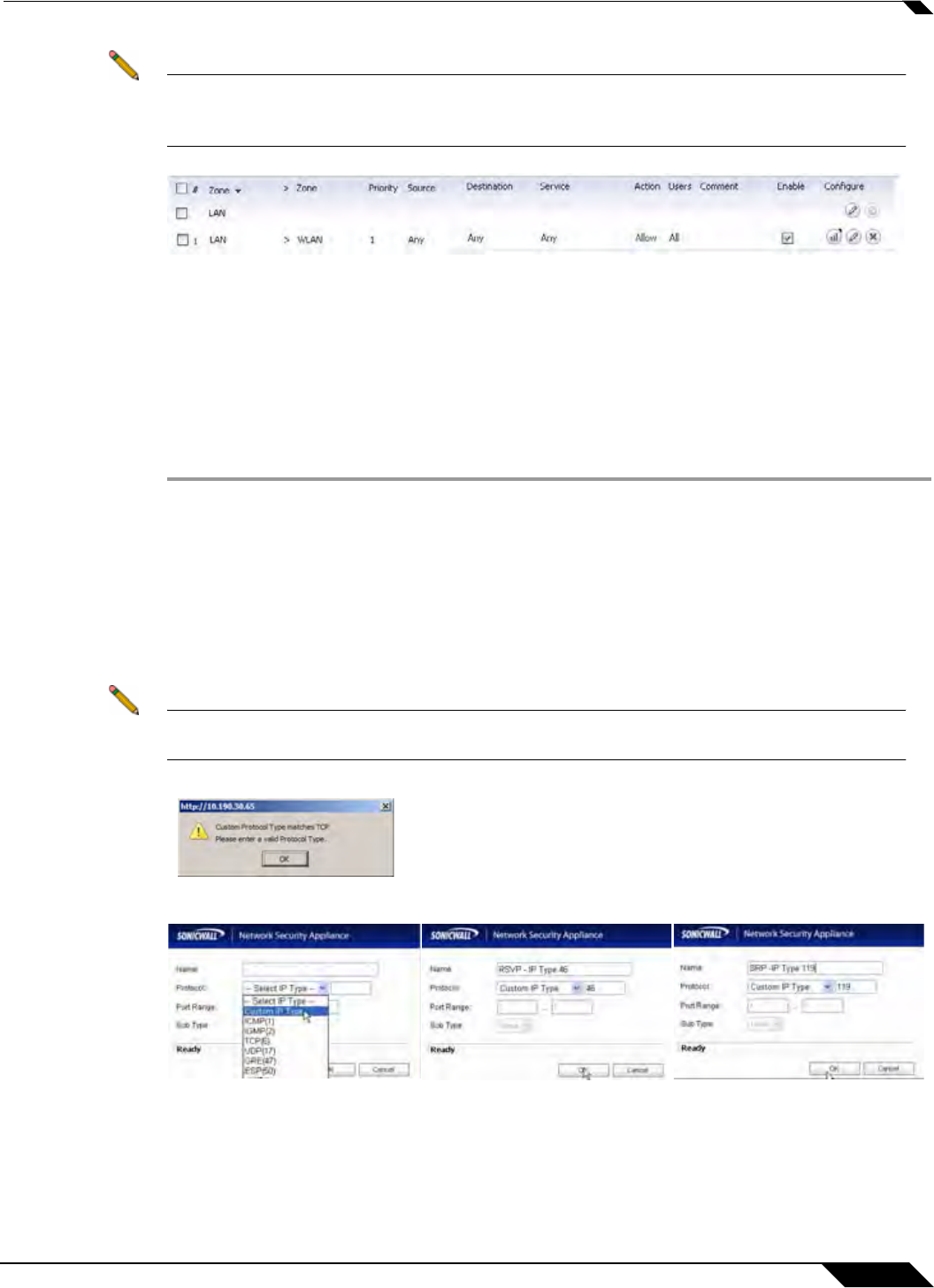
Network > Services
321
SonicOS 5.8.1 Administrator Guide
Note The generic service Any will not handle Custom IP Type Service Objects. In other words,
simply defining a Custom IP Type Service Object for IP Type 126 will not allow IP Type 126
traffic to pass through the default LAN > WAN Allow rule.
It will be necessary to create an Access Rules specifically containing the Custom IP Type
Service Object to provide for its recognition and handling, as illustrated below.
Example
Assume an administrator needed to allow RSVP (Resource Reservation Protocol - IP Type 46)
and SRP (Spectralink™ Radio Protocol – IP type 119) from all clients on the WLAN zone
(WLAN Subnets) to a server on the LAN zone (for example, 10.50.165.26), the administrator
would be able to define Custom IP Type Service Objects to handle these two services:
Step 1 From the Network > Services page, Click on the Go to Service Objects link at the top right
of page to jump to the Services section.
Step 2 Click Add.
Step 3 Name the Service Objects accordingly.
Step 4 Select Custom IP Type from the Protocol drop-down list.
Step 5 Enter the protocol number for the Custom IP Type. Port ranges are not definable for or
applicable to Custom IP types.
Note Attempts to define a Custom IP Type Service Object for a predefined IP type will not be
permitted, and will result in an error message.
Step 6 Click OK
Step 7 From the Network > Services page, Service Group section, select Add Group.