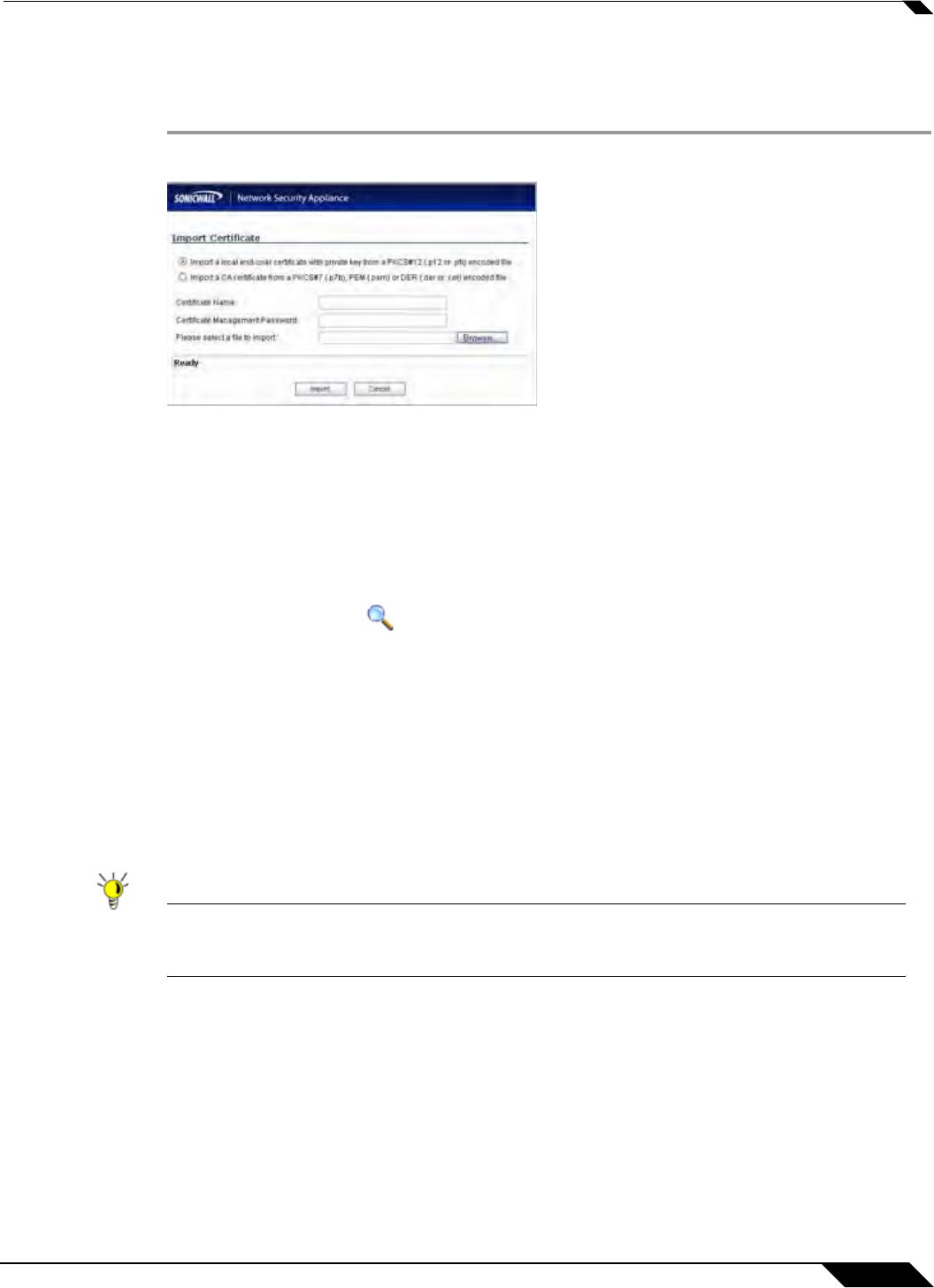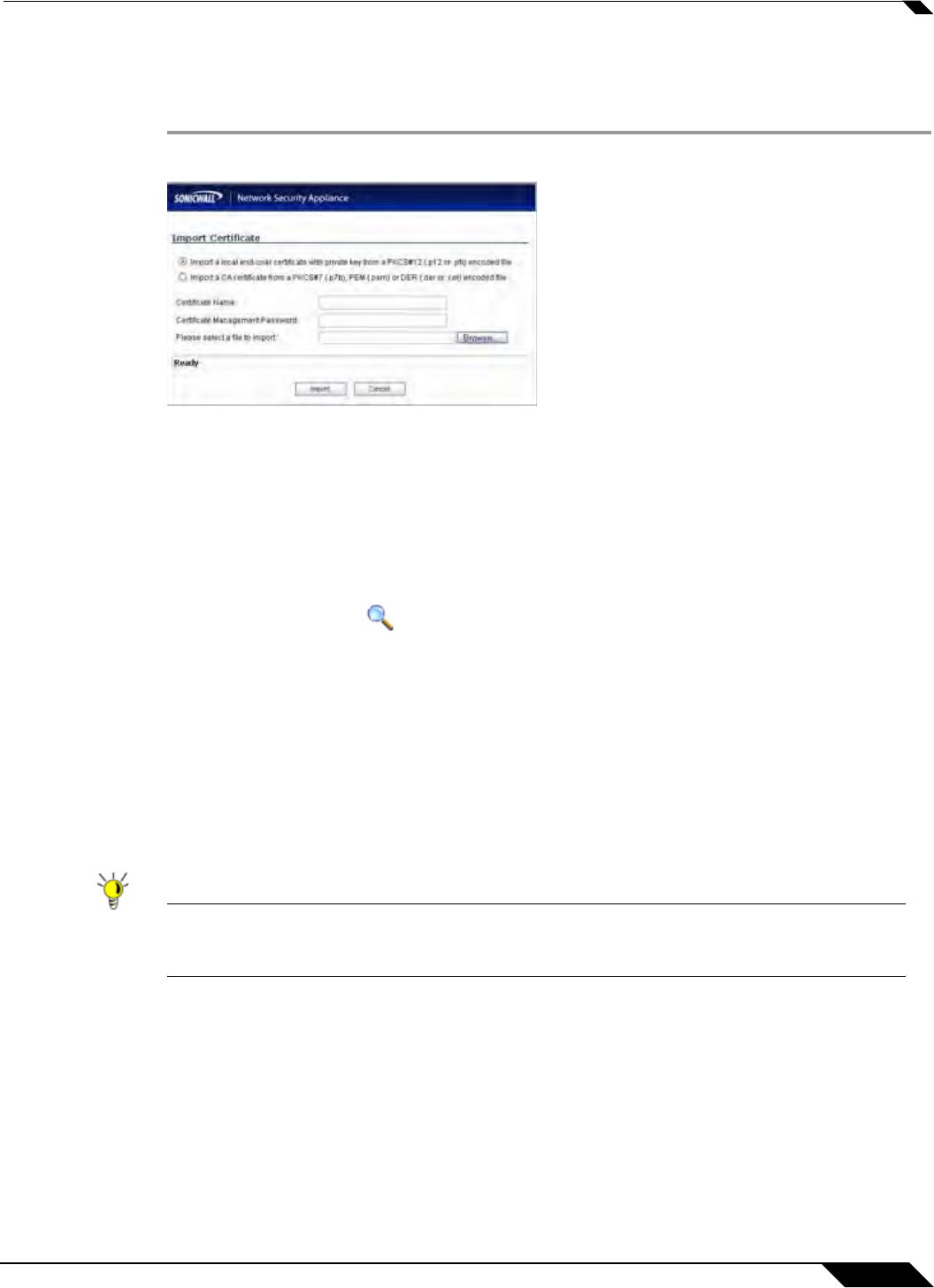
System > Certificates
123
SonicOS 5.8.1 Administrator Guide
Importing a Local Certificate
To import a local certificate, perform these steps:
Step 1 Click Import. The Import Certificate window is displayed.
Step 2 Enter a certificate name in the Certificate Name field.
Step 3 Enter the password used by your Certificate Authority to encrypt the PKCS#12 file in the
Certificate Management Password field.
Step 4 Enter the path to the certificate file in the Please select a file to import field or click Browse
to locate the certificate file, and then click Open to set the directory path to the certificate.
Step 5 Click Import to import the certificate into the SonicWALL security appliance. Once it is
imported, you can view the certificate entry in the Certificates and Certificate Requests table.
Step 6 Moving your pointer to icon in the Details column displays the certificate details
information.
Deleting a Certificate
To delete the certificate, click the delete icon. You can delete a certificate if it has expired or if
you decide not to use third party certificates for VPN authentication.
Generating a Certificate Signing Request
Tip You should create a Certificate Policy to be used in conjunction with local certificates. A
Certificate Policy determines the authentication requirements and the authority limits
required for the validation of a certificate.