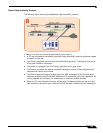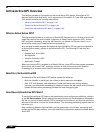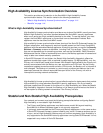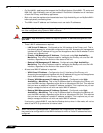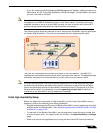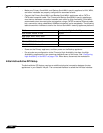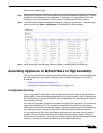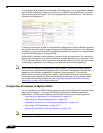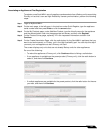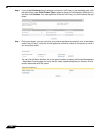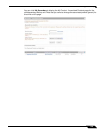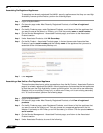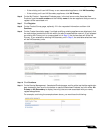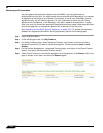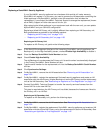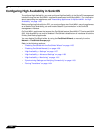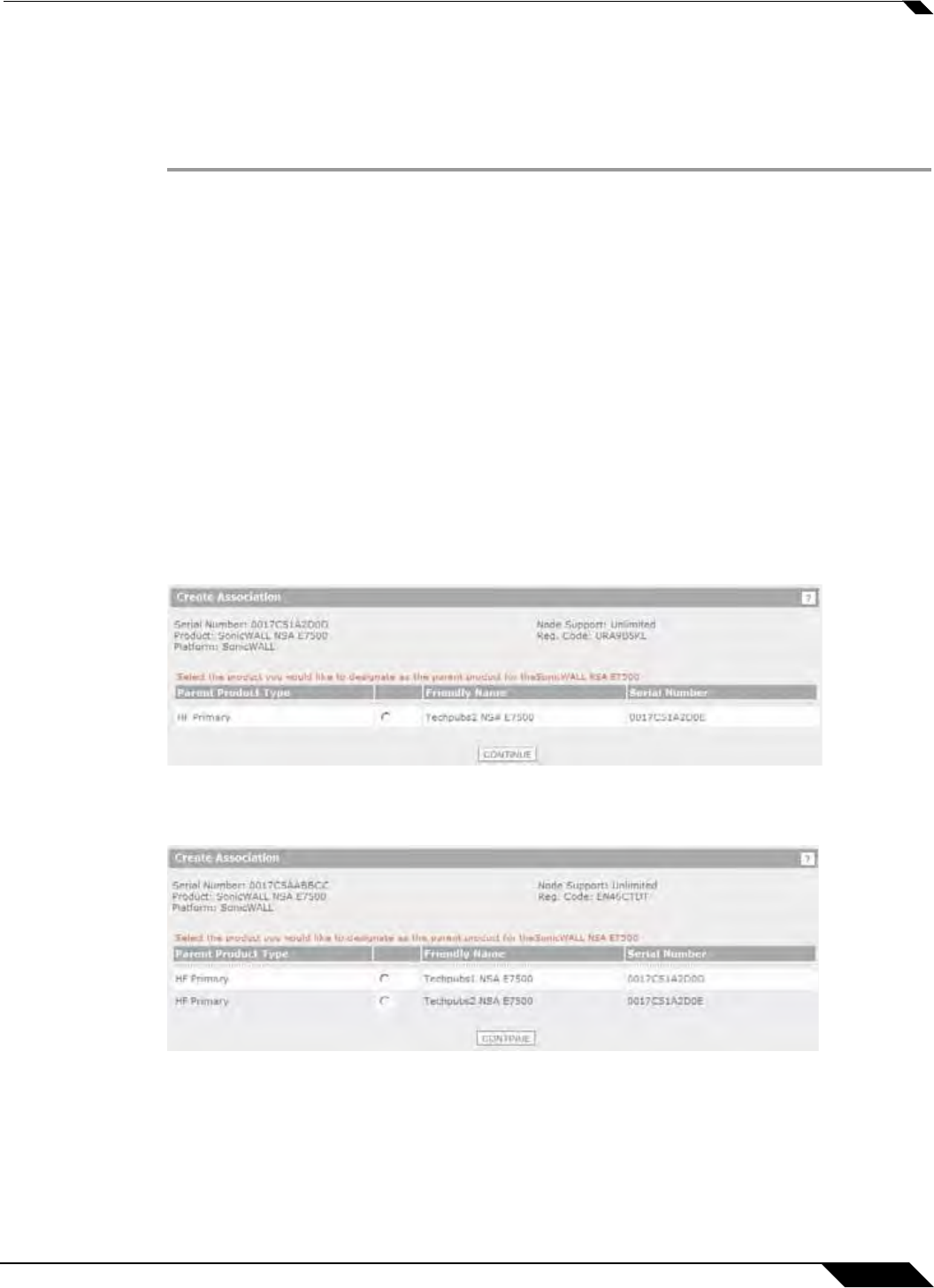
High Availability
1147
SonicOS 5.8.1 Administrator Guide
Associating an Appliance at First Registration
To register a new SonicWALL security appliance and associate it as a Backup unit to an existing
Primary unit so that it can use High Availability license synchronization, perform the following
steps:
Step 1 Login to MySonicWALL.
Step 2 On the main page, in the left pane, in the text box under Quick Register, type the appliance
serial number and then press Enter or click the arrow button.
Step 3 On the My Products page, under Add New Product, type the friendly name for the appliance
and the authentication code into the appropriate text boxes, and then click Register.
Step 4 On the Product Survey page, optionally fill in the requested information and then click
Continue.
Step 5 On the Create Association Page, click the radio button for the SonicWALL appliance that you
want to act as the parent, or Primary, unit in the High Availability pair. You can skip this step if
you want your new appliance to be a Primary unit itself.
The screen displays only units that are not already Backup unit
s for other appliances.
Do one of the following:
• To make this appliance a Primary unit, click Continue without clicking a radio button.
• If one appliance is available as the parent product (Primary unit), click the radio button to
select it, and then click Continue.
• If multiple appliances are available for the parent product, click the radio button for the one
you want, and then click Continue.