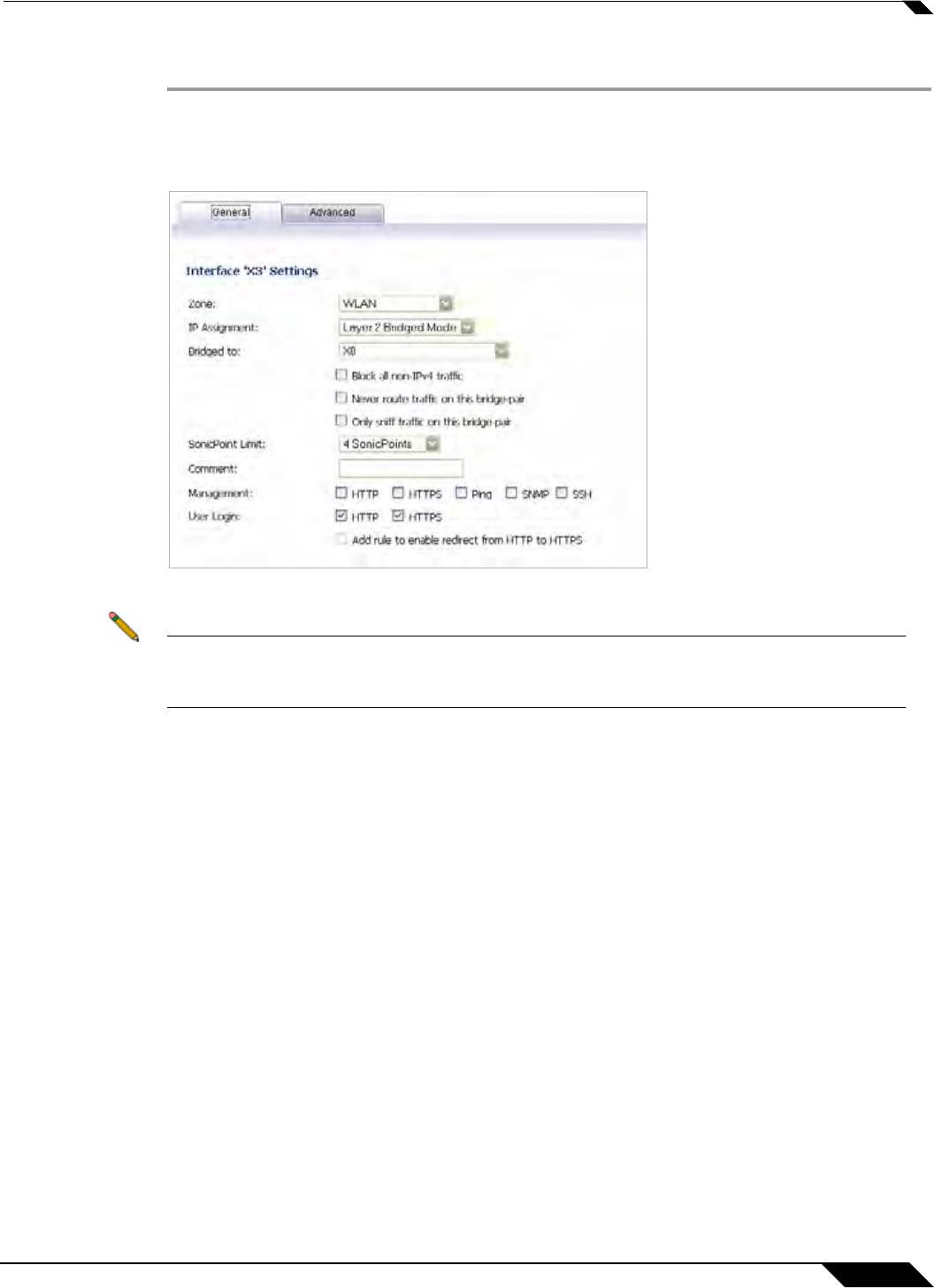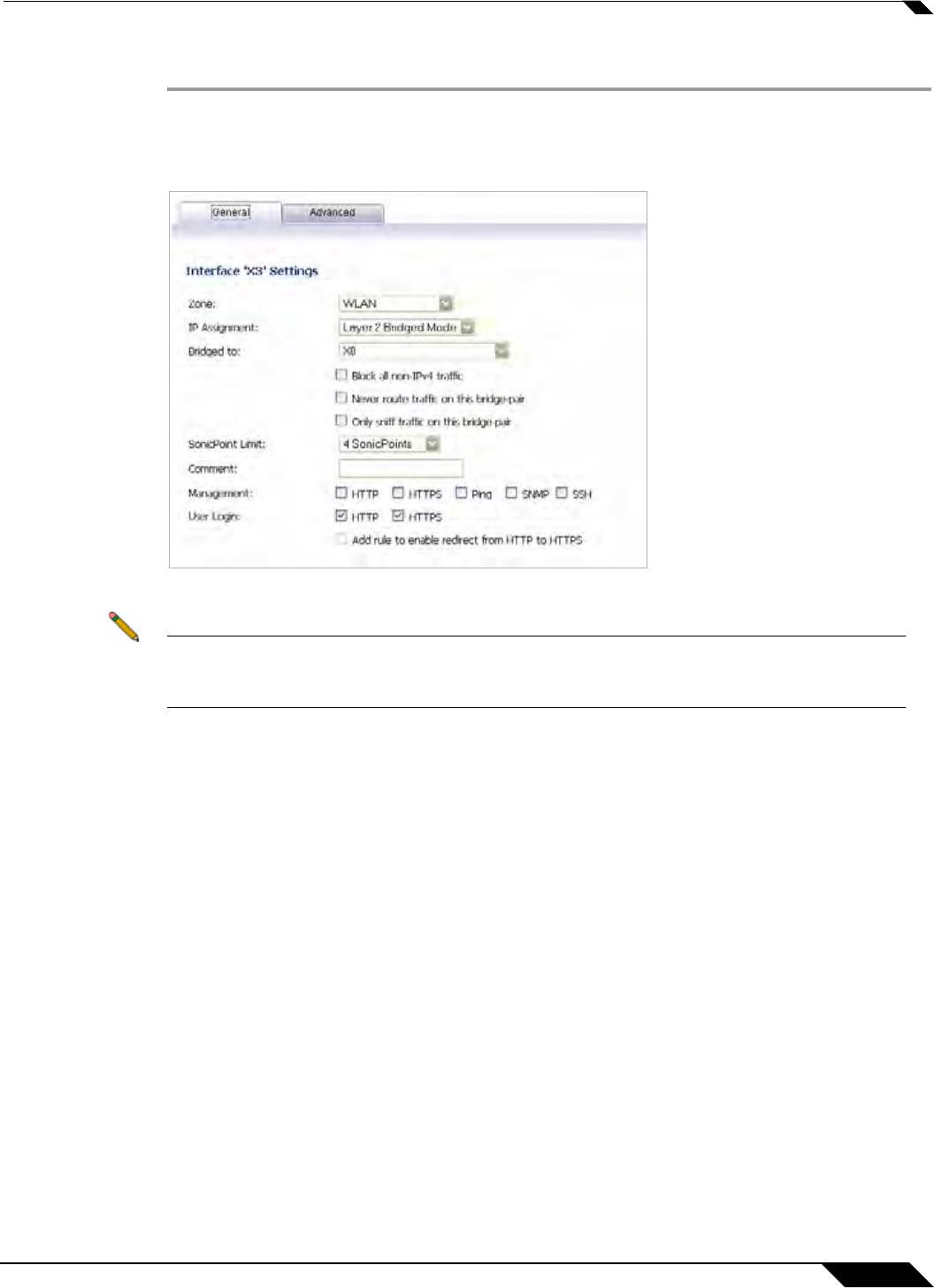
Network > Interfaces
205
SonicOS 5.8.1 Administrator Guide
To configure a WLAN to LAN Layer 2 interface bridge:
Step 1 Navigate to the Network > Interfaces page in the SonicOS management interface.
Step 2 Click the Configure icon for the wireless interface you wish to bridge. The Edit Interface
window displays.
Step 3 Select Layer 2 Bridged Mode as the IP Assignment.
Note Although a general rule is automatically created to allow traffic between the WLAN zone and
your choosen bridged interface, WLAN zone type security properties still apply. Any specific
rules must be manually added.
Step 4 Select the Interface which the WLAN should be Bridged To. In this instance, the X0 (default
LAN zone) is chosen.
Step 5 Configure the remaining options normally. For more information on configuring WLAN
interfaces, see the “Configuring Wireless Interfaces” section on page 223.
Inline Layer 2 Bridge Mode
This method is useful in networks where there is an existing firewall that will remain in place,
but you wish to utilize the SonicWALL’s UTM services without making major changes to the
network. By placing the SonicWALL in Layer 2 Bridge mode, the X0 and X1 interfaces become
part of the same broadcast domain/network (that of the X1 WAN interface).
This example refers to a SonicWALL UTM appliance installed in a Hewlitt Packard ProCurve
switching environment. SonicWALL is a member of HP’s ProCurve Alliance – more details can
be found at the following location:
http://h20195.www2.hp.com/v2/GetPDF.aspx/4AA1-9147ENUC.pdf