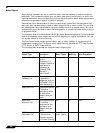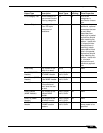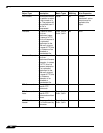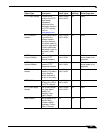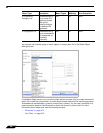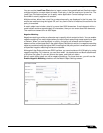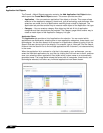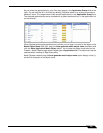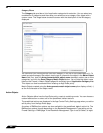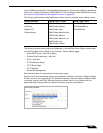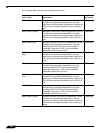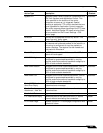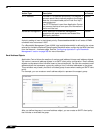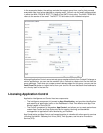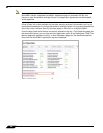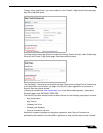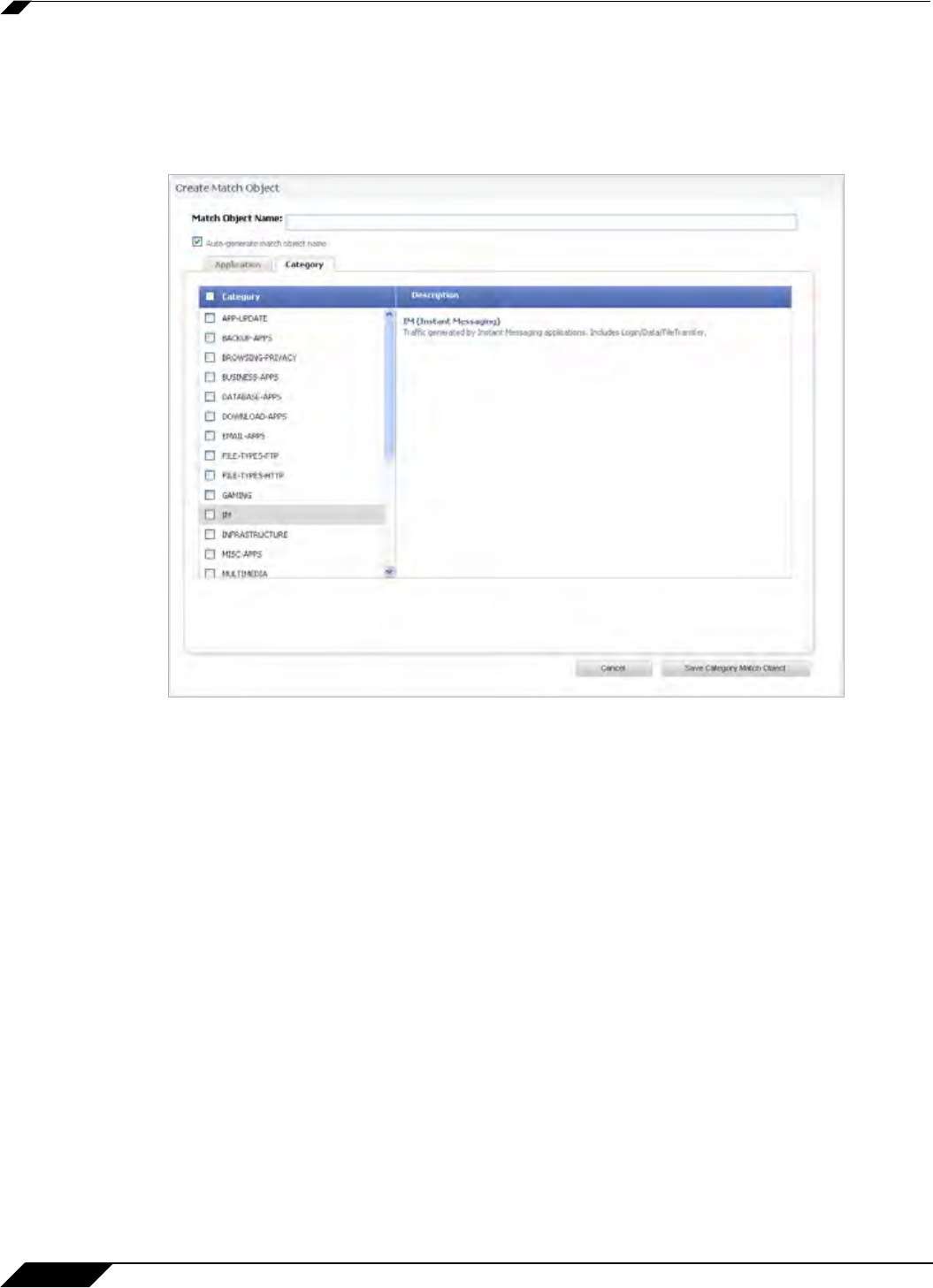
Application Control
642
SonicOS 5.8.1 Administrator Guide
Category Filters
The Category tab provides a list of application categories for selection. You can select any
combination of categories and then save your selections as a category filter object with a
custom name. The image below shows the screen with the description of the IM category
displayed.
You can hover your mouse pointer over each category in the list to see a description of it. To
create a custom category filter object, simply type in a name for the object in the Match Object
Name field (first, clear the Auto-generate match object name checkbox), select one or more
categories, and click the Save Category Match Object button. You will see the object name
listed on the Firewall > Match Objects page with an object type of Application Category List.
This object can then be selected when creating an App Rules policy.
Match Objects created using the Auto-generate match object name option display a tilde (~)
as the first character of the object name.
Action Objects
Action Objects define how the App Rules policy reacts to matching events. You can choose a
customizable action or select one of the predefined, default actions.
The predefined actions are displayed in the App Control Policy Settings page when you add or
edit a policy from the App Rules page.
A number of BWM action options are also available in the predefined, default action list. The
BWM action options change depending on the Bandwidth Management Type setting on the
Firewall Settings > BWM page. If the Bandwidth Management Type is set to Global, all eight