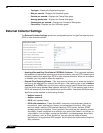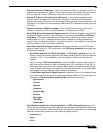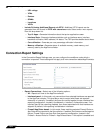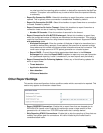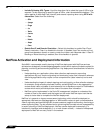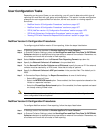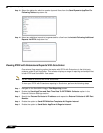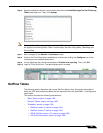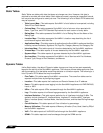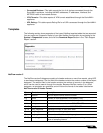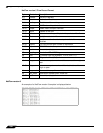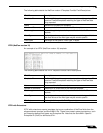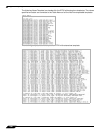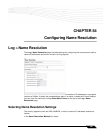Log > Flow Reporting
1380
SonicOS 5.8.1 Administrator Guide
Step 13 Select the tables for which to receive dynamic flows from the Send Dynamic AppFlow For
Following Tables drop-down list.
Step 14 Select any additional reports to be generated for a flow from the Include Following Additional
Reports via IPFIX drop-down list.
Viewing IPFIX with Extensions Reports With Scrutinizer
One external flow reporting option that works with IPFIX with Extensions is the third-party
collector called Plixer Scrutinizer. This collector displays a range of reporting and analysis that
is both IPFIX and SonicWALL flow aware.
Note You will need an account with Plixer Scrutinizer.
To view your IPFIX with Extensions reporting in Scrutinizer, perform the following steps.
Step 1 Navigate to the SonicWALL Log > Flow Reporting screen.
Step 2 Enable the Send AppFlow and Real-Time Data To EXTERNAL Collector option in the
External Collector Settings section.
Step 3 Specify the External Collector’s IP address and respective External Collector’s UDP Port
Number.
Step 4 Enable the option to Send IPFIX/Netflow Templates At Regular Interval.
Step 5 Enable the option to Send Static AppFlow At Regular Interval.