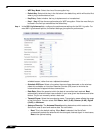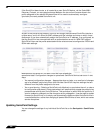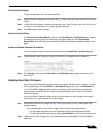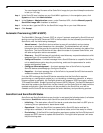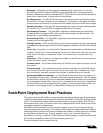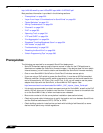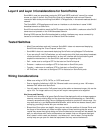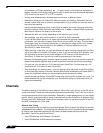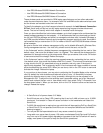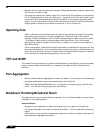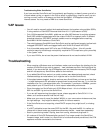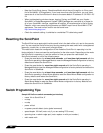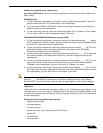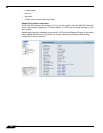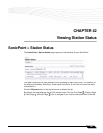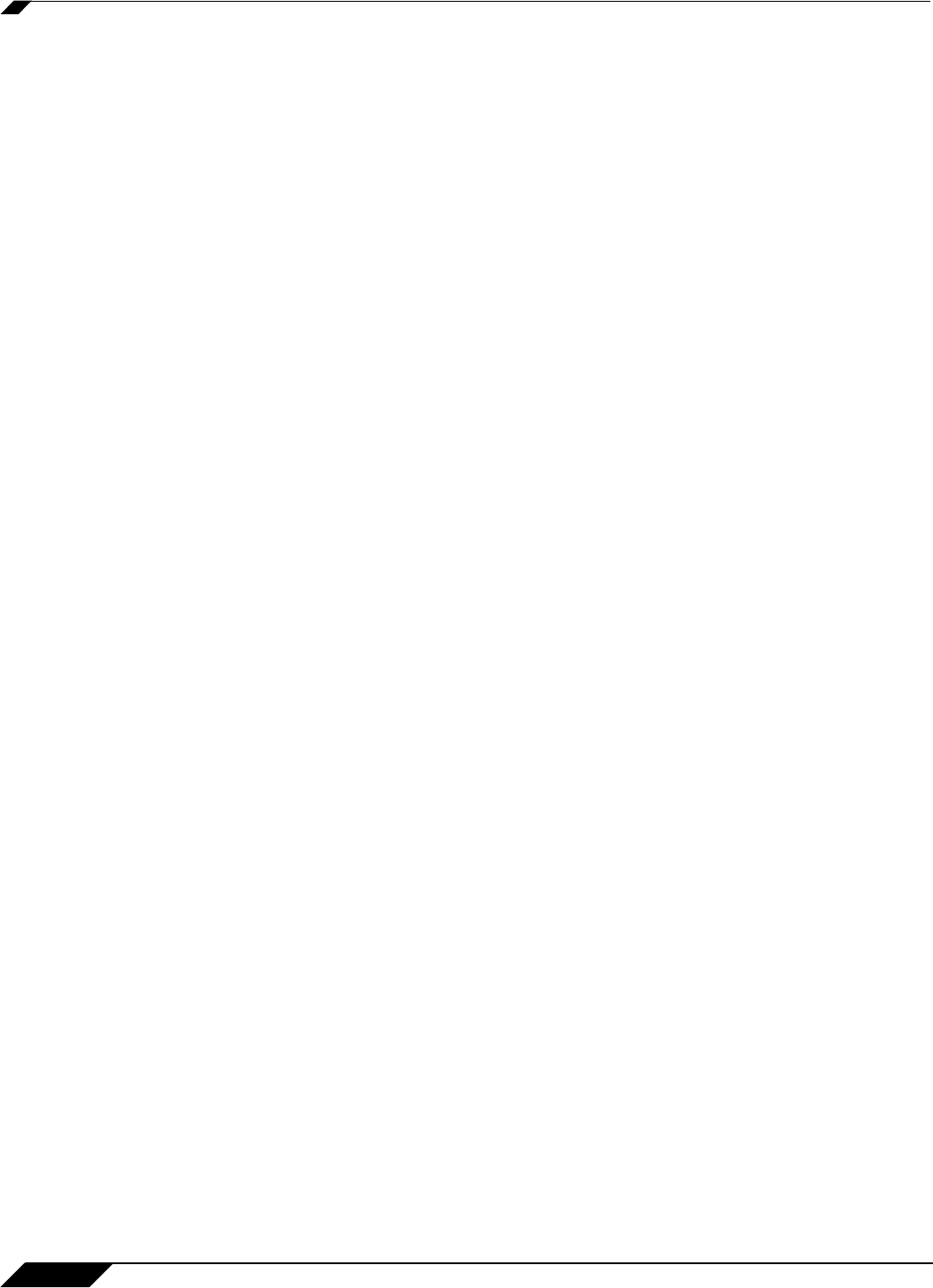
SonicPoint Deployment Best Practices
532
SonicOS 5.8.1 Administrator Guide
(microwaves, CAT Scan equipment, etc…) In area’s were a lot of electrical equipment is
placed, also take a look at the cabling being used. In areas with a lot of electrical equipment
UTP should not be used, FTP or STP is required.
• Survey three dimensionally, wireless signals cross over to different floors.
• Determine where you can locate APs based on power and cabling. Remember that you
shouldn't place APs close to metal or concrete walls and you should put them as close to
the ceiling as possible.
• Use the wireless scanning tool to check signal strengths and noise. Signal to noise ratio
should at least be 10dB (minimum requirements for 11 Mbps), however 20dB is preferred.
Both factors influence the quality of the service.
• Relocate the APs and re-test, depending of the results of your survey.
• Save settings, logs and note the location of the AP for future reference.
• If you find that certain areas, or all areas are saturated with existing overlapping 802.11b/
g channels, you may wish to deploy SonicPoints using the 802.11a radio. This provides a
much larger array of channels to broadcast on, although the range of 802.11a is limited,
and the SonicPoint does not allow for the addition of external antennas (only the
SonicPoint-G model allows this).
• When planning, make sure you note the distance of cable runs from where the SonicPoint
will be mounted; this must be 100 meters or less. If you are not using PoE switches, you
will also need to account for the power adapter or PoE injector for the SonicPoint or
SonicPoint- G. Make sure you are not creating an electrical or fire hazard.
• Be wary of broadcasting your wireless signal into areas that you do not control; check for
areas where people might be able to leach signal and tune the SonicPoints accordingly.
• For light use, you can plan for 15-20 users for each SonicPoint. For business use, you
should plan for 5-10 users for each SonicPoint.
• Plan accordingly for roaming users – this will require tuning the power on each SonicPoint
so that the signal overlap is minimal. Multiple SonicPoints broadcasting the same SSID in
areas with significant overlap can cause ongoing client connectivity issues.
• Use the scheduling feature in SonicOS Enhanced to shut SonicPoints when not in use – it’s
recommended that you do not operate your SonicPoints during non-business-hours (off
nights and weekends).
Channels
The default setting of SonicPoints is auto-channel. When this is set, at boot-up the SP will do
a scan and check if there are other wireless devices are transmitting. Then it will try to find an
unused channel and use this for transmission. Especially in larger deployments, this can cause
trouble. Here it is recommended to assign fixed channels to each SonicPoint. A diagram of the
SPs and their MAC-Addresses helps to avoid overlaps, best is to mark the location of the SPs
and MAC Addresses on a floor-plan.
Wireless Card Tuning
If you are experiencing connectivity issues with laptops, check to see if the laptop has an Intel
embedded wireless adapter. The following Intel chipsets are publicly known and acknowledged
by Intel to have disconnect issues with third-party wireless access points such as the
SonicWALL SonicPoint and SonicPoint-G:
• Intel PRO/Wireless 2100 Network Connection
• Intel PRO/Wireless 2100A Network Connection