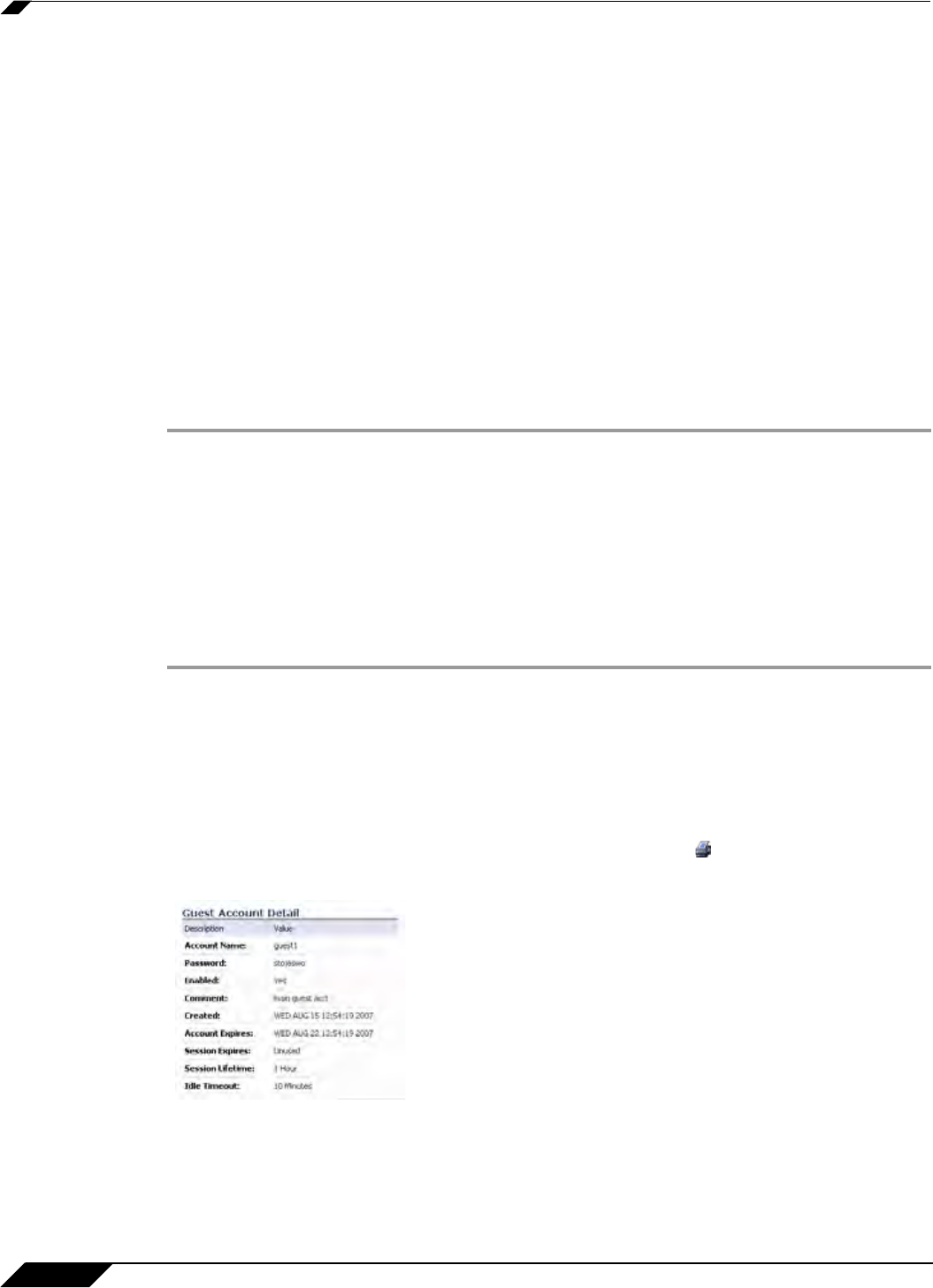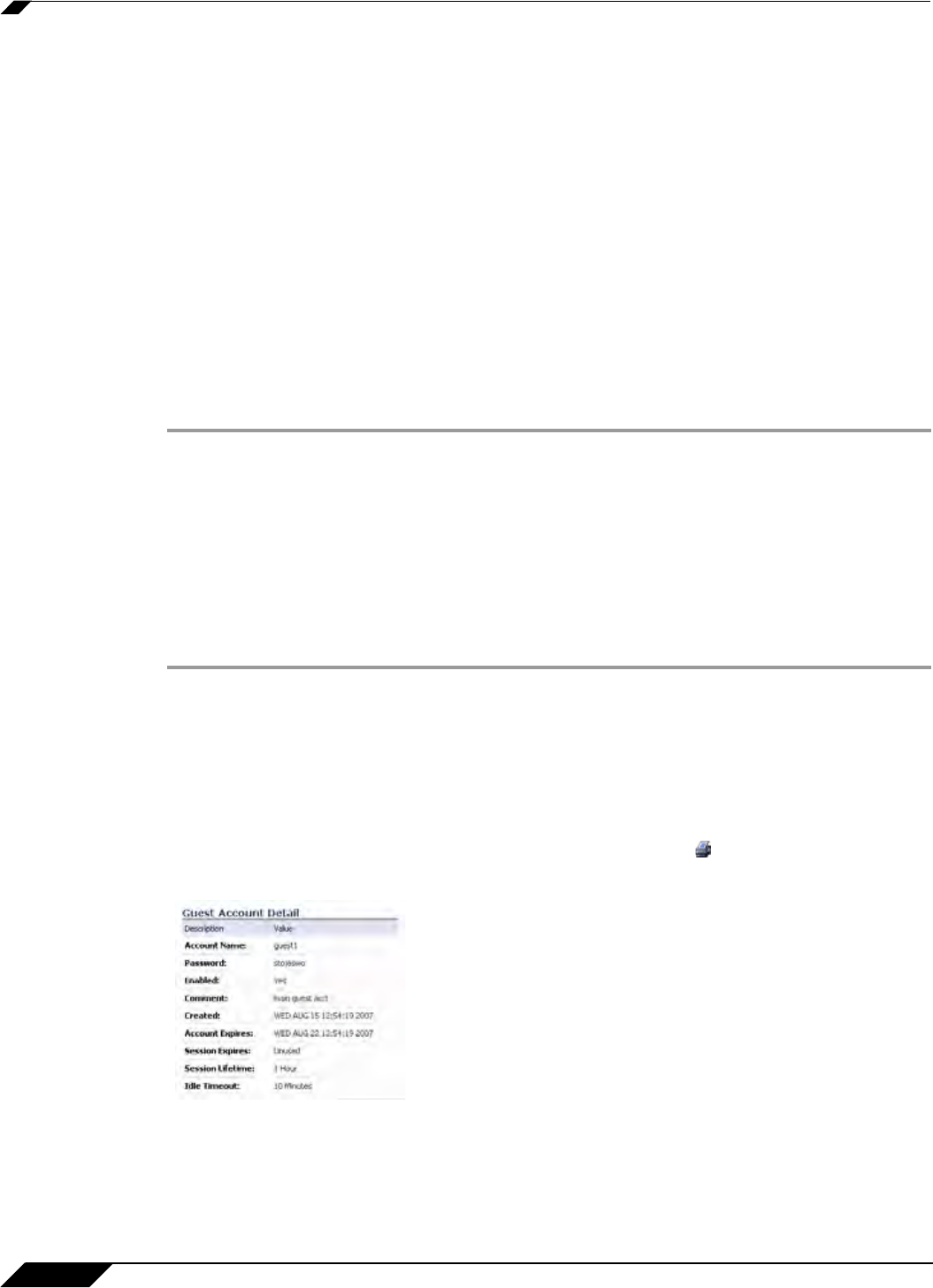
Users > Guest Accounts
1128
SonicOS 5.8.1 Administrator Guide
–
Session Lifetime: Defines how long a guest login session remains active after it has
been activated. By default, activation occurs the first time a guest user logs into an
account. The Session Lifetime cannot exceed the value set in the Account Lifetime.
This setting
overrides the session lifetime setting in the profile.
–
Idle Timeout: Defines the maximum period of time when no traffic is passed on an
activated guest services session. Exceeding the period defined by this setting expires
the session, but the account itself remains active as long as the Account Lifetime
hasn't expired. The Idle Timeout cannot exceed the value set in the Session Lifetime.
This setting
overrides the idle timeout setting in the profile.
Step 4 Click OK to generate the accounts.
Enabling Guest Accounts
You can enable or disable any number of accounts at one time. To enable one or more guest
accounts:
Step 1 Check the box in the Enable column next to the name of the account you want to enable. Check
the Enable box in the table heading to enable all accounts on the page.
Step 2 Click Accept at the top of the page.
Enabling Auto-prune for Guest Accounts
You can enable or disable auto-prune for any number of accounts at one time. When auto-
prune is enabled, the account is deleted after it expires. To enable auto-prune:
Step 1 Check the box in the Auto-Prune column next to the name of the account. Check the Auto-
Prune box in the table heading to enable it on all accounts on the page.
Step 2 Click Accept at the top of the page.
Printing Account Details.
You can print a summary of a guest account. Click the print icon to launch a summary
account report page and send that page to an active printer.