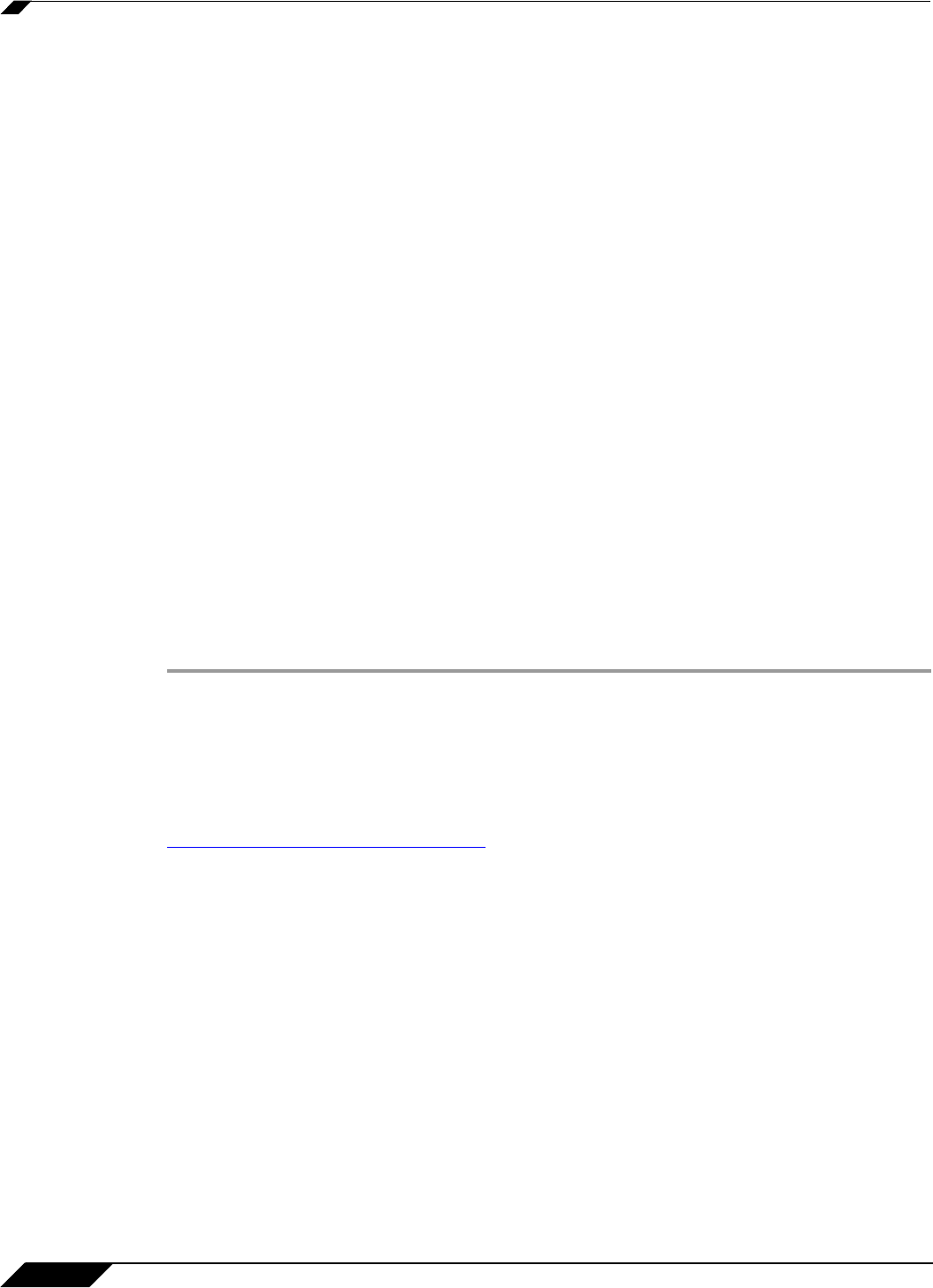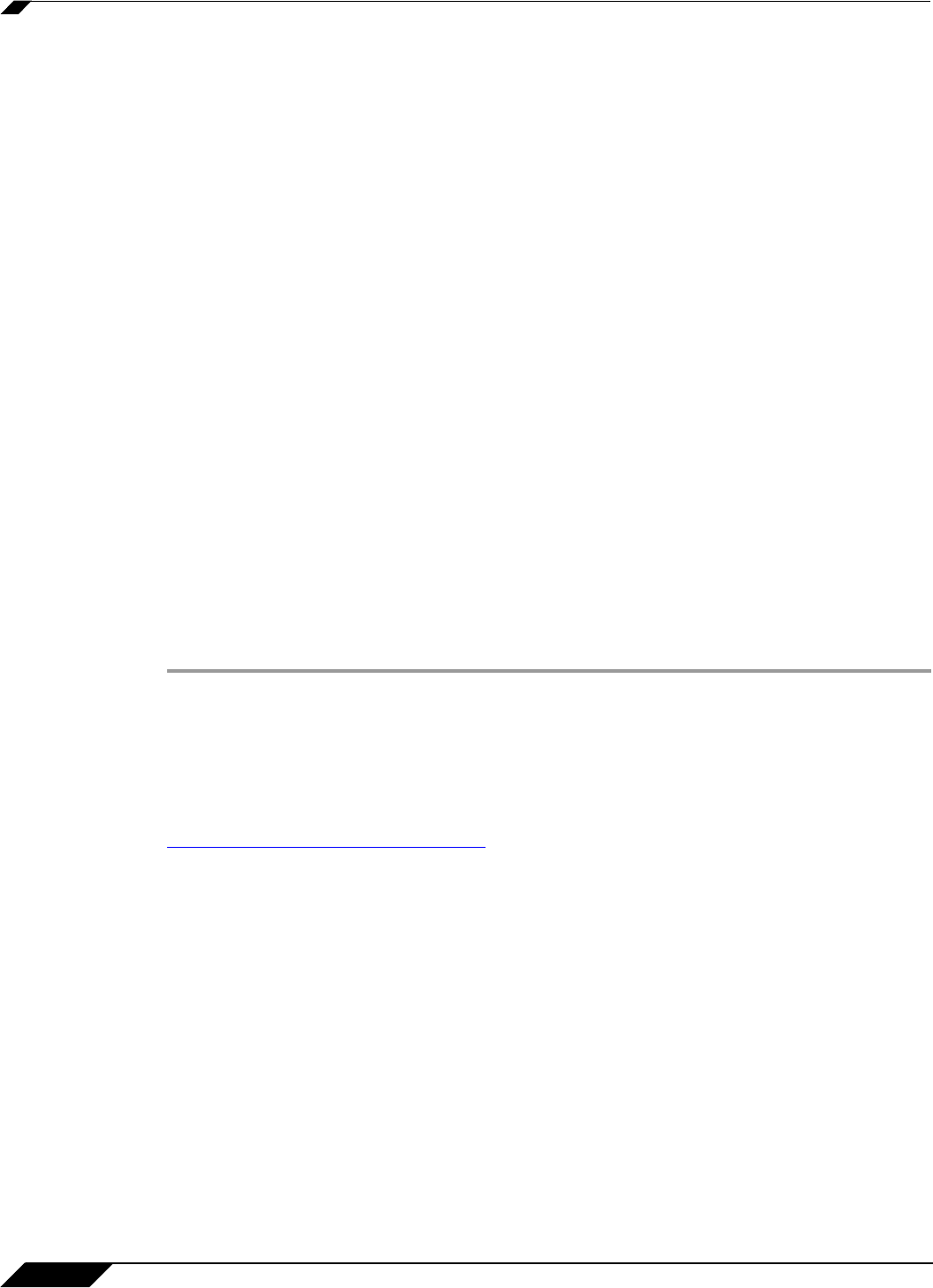
User Management
1046
SonicOS 5.8.1 Administrator Guide
Configuring LDAP Integration in SonicOS Enhanced
Integrating your SonicWALL appliance with an LDAP directory service requires configuring your
LDAP server for certificate management, installing the correct certificate on your SonicWALL
appliance, and configuring the SonicWALL appliance to use the information from the LDAP
Server. For an introduction to LDAP, see “Using LDAP / Active Directory / eDirectory
Authentication” on page 999.
See the following sections:
• “Preparing Your LDAP Server for Integration” on page 1046
• “Configuring the SonicWALL Appliance for LDAP” on page 1047
Preparing Your LDAP Server for Integration
Before beginning your LDAP configuration, you should prepare your LDAP server and your
SonicWALL for LDAP over TLS support. This requires:
• Installing a server certificate on your LDAP server.
• Installing a CA (Certificate Authority) certificate for the issuing CA on your SonicWALL
appliance.
The following procedures describe how to perform these tasks in an Active Directory
envir
onment.
Configuring the CA on the Active Directory Server
To configure the CA on the Active Directory server (skip the first five steps if Certificate Services
are already installed):
Step 1 Navigate to Start > Settings > Control Panel > Add/Remove Programs
Step 2 Select Add/Remove Windows Components
Step 3 Select Certificate Services
Step 4 Select Enterprise Root CA when prompted.
Step 5 Enter the requested information. For information about certificates on Windows systems, see
http://support.microsoft.com/kb/931125.
Step 6 Launch the Domain Security Policy application: Navigate to Start > Run and run the
command: dompol.msc.
Step 7 Open Security Settings > Public Key Policies.
Step 8 Right click Automatic Certificate Request Settings.
Step 9 Select New > Automatic Certificate Request.
Step 10 Step through the wizard, and select Domain Controller from the list.