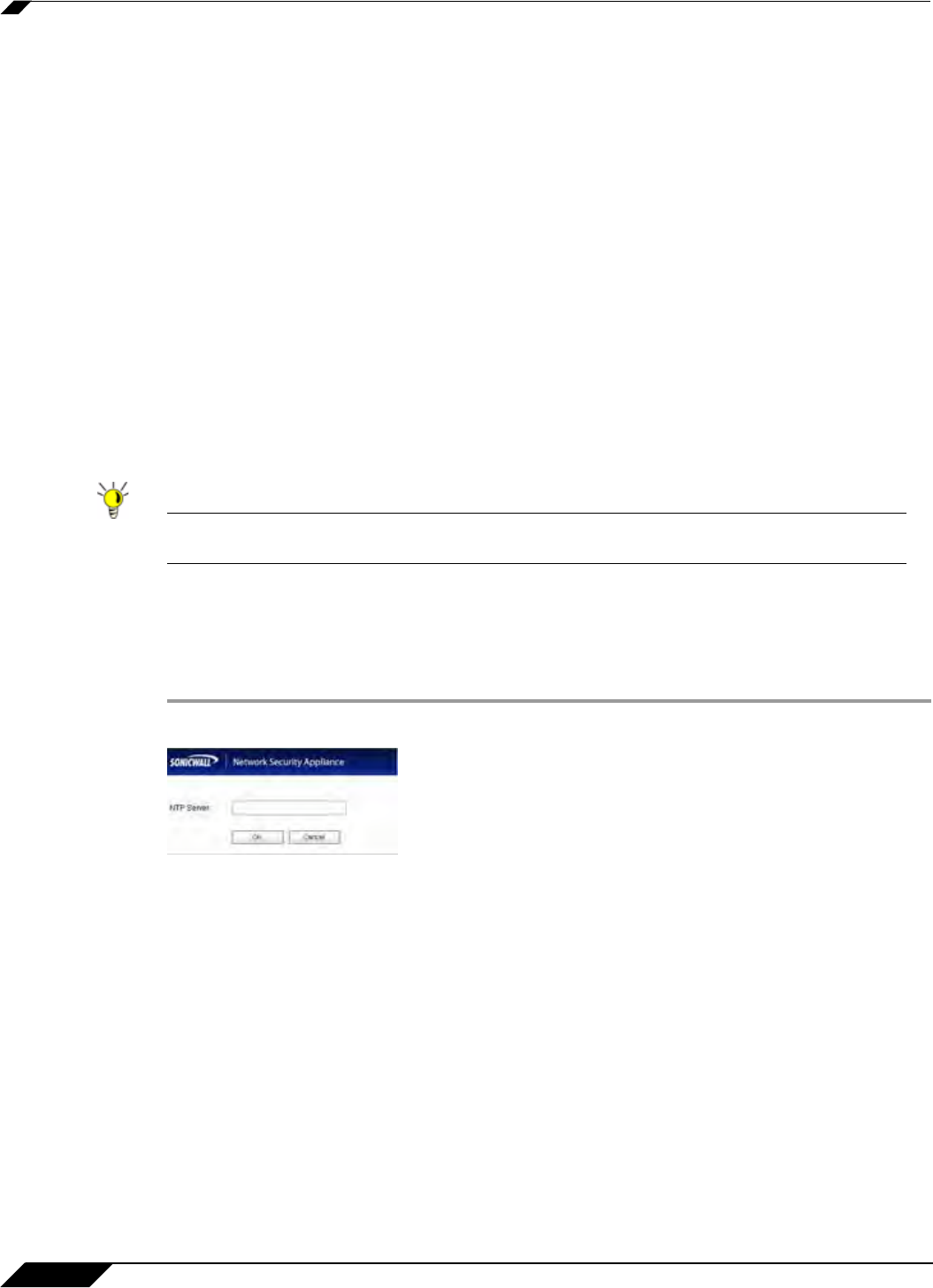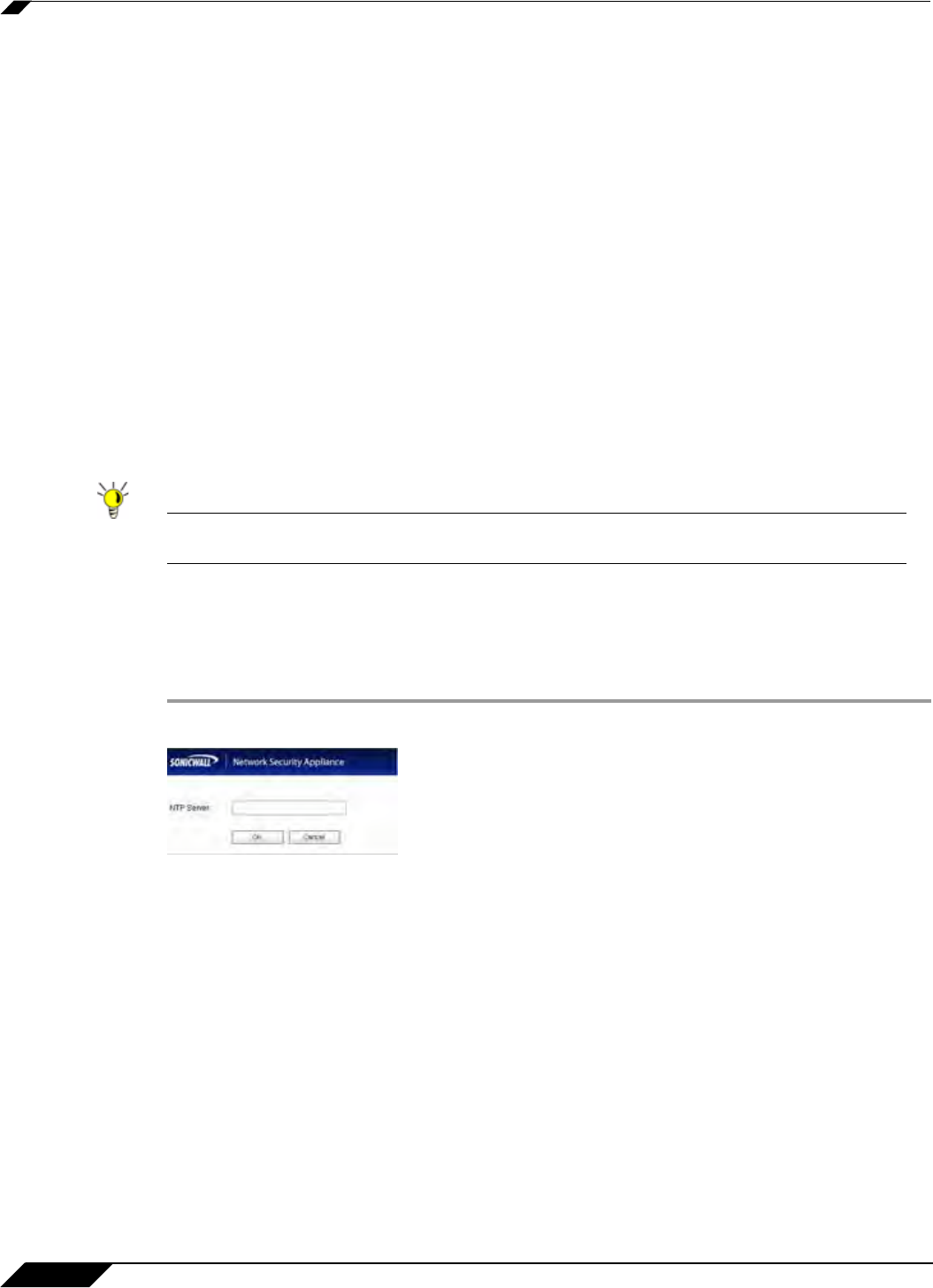
System > Time
128
SonicOS 5.8.1 Administrator Guide
If you want to set your time manually, uncheck Set time automatically using NTP. Select the
time in the 24-hour format using the Time (hh:mm:ss) menus and the date from the Date
menus.
Selecting Display UTC in logs (instead of local time) specifies the use universal time (UTC)
rather than local time for log events.
Selecting Display date in International format displays the date in International format, with
the day preceding the month.
Selecting Only use custom NTP servers directs SonicOS to use the manually entered list of
NTP servers to set the SonicWALL security appliance clock, rather than using the internal list
of NTP servers.
After selecting your System Time settings, click Accept.
NTP Settings
Network Time Protocol (NTP) is a protocol used to synchronize computer clock times in a
network of computers. NTP uses Coordinated Universal Time (UTC) to synchronize computer
clock times to a millisecond, and sometimes, to a fraction of a millisecond.
Tip The SonicWALL security appliance uses an internal list of NTP servers so manually entering
a NTP server is optional.
Select Use NTP to set time automatically if you want to use your local server to set the
SonicWALL security appliance clock. You can also configure Update Interval (minutes) for the
NTP server to update the SonicWALL security appliance. The default value is 60 minutes.
To add an NTP server to the SonicWALL security appliance configuration
Step 1 Click Add. The Add NTP Server window is displayed.
Step 2 Type the IP address of an NTP server in the NTP Server field.
Step 3 Click OK.
Step 4 Click Accept on the System > Time page to update the SonicWALL security appliance.
To delete an NTP server, highlight the IP address and click Delete. Or, click Delete All to delete
all servers.