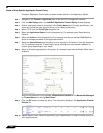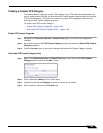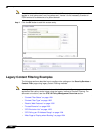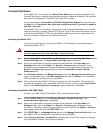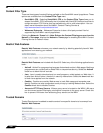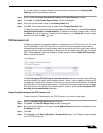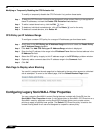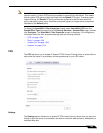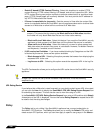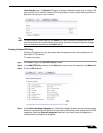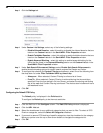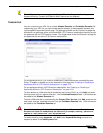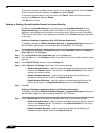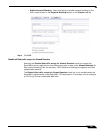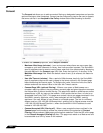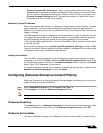Security Services > Content Filter
1206
SonicOS 5.8.1 Administrator Guide
• Enable IP based HTTPS Content Filtering - Select this checkbox to enable HTTPS
content filtering. HTTPS content filtering is IP-based, and will not inspect the URL. While
HTTP content filtering can perform redirects to enforce authentication or provide a block
page, HTTPS filtered pages will be silently blocked. You must provide the IP address for
any HTTPS Web sites to be filtered.
• If Server is unavailable for (seconds) - Sets the amount of time after the content filter
server is unavailable before the SonicWALL security appliance takes action to either block
access to all Web sites or allow traffic to continue to all Web sites.
Note If the server is unavailable, the firewall can allow access to Web sites in the cache
memory. This means that by selecting the Block traffic to all Web sites checkbox,
the firewall will only block Web sites that are not in the cache memory.
–
Block traffic to all Web sites - Select this feature if you want the SonicWALL security
appliance to block access to all Web sites until the content filter server is available.
–
Allow traffic to all Web sites - Select this feature if you want to allow access to all
Web sites when the content filter server is unavailable. However, Forbidden Domains
and Keywords, if enabled, are still blocked.
• If URL marked as Forbidden - If you have enabled blocking by Categories and the URL
is blocked by the server, there are two options available.
–
Block Access to URL - Selecting this option prevents the browser from displaying the
requested URL to the user.
–
Log Access to URL - Selecting this option records the requested URL in the log file.
URL Cache
The URL Cache section allows you to configure the URL cache size on the SonicWALL security
appliance.
Tip A larger URL cache size can provide noticeable improvements in Internet browsing
response times.
URL Rating Review
If you believe that a Web site is rated incorrectly or you wish to submit a new URL to be rated,
you can click the here link to display the SonicWALL CFS URL Rating Review Request form
for submitting the request. This can also be used to view the rating of a URL.
In the SonicWALL CFS URL Rating Review Request form, enter a URL and then click Submit.
A description of the URL is displayed. You can then select Rating Request to request that a URL
be rated or that the rating be changed.
Policy
The Policy tab is only visible if the SonicWALL appliance has a current subscription to
SonicWALL CFS Premium. The Policy tab allows you to modify the Default CFS policy and
create custom CFS policies, which you can then apply to specific user groups in the Users >